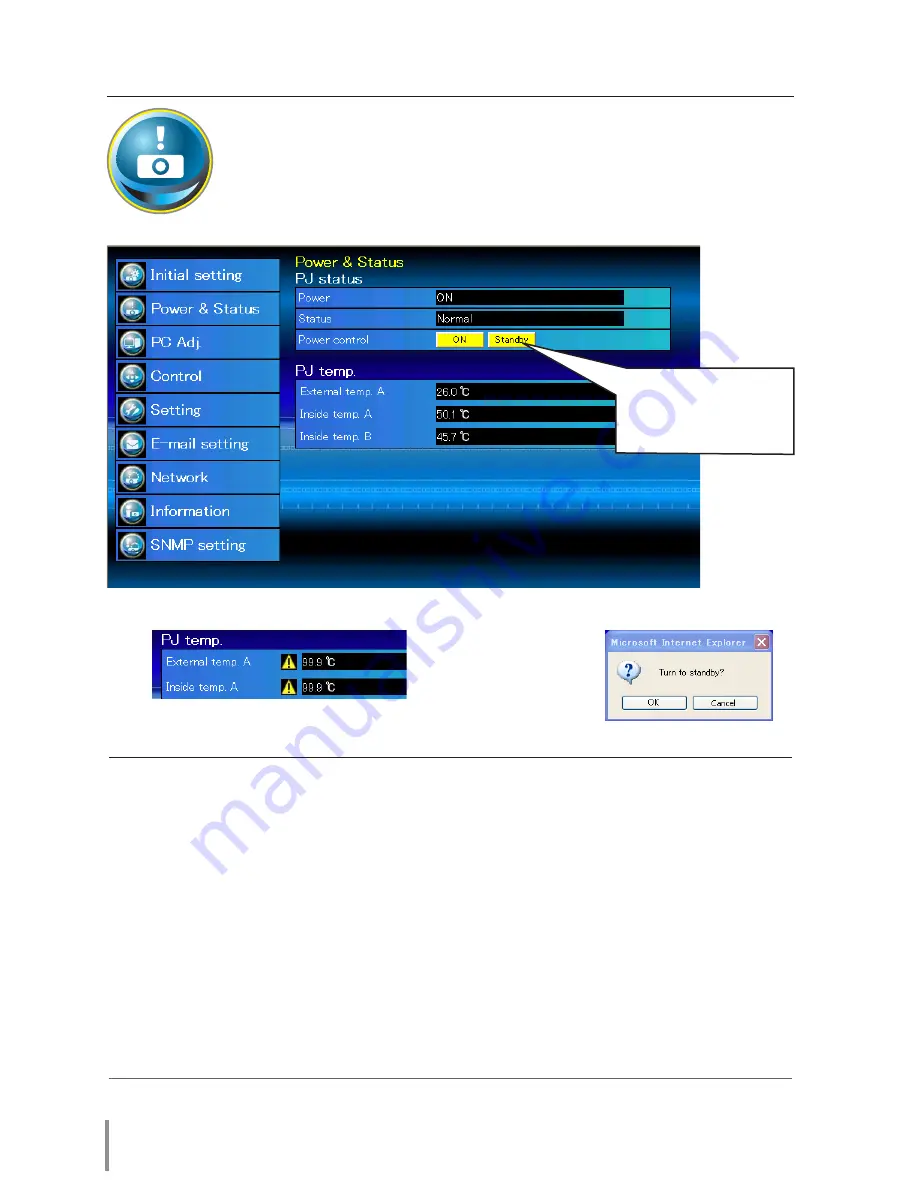
34
Chapter 4 Controlling the Projector
Power control and status check
Click
Power & Status
on the main menu. The control page will be dis-
played.
By clicking
ON
or
Standby
button on the page, the power of the projector
can be controlled.
Item
Description
PJ status
Power
......................... Displays the status of the lamp. (ON, OFF, On starting up, On cooling down,
Service in need)
Status
.......................... Displays the status of the projector's power. (Refer to next page.)
Power control
........ Controls the projector power by clicking the "ON" or "Standby" button.
PJ temp.
External temp. A
.. Displays the temperature around the remote control receptor at the front of the
projector.
Inside temp. A
...... Displays the surrounding temperature of lamp in the projector.
Inside temp. B
....... Displays the surrounding temperature of panel in the projector.
* The warning icon will appear if the temperature exceeds a specified value. Check if there is no
object to obstruct the airflow around the intake or exhaust vent. It might be airfilter clogged.
Replace the airfilter with new one.
* The temperature unit can be set either Centigrade or Fahrenheit in the item "Initial Setting".
(
+
p.22)
Popup confirmation window
Confirmation window as
shown in the below appears
when the
Standby
button is
pressed.
✐
The projector cannot be turned on while the projector is on cooling down.
✐
The web browser checks and updates the projector's condition every 30 seconds automatically.
Warning temperature icon
Содержание HDT700
Страница 10: ...10 Chapter 1 Preparation...
Страница 11: ...ENGLISH 11 ENGLISH Chapter 2 Setup Procedures 2 Describes how to configure the network...
Страница 32: ...32 Chapter 3 Basic Setting and Operation...
Страница 46: ...46 Chapter 4 Controlling the Projector...
Страница 47: ...ENGLISH 47 ENGLISH Chapter 5 Appendix 5 Connection examples Use of telnet Web browser setting Q A...
















































