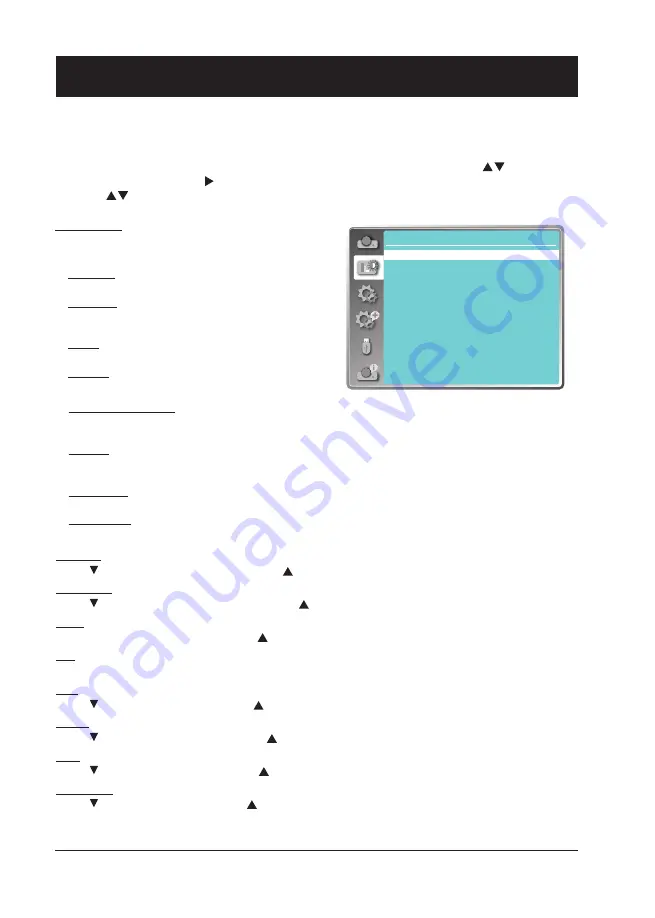
42
Color Adjust
Menu operation
1 Press the MENU button on remote controller and the OSD displays. Press
button select
Color Adjust icon , press
button or OK button to confirm the selection.
2 Press
button to point to required item and press OK button to confirm the selection.
Image mode
Switch image mode to fit the image source and the
projector.
Dynamic
The light output is secondly maximized.
Standard
The picture becomes suitable for moving images in
general.
Bright
The light output is maximized.
Cinema
Enriched grayscale for viewing movies.
Chalkboard (Green)
An image mode designed for displaying on a chalkboard (Green). It boosts quality of image projected
on chalkboard (Green).
DICOM
A highly clear X-ray image is reproduced. Digital radiographs with excellent detail and clarity for medi-
cal training, presentations and conferences.
Colorboard
Image mode suitable for image projecting on surface of wall in red, blue, yellow or green.
User Image
Default image mode set by users in the Image Adjust menu.
Contrast
Press button to decrease contrast, press button to increase contrast.
Brightness
Press button to decrease brightness, press button to increase brightness
Color
Press
to decrease the chroma and to increase it.
Tint
Press
to select the appropriate tone for the image.
Red
Press button to lighten red tint and button to darken it.
Green
Press button to lighten green tint and button to darken it.
Blue
Press button to lighten blue tint and button to darken it.
Sharpness
Press button to soften image and button to sharpen it.
Color adjust
Image mode
Contrast
Brightness
Color
Tint
Red
Green
Blue
Sharpness
Standard
32
32
32
32
32
32
32
8
OSD setting-Color Adjust (Video, Component and S-video signal)
Содержание EK-355U
Страница 1: ...Owner s manual Multimedia Projector EK 355U V1 0...
Страница 13: ...This chapter presents names and functions of individual component Overview...
Страница 20: ...This chapter introduces the information of install Installation...
Страница 27: ...This chapter introduces you to basic operation of the projector Operation...
Страница 56: ...Description on using useful function...
Страница 73: ...Appendix...






























