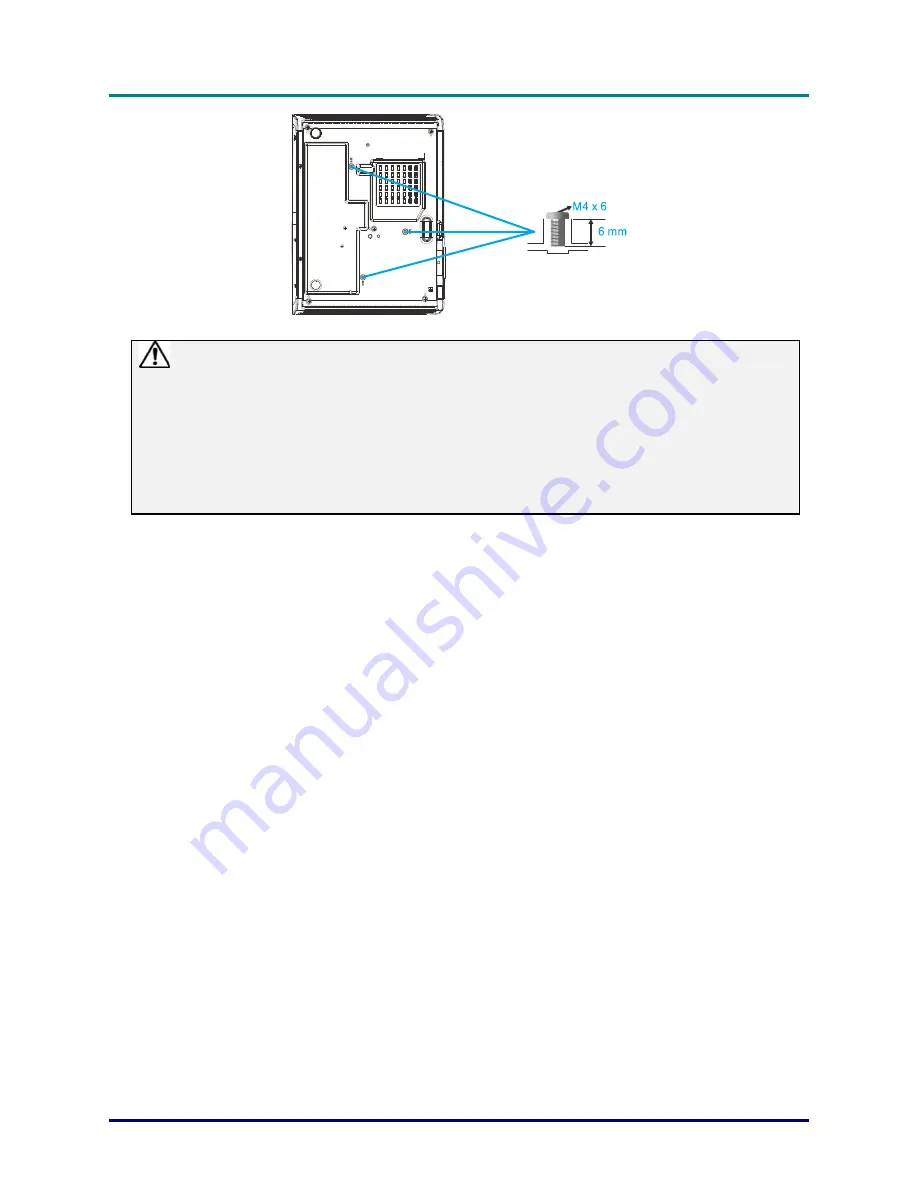
Preface
Caution in moving or transporting the projector
-
Do not drop or bump the projector, otherwise damages or malfunctions may result.
-
When carrying the projector, use a suitable carrying case.
-
Do not transport the projector by courier or any other transport service in an unsuitable
transport case. This may cause damage to the projector. For information about transporting
the projector by courier or any other transport service, consult your dealer.
-
Do not put the projector in a case before it is cooled enough.
–
ix
–











































