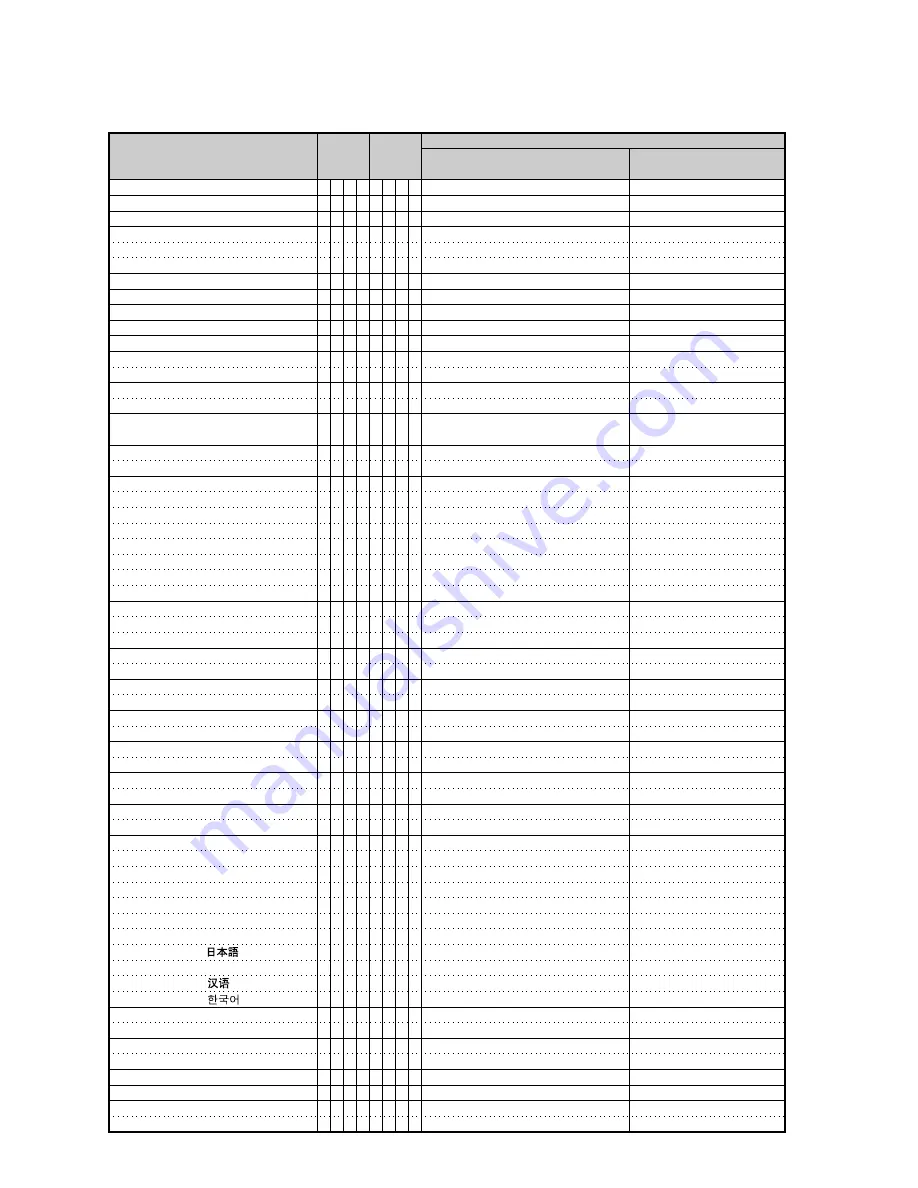
57
INPUT 4 Sharp (
ⴑ
30 –
ⴐ
30)
INPUT 4 CLR Temp *2
INPUT 4 Bright Boost (0 – 2)
INPUT 4 Progressive : 2D
INPUT 4 Progressive : 3D
INPUT 4 Progressive : Film Mode
Clock (
ⴑ
150 –
ⴐ
150)
Phase (
ⴑ
30 –
ⴐ
30)
H-Position (
ⴑ
150 –
ⴐ
150)
V-Position (
ⴑ
60 –
ⴐ
60)
Fine Sync Adjustment Reset
Auto Sync : Off
Auto Sync : On
Internal Speaker : Off
Internal Speaker : On
Image Shift
(
ⴑ
96 –
ⴐ
96 (EIP-2500) /
ⴑ
75 –
ⴐ
75 (EIP-200))
OSD Display : Off
OSD Display : On
Video System Selection : AUTO
Video System Selection : PAL
Video System Selection : SECAM
Video System Selection : NTSC4.43
Video System Selection : NTSC3.58
Video System Selection : PAL_M
Video System Selection : PAL_N
Video System Selection : PAL-60
Background Selection : Logo
Background Selection : Blue
Background Selection : None
Lamp Setting : Bright
Lamp Setting : Eco
ⴐ
Quiet
Auto Search : Off
Auto Search : On
Auto Power Off : Off
Auto Power Off : On
Auto Keystone : Off (EIP-2500 only)
Auto Keystone : On (EIP-2500 only)
PRJ Mode : Reverse Off
PRJ Mode : Reverse On
PRJ Mode : Invert Off
PRJ Mode : Invert On
Language Selection : ENGLISH
Language Selection : DEUTSCH
Language Selection : ESPAÑOL
Language Selection : NEDERLANDS
Language Selection : FRANÇAIS
Language Selection : ITALIANO
Language Selection : SVENSKA
Language Selection :
Language Selection : PORTUGUÊS
Language Selection :
Language Selection :
Setup Guide : Off
Setup Guide : On
System Sound : Off
System Sound : On
RGB Horizontal Frequency Check
RGB Vertical Frequency Check
Fan Mode : Normal
Fan Mode : High
OK or ERR
OK or ERR
OK or ERR
OK or ERR
OK or ERR
OK or ERR
OK or ERR
OK or ERR
OK or ERR
OK or ERR
OK or ERR
OK or ERR
OK or ERR
OK or ERR
OK or ERR
OK or ERR
OK or ERR
OK or ERR
OK or ERR
OK or ERR
OK or ERR
OK or ERR
OK or ERR
OK or ERR
OK or ERR
OK or ERR
OK or ERR
OK or ERR
OK or ERR
OK or ERR
OK or ERR
OK or ERR
OK or ERR
OK or ERR
OK or ERR
OK or ERR
OK or ERR
OK or ERR
OK or ERR
OK or ERR
OK or ERR
OK or ERR
OK or ERR
OK or ERR
OK or ERR
OK or ERR
OK or ERR
OK or ERR
OK or ERR
OK or ERR
OK or ERR
OK or ERR
OK or ERR
OK or ERR
OK or ERR
OK or ERR
x10
-1
kHz (***.* or ERR)
Hz (***.* or ERR)
OK or ERR
OK or ERR
ERR
ERR
ERR
ERR
ERR
ERR
ERR
ERR
ERR
ERR
ERR
ERR
ERR
ERR
ERR
ERR
ERR
ERR
ERR
ERR
ERR
ERR
ERR
ERR
ERR
ERR
ERR
ERR
ERR
ERR
ERR
ERR
ERR
ERR
ERR
ERR
ERR
ERR
ERR
ERR
ERR
ERR
ERR
ERR
ERR
ERR
ERR
ERR
ERR
ERR
ERR
ERR
ERR
ERR
ERR
ERR
ERR
ERR
ERR
ERR
V
V
V
V
V
V
I
I
I
I
I
A
A
A
A
L
I
I
M
M
M
M
M
M
M
M
I
I
I
T
T
I
I
A
A
A
A
I
I
I
I
M
M
M
M
M
M
M
M
M
M
M
S
S
S
S
T
T
H
H
B
B
B
B
B
B
N
N
A
A
A
A
A
S
S
N
M
M
E
E
E
E
E
E
E
E
M
M
M
H
H
N
N
P
P
T
T
M
M
M
M
E
E
E
E
E
E
E
E
E
E
E
E
E
S
S
F
F
L
L
S
C
W
I
I
I
C
P
H
V
R
D
D
P
P
D
D
D
S
S
S
S
S
S
S
S
B
B
B
M
M
S
S
O
O
K
K
R
R
I
I
L
L
L
L
L
L
L
L
L
L
L
G
G
N
N
R
R
M
M
H
T
E
P
P
P
L
H
P
P
E
J
J
K
K
S
I
I
Y
Y
Y
Y
Y
Y
Y
Y
G
G
G
D
D
E
E
W
W
S
S
E
E
N
N
A
A
A
A
A
A
A
A
A
A
A
U
U
D
D
Q
Q
D
D
_
_
_
_
_
_
*
_
*
_
_
_
_
_
_
_
_
_
_
_
_
_
_
_
_
_
_
_
_
_
_
_
_
_
_
_
_
_
_
_
_
_
_
_
_
_
_
_
_
_
_
_
_
_
_
_
_
_
_
_
*
*
_
_
_
_
*
*
*
*
_
_
_
_
_
*
_
_
_
_
_
_
_
_
_
_
_
_
_
_
_
_
_
_
_
_
_
_
_
_
_
_
_
_
_
_
_
_
_
_
_
_
_
_
_
_
_
_
_
_
*
*
_
_
_
_
*
*
*
*
_
_
_
_
_
*
_
_
_
_
_
_
_
_
_
_
_
_
_
_
_
_
_
_
_
_
_
_
_
_
_
_
_
_
_
_
_
_
_
_
1
1
_
_
_
_
_
_
_
_
*
*
*
0
1
2
*
*
*
*
1
0
1
0
1
*
0
1
1
2
3
4
5
6
7
8
1
3
4
0
1
0
1
0
1
0
1
0
1
0
1
1
2
3
4
5
6
7
8
9
0
1
0
1
0
1
1
2
0
1
CONTROL CONTENTS
Power ON
Standby mode
(or 40-second startup time)
COMMAND PARAMETER
RETURN
Содержание EIP-200
Страница 1: ...EIP 2500 EIP 200 OWNER S MANUAL EIKI INDUSTRIAL CO LTD ...
Страница 3: ...iii ...








































