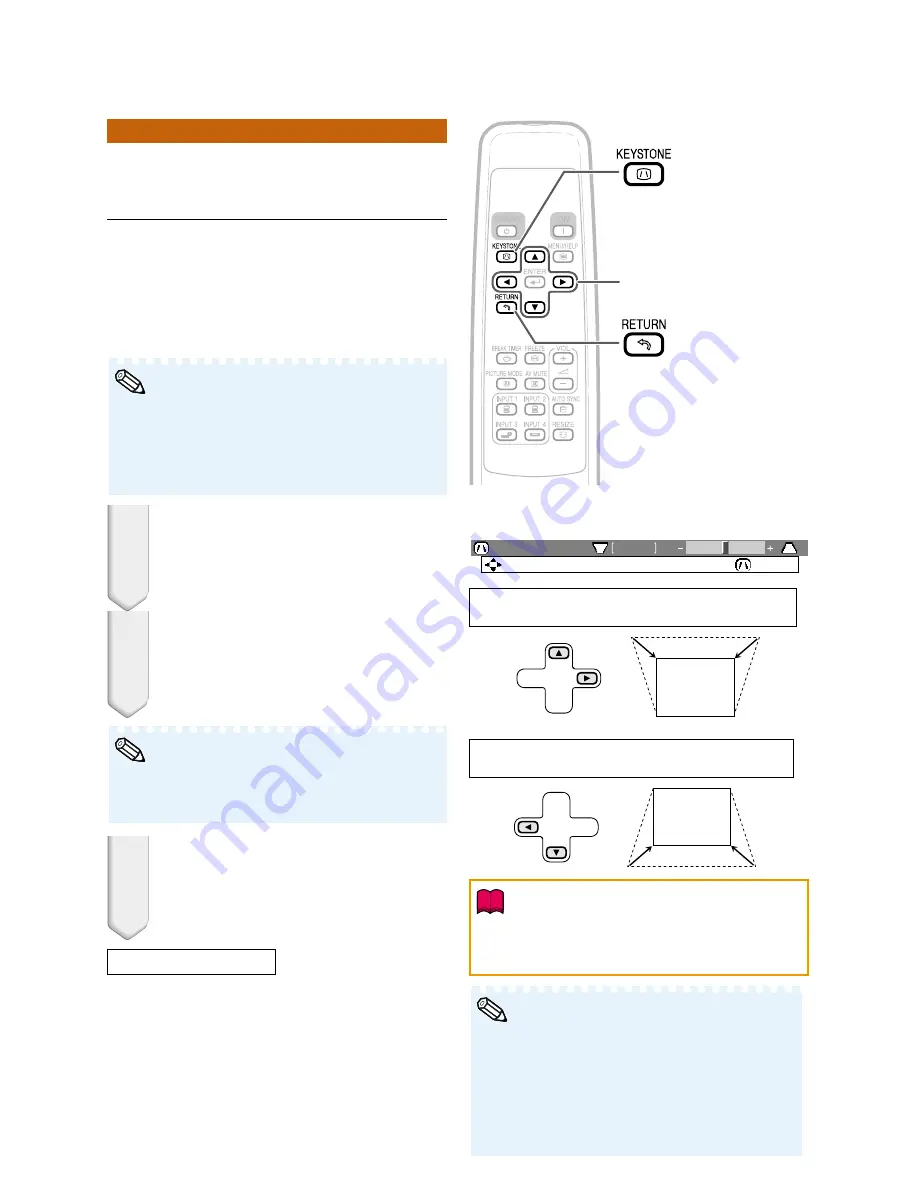
31
0
Keystone
ADJ.
END
Correcting Trapezoidal
Distortion
When the image is projected either from
the top or from the bottom towards the
screen at an angle, the image becomes
distorted trapezoidally. The function for
correcting trapezoidal distortion is
called Keystone Correction.
• The Keystone Correction can be adjusted up
to an angle of approximately ±13 degrees and
the screen can also be set up to an angle of
approximately ±13 degrees (when the resize
mode is set to “NORMAL” (see page
32
)).
Note
1
2
3
Press
g
KEYSTONE.
• The on-screen display of the Keystone
Correction mode will disappear.
• You can also use
q
KEYSTONE on the
projector.
Press
P
/
Q
or
O
/
R
to adjust the
Keystone Correction.
• You can also adjust the Keystone Cor-
rection using the adjustment buttons on
the projector.
Press
g
KEYSTONE to enter the
Keystone Correction mode.
• You can also display the on-screen dis-
play of the Keystone Correction mode
with
q
KEYSTONE on the projector.
• Press
l
RETURN while the on-screen dis-
play of the Keystone Correction mode is on
the screen to return to the default setting.
Note
KEYSTONE button
Adjustment buttons
(
P
/
R
/
O
/
Q
)
RETURN button
R
On-screen display
(Keystone Correction mode)
Shrinks upper side.
(Move the slide bar in the + direction.)
Shrinks lower side.
(Move the slide bar in the - direction.)
• While adjusting the image using Keystone
Correction, straight lines and the edges of the
image may appear jagged.
Info
When using EIP-2500
• The projector automatically detects tilt and the
AUTO KEYSTONE feature automatically cor-
rects trapezoidal distortion.
•
Automatic Keystone Correction may not work well in some
cases, such as when the screen is leaning, temperature is
extremely high or low, or zoom is at maximum or mini-
mum. In these cases, fine adjust the Keystone Correction
following steps 1 to 3.
•
You can select “On” or “Off” for the Auto Keystone Correc-
tion mode. (See page
41
.)
Note
Содержание EIP-200
Страница 1: ...EIP 2500 EIP 200 OWNER S MANUAL EIKI INDUSTRIAL CO LTD ...
Страница 3: ...iii ...
















































