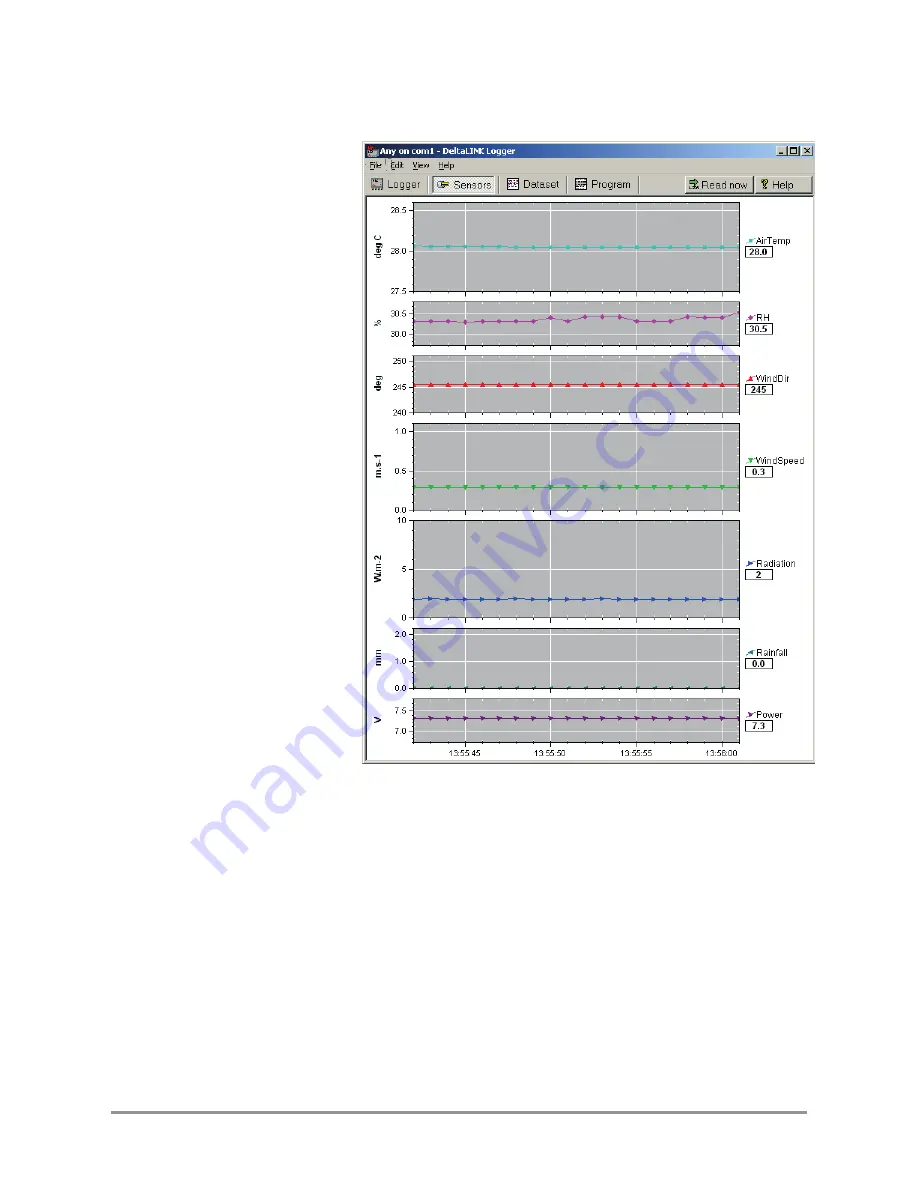
Page
15
8 Check Sensors & Start Logging
1. Select the
Sensors
window and click the
Read now
button. The
sensor readings will
continually refresh on a
scrolling time graph.
2. Observe the sensor
reading display in the
scrolling charts and value
panels.
3. Check the wind vane
reads 360 degrees at
north and 180 at south.
4. Spin the anemometer and
blow on the radiation
shield and check the
readings look plausible.
5. Illuminate the light sensor
then cover it, and check
the readings seem
plausible.
6. Pour water into the rain
gauge funnel to simulate
rainfall.
7. Click the
Cancel
button
when finished.
8. Select the
Logger
window
and click
Start
to
commence logging.
Weather Records
9 Collect and Save Logged Data
1. Select the
Dataset
window. All stored data in the logger will be retrieved and
displayed on the screen (it may take a few seconds to download the data).
Click
Refresh
if required.
2. Select
File, Save
to save the data to a dataset file.
3. Select
File, Open
to open and view a previously saved dataset file.
4. To save a dataset file as a ASCII file for importing into other programs, open the file
in DeltaLINK, and select
File, Save As…
selecting the appropriate file type to save.




















