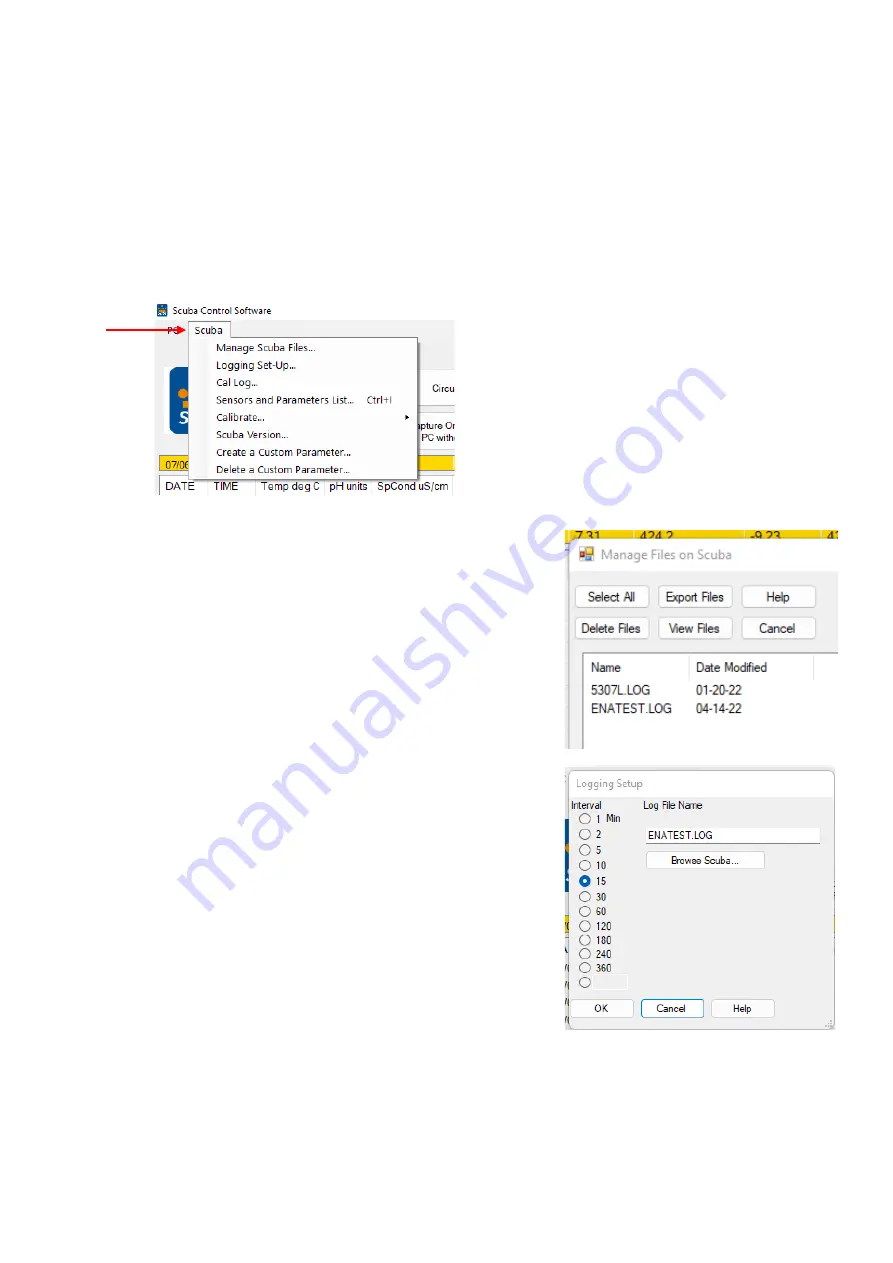
15
Scuba’s at the same time (like in a fish hatchery with multiple tanks). In that case, you can click
COM
Ports
to see the list all the COM ports that your PC knows about and choose another COM port
corresponding to another for the Scuba.
6
Click
Control Software Version
to get a screen that tells you the software version that your data display is
using to talk to your Scuba.
3.5 “Scuba” pull-down menu
The Scuba has two pull-down menus, called PC and Scuba. They’re called pull-downs because when you click on them, a
bunch of hidden buttons appear. When you click on the “
Scuba
” pull-down menu, you get eight buttons to choose from:
3.5.1 Manage Scuba files
Click on
Manage Scuba Files
to see the names of all the data files
that are stored in your Scuba. Highlight the file you’re interested
in by clicking on it. Then, with the other buttons on the screen,
you can then view that file on your data display screen, delete
that file, or export it to your data display (via the
Save As
function
standard to Windows).
You
may highlight multiple files to select for export.
3.5.2 Logging setup
All Scubas include data memory and software that automatically logs
(stores) a line of data any time you want. The logging set-up screen lets
you change the instructions the Scuba will follow when logging. You can
click on your preferred logging interval. You can also select to append
any new data to a file that already exists in the Scuba by clicking
“
Browse Scuba
”, then selecting a file and clicking on “
OK
”, or you can
create a new Scuba logging file by typing the new file name under “
Log
File Name
”.
For your convenience, the active logging file name is displayed in the
bottom line of the home page.
Содержание Scuba
Страница 11: ...11 3 The Scuba control software 3 1 Scuba control software map...
Страница 44: ...44 6 5 2 Screens ScubaLink App...






























