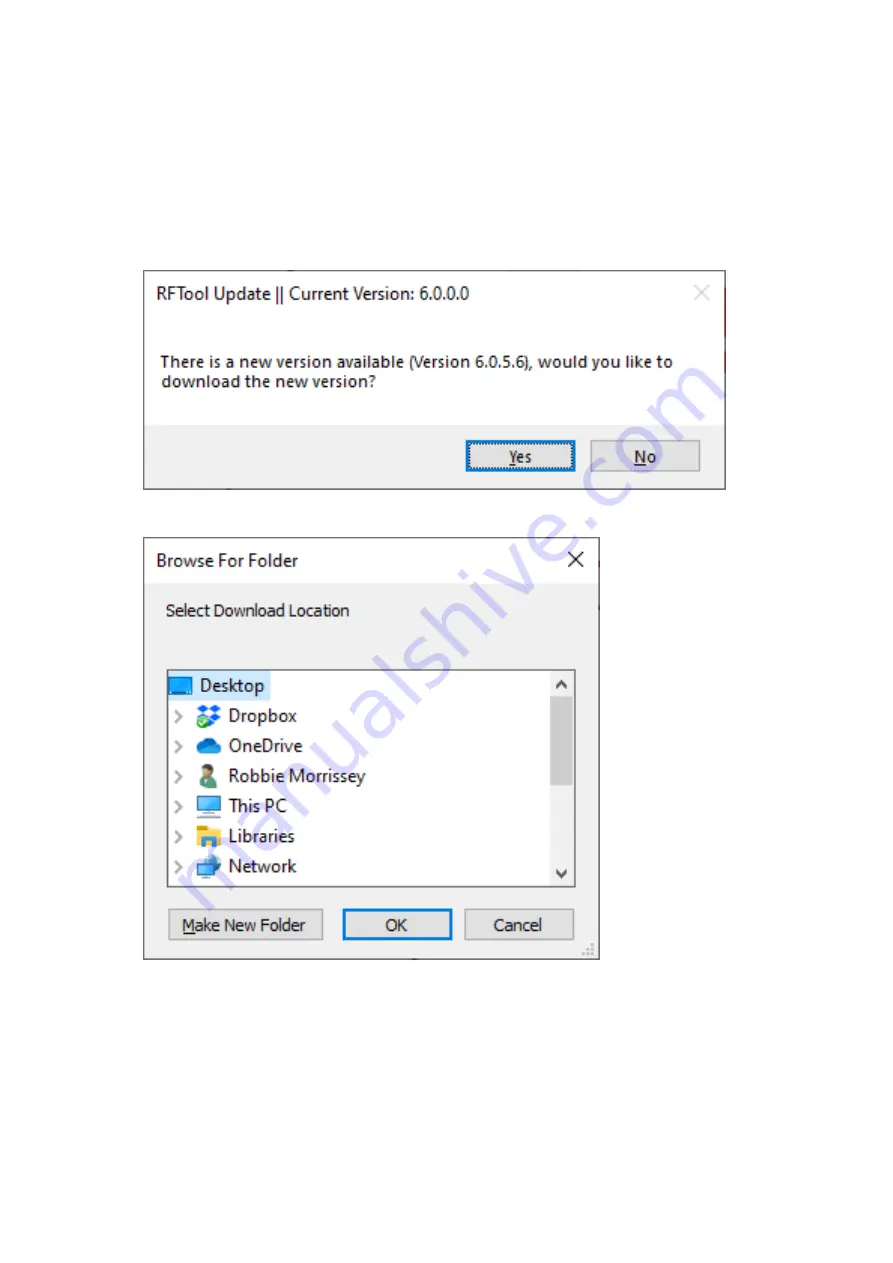
Everything that is needed to use the RFTool is now installed. If there are any
troubleshooting enquiries, please check the FAQ section.
RFTool Updates
The RFTool will automatically check for updates when it is started. If an update is
available, please follow the update instructions on screen.
If this screen appears, press
Yes
.
On this screen, you can choose a location for the update to be downloaded, and then
press OK. If a security prompt appears at this point, please allow the installation of this
update to continue. The current RFTool will then close, and the installation prompt will
appear, and you can follow the instructions from installing the RFTool above.
5






















