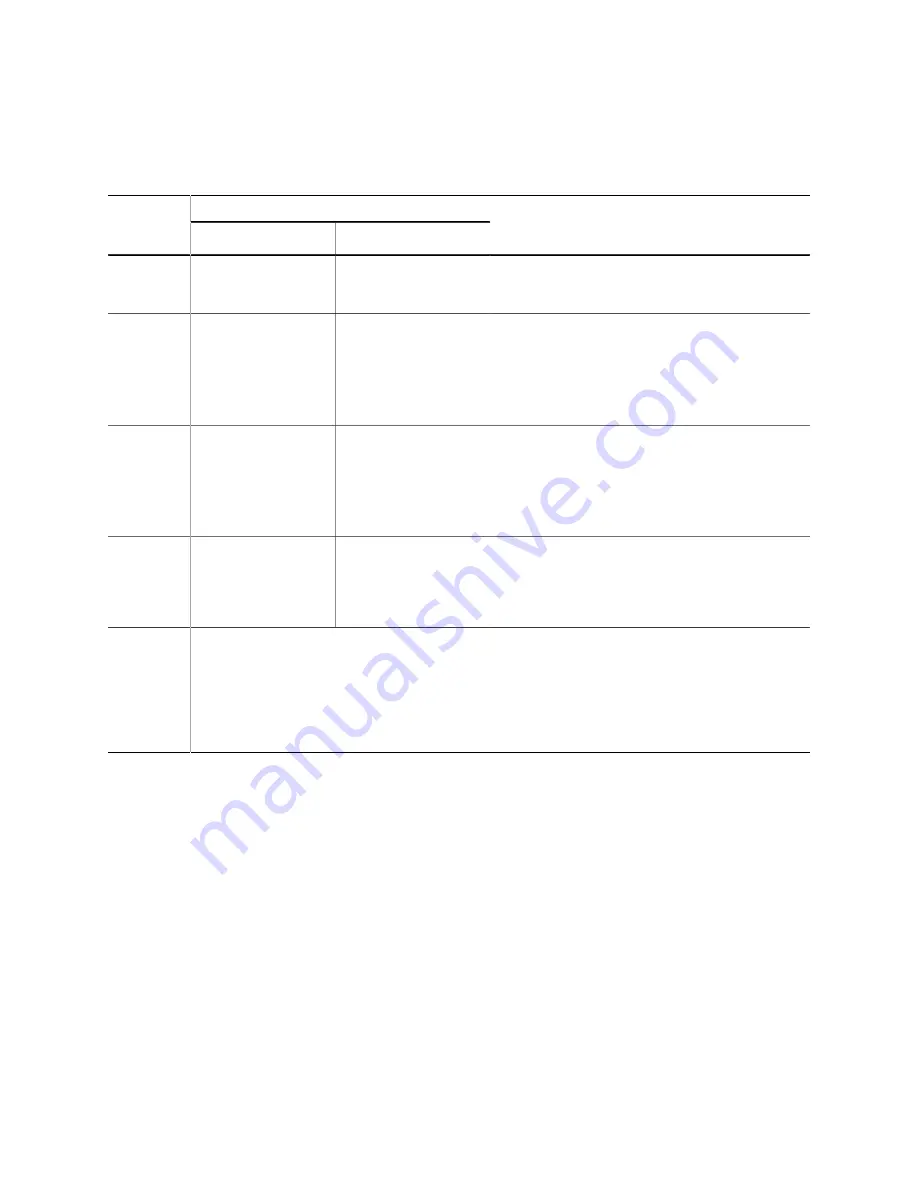
Titanium Ti180 M484 Development Kit User Guide
Using a Pushbutton to Change the Display Output
Press pushbutton SW4 on the Titanium Ti180 M484 Development Board to change the input
source. The display output changes sequentially each time you press the pushbutton.
Table 21: Display Outputs
Input Source
Output
Display
Sequence Development Board
Daughter Card
Description
1
P1
FPC2 of Dual
Raspberry Pi
Camera Connector
MIPI RX0 (default)
The monitor displays the video stream from the
Raspberry Pi v2 camera module.
2
P1
FPC1 of Dual
Raspberry Pi
Camera Connector
MIPI RX1
There are no camera modules connected to this
QSE connector. The monitor displays a colour bar
(indicating no input).
You will see a video stream if you connect a
Raspberry Pi v2 camera module to this header.
3
P2
FPC1 of IMX477
Camera Connector
MIPI RX2
There are no camera modules connected to
this header. The monitor displays a colour bar
(indicating no input).
You will see a video stream if you connect a
camera module to this QSE connector.
4
P2
FPC2 of IMX477
Camera Connector
MIPI RX3
The monitor displays the loop-back video
generated by the example design. You will see a
video stream if you connect a camera module to
this QSE connector.
5
All four inputs
The monitor displays all four input sources to a
single video output.
Top-left: Display input from MIPI RX0
Top-right: Display input from MIPI RX1
Bottom-left: Display input from MIPI RX2
Bottom-right: Display input from MIPI RX3
www.efinixinc.com
30















































