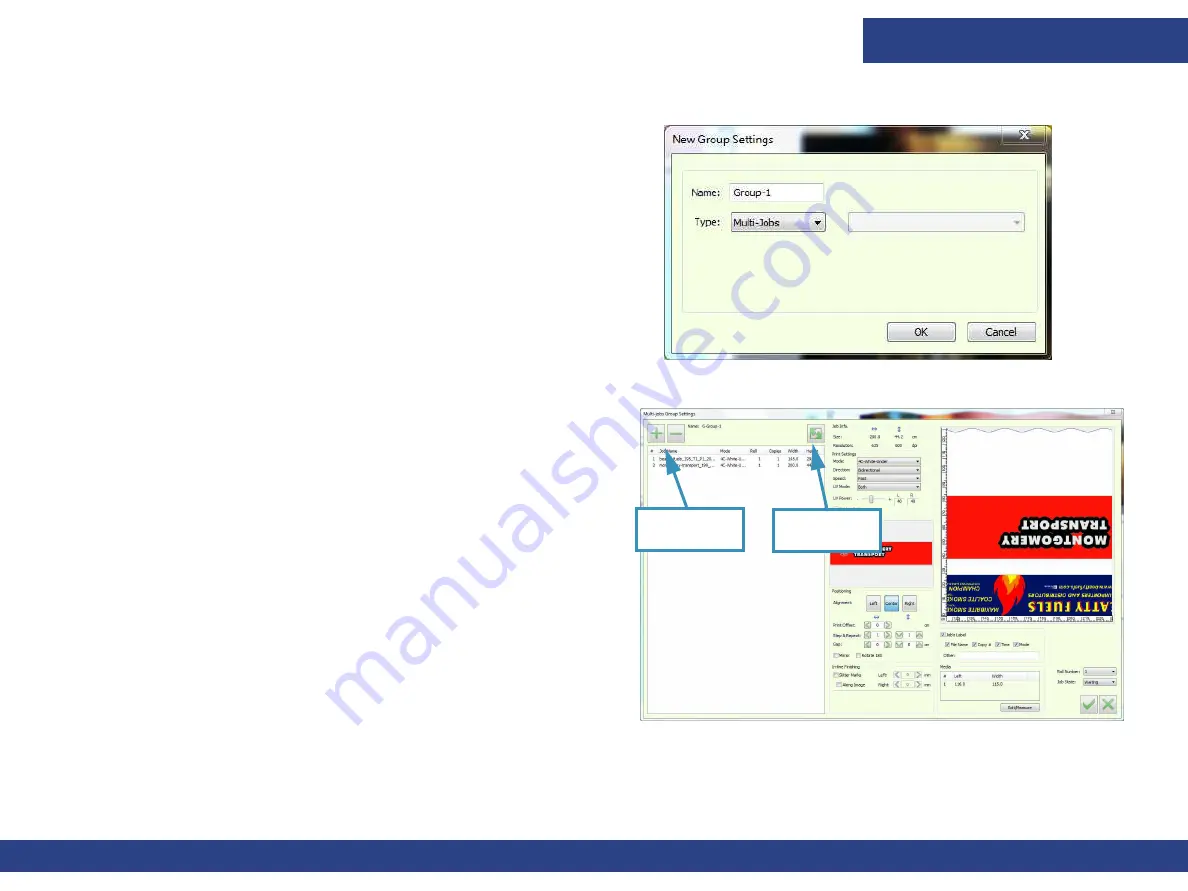
Printer Operations
Pro 32r Operations Guide
115
6.6.1
Multi-Job Printing
1.
Name the Group and select the
Multi-Jobs
Type.
2.
Click
OK
.
The Multi-Jobs Group Settings dialog opens.
3.
In the Multi-Jobs Group Settings dialog, click “+” to add a job
or click “-“ to remove selected jobs.
All the Job Settings apply to all the Jobs in the Queue, except
for Step & Repeat, Mirror, Rotate180 and the label.
4.
To optimize the jobs layout, click the Multi-Job Optimizer icon.
5.
Click OK to add the group to the print queue.
6.
To reopen the Multi-Jobs Group Settings dialog, double-click
the group in the print queue.
NOTE: All jobs in a group must have the same print mode
Figure 6-13
Figure 6-14
Add/Remove
Jobs
Multi-Job
Optimizer
Содержание Pro 32r
Страница 1: ...Pro 32r Printers Operations Guide ...
Страница 5: ...Introduction Document ID OMM 00165 Rev C Pro 32r Operations Guide 5 1 0 Introduction Operations Guide ...
Страница 8: ...Introduction Document ID OMM 00165 Rev C Pro 32r Operations Guide 8 2 0 Safety Operations Guide ...
Страница 21: ...Introduction Document ID OMM 00165 Rev C Pro 32r Operations Guide 21 3 0 Hardware Overview Operations Guide ...
Страница 44: ...Introduction Document ID OMM 00165 Rev C Pro 32r Operations Guide 44 4 0 Software Overview Operations Guide ...
Страница 75: ...Introduction Document ID OMM 00165 Rev C Pro 32r Operations Guide 75 5 0 Printer Setup Operations Guide ...
Страница 104: ...Introduction Document ID OMM 00165 Rev C Pro 32r Operations Guide 104 6 0 Printer Operations Operations Guide ...
Страница 142: ...Introduction Document ID OMM 00165 Rev C Pro 32r Operations Guide 142 7 0 Double sided Printing Operations Guide ...
Страница 164: ...Introduction Document ID OMM 00165 Rev C Pro 32r Operations Guide 164 8 0 In line Finishing Optional Operations Guide ...






























