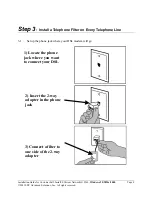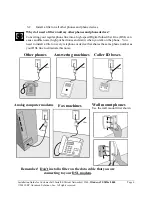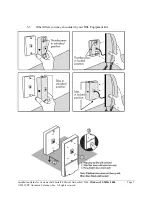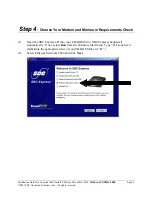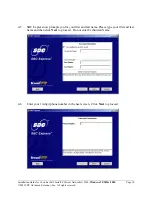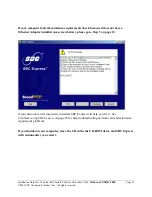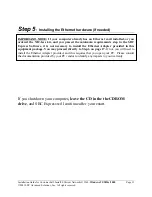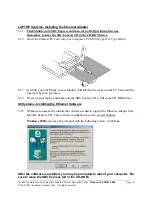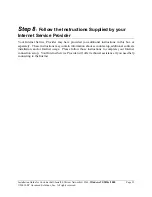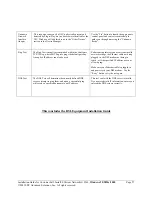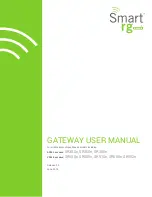Installation Guide for Customer Self-Install: Efficient Networks® 5260,
Windows 95/98Me/2000
Page 18
©2001 SBC Advanced Solutions, Inc. All rights reserved.
6-2
Plug the power cable into the DSL modem and an electrical outlet.
6-3
Connect the data cable to your telephone jack and your DSL modem. There should NOT
be a filter between the data cable and the wall jack.
6-4
Connect the Ethernet cable to the Ethernet Port or the built –in Ethernet Port on the back
of your PC and to the Ethernet Port on the back of your DSL modem.
6-5
Turn the DSL Modem power switch
ON
.
6-6 The
Sys, ATM, Enet
and
DSL
lights should all turn solid green within two minutes
.
•
If the
Sys
or
ATM
light does not turn solid green, check your power cable. Are you
connected to a live electrical outlet? Are connections secured? Is the modem turned on?
•
If the
Enet
light does not turn solid green, check your Ethernet connections. Are they
secure? Is the PC turned on?
•
If the
DSL
light does not turn solid green:
•
Verify that there is NO in-line filter on the data cable from your DSL modem to
the telephone jack.
•
Try another telephone jack in your home.
•
Turn off the modem, reboot the computer and then turn the modem back on.
•
Verify that you are installing your DSL equipment AFTER the “Service
Completion Date” given to you when you ordered your DSL Internet Service.
•
If none of these steps cause the DSL light to turn green, please call your Internet
Service Provider 'help desk'.
6-7
Proceed to Step 7 by clicking
Next
on the DSL Modem Setup screen.