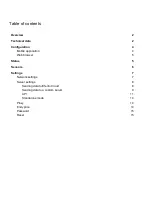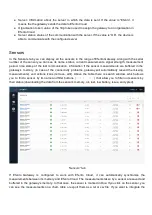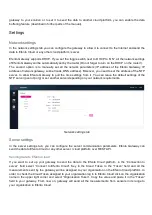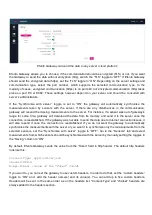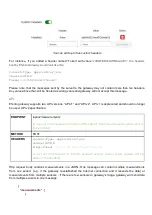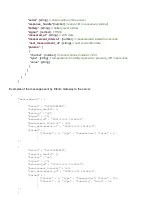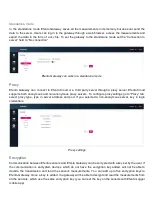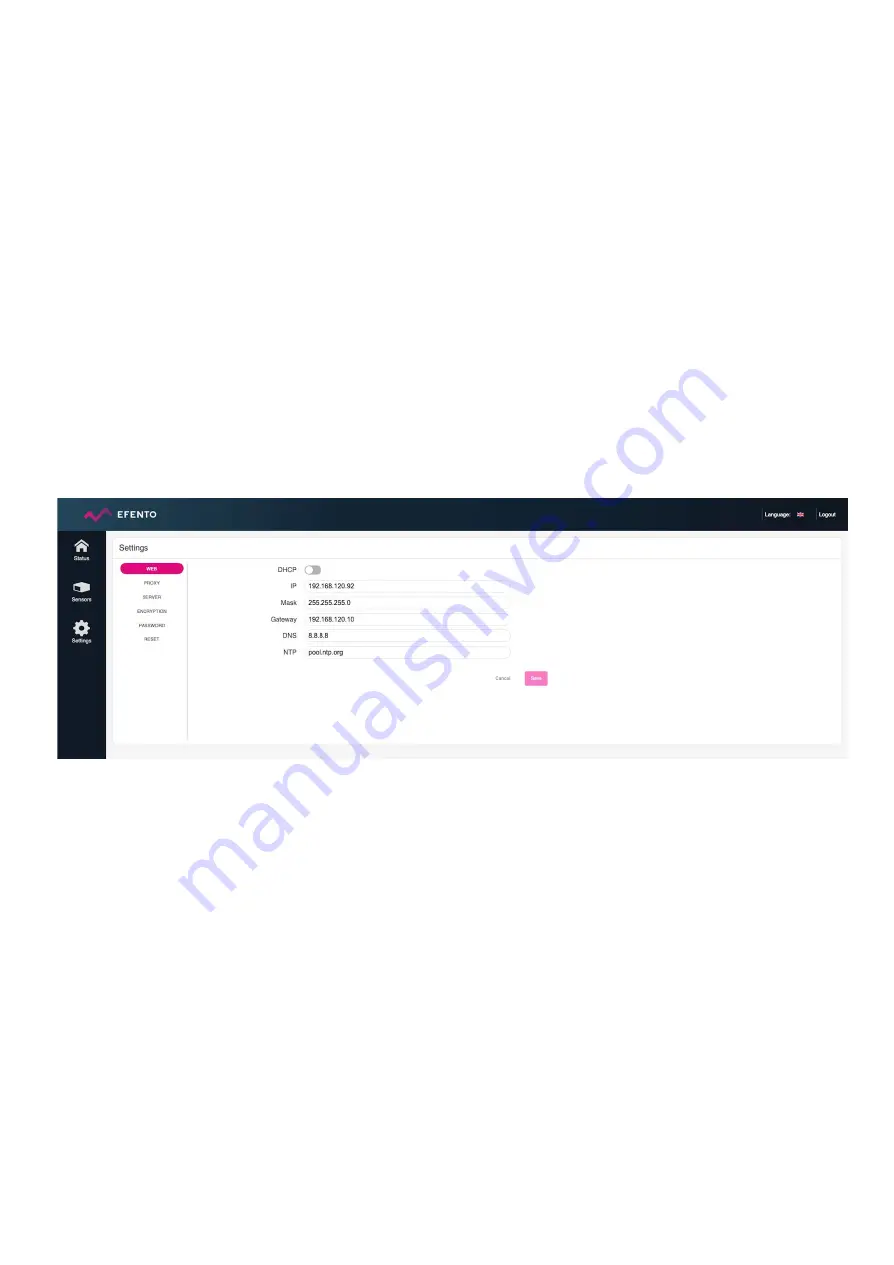
gateway to your solution or to set it to send the data to another cloud platform, you can enable the data
buffering feature (described in further parts of the manual).
Settings
Network settings
In the network settings tab you can configure the gateway to allow it to connect to the Internet and send the
data to Efento Cloud or any other cloud platform / server.
Efento Gateway supports DHCP. If you set the toggle switch next to DHCP to “ON”, all the network settings
of Efento Gateway will be automatically set by the router (Do not forget to turn on the DHCP on the router!).
The second option is to manually set all the network parameters (IP address of the Efento Gateway, IP
address of network gateway, subnet mask, DNS address). Moreover, you need to set the address of the NTP
server, to allow Efento Gateway to pull the time settings from it. You can leave the default settings of the
NTP server (pool.ntp.org) or set another server depending on your network requirements.
Network settings tab
Server settings
In the server settings tab, you can configure the server communication parameters. Efento Gateway can
send the data to Efento Cloud or any other server / cloud platform over REST API.
Sending data to Efento Cloud
If you want to set up your gateway to send the data to the Efento Cloud platform, in the “Connection to
server” field select “Connect to Efento Cloud”. Key in the Cloud Token In the “Token” field and all the
measurements sent by the gateway will be assigned to your organisation on the Efento Cloud platform. In
order to check the Cloud Token assigned to your organisation log in to Efento Cloud click on the organisation
name in the upper right corner and select “Organisation Token”. Copy the value and paste it in the “Token”
field in your gateway. From now on, gateway will send all the measurements from sensors in its range to
your organisation in Efento Cloud.