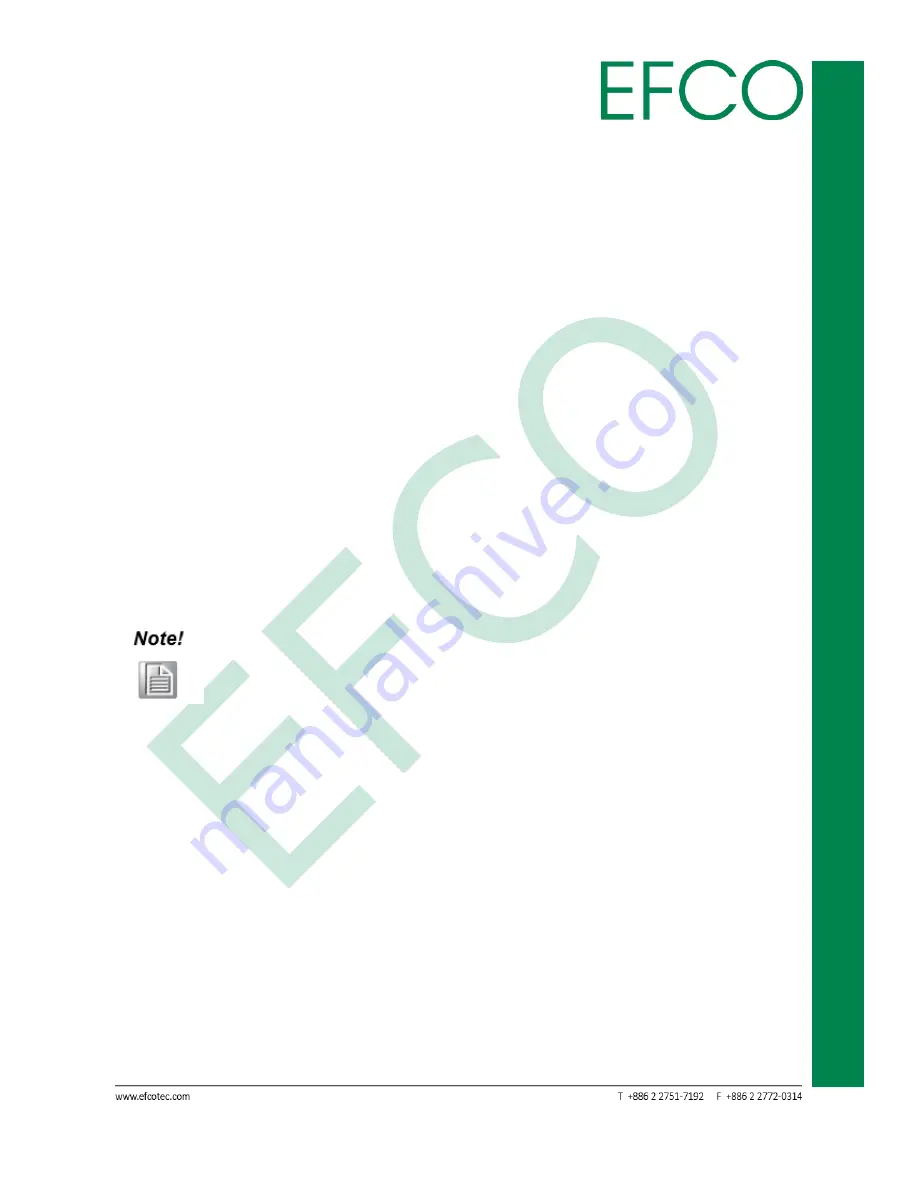
iv
Indu
st
rial
T
ouch Moni
tor
/Disp
la
y
TP
M
-I1
5
M
provide reasonable protection against harmful interference when the equipment is
operated in a commercial environment. This equipment generates, uses, and can
radiate radio frequency energy and, if not installed and used in accordance with the
instruction manual, may cause harmful interference to radio communications.
Operation of this equipment in a residential area is likely to cause harmful
interference in which case the user will be required to correct the interference at his
own expense.
Modifications not authorized by the manufacturer may void user’s authority to
operate this device.
This class A digital apparatus complies with Canadian ICES-003.
1.
When move the monitor, always switch off power and disconnect all cables to
avoid any danger.
2.
Please use the power and signal cables correctly when install or bend it.
3.
In case of notice any abnormal smell or noise, please stop operation and call the
nearest dealer or service center.
(1) A Unshielded-type power cord is required in order to meet FCC
emission limits and also to prevent interference to the nearby radio and
television reception. It is essential that only the supplied power cord by
used.
(2) Use only shielded cables to connect I/O devices to this equipment.
(3) Changes or modifications not expressly approved by the party
responsible for compliance could void the user’s authority to
operate the
equipment.
Содержание TPM-I15M
Страница 7: ...1 Industrial Touch Monitor Display TPM I15M Chapter 1 Introduction ...
Страница 10: ...4 Industrial Touch Monitor Display TPM I15M Optional Items e f MSR 2nd display ...
Страница 11: ...5 Industrial Touch Monitor Display TPM I15M Chapter 2 Installation ...
Страница 14: ...8 Industrial Touch Monitor Display TPM I15M Chapter 3 User Control ...



































