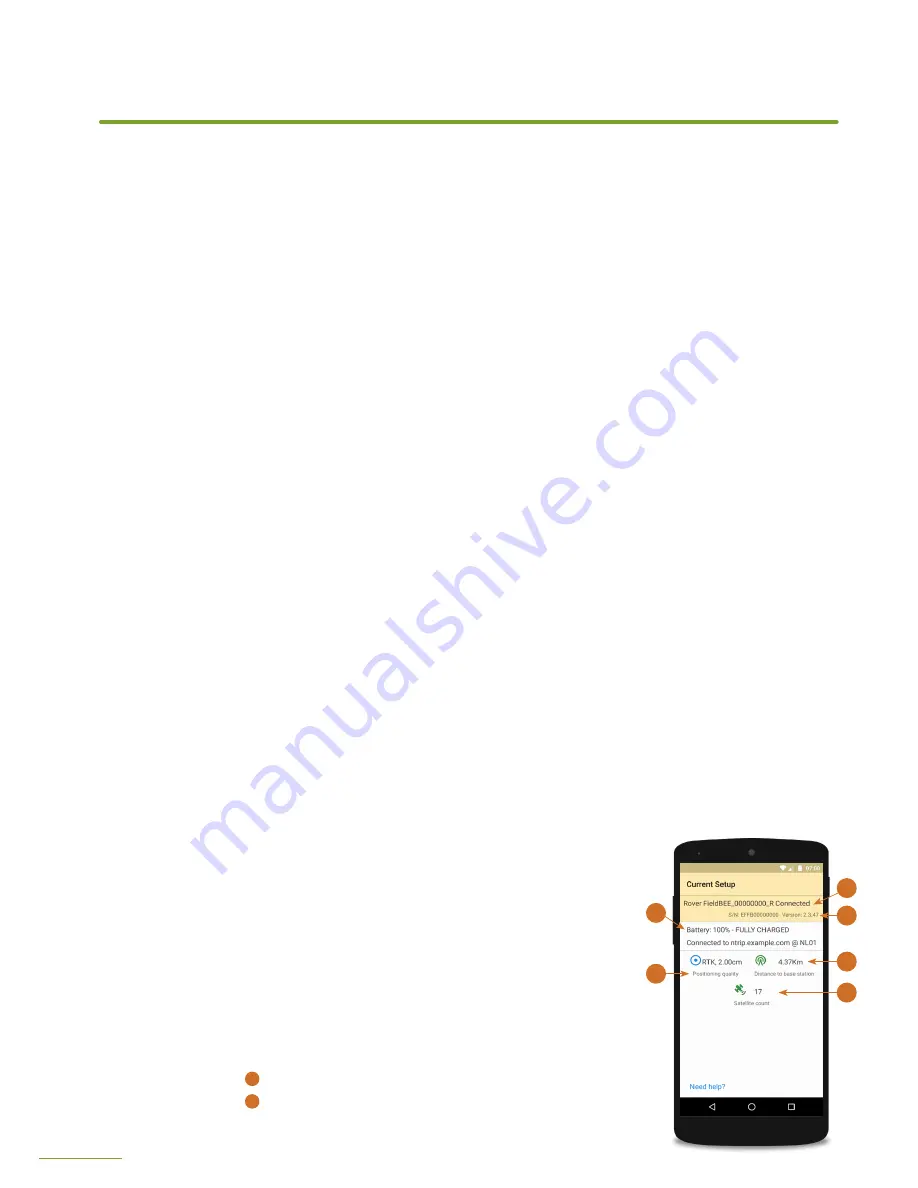
10
11
FIELDBEE WITH RTK CORRECTION PROVIDER
In this mode, FieldBee connects to RTK correction network that is available in your area.
The accuracy of the system in such case is 0-4 centimetres. Correction networks typically
have paid access, but in some countries, they are provided for free by the government.
For example FLEPOS network in Belgium.
Additional requirements
You will need to register with your local RTK correction provider (NTRIP provider) and obtain
the following parameters needed for connection:
a.
Domain or IP address and port
b.
Login and Password
c.
Nearest mount point name or Correction stream name
When asking the information above, tell your provider that RTCM 3.x format is required. (We
do not support RTCM 2.x format).
IMPORTANT!
You will need to have Wi-Fi access point with the Internet access or share Internet
from your Android device by enabling mobile Hotspot in Android Settings.
Configuration
1.
Perform steps 1-7 from FieldBee in autonomous mode configuration.
2.
Tap «Connect to NTRIP network» button.
3.
Select Wi-Fi access point you want to use for FieldBee Internet connection. You will need to
use shared mobile internet (Hotspot) and/or portable hotspot. Icon on each item will show
Wi-Fi strength and if a network is protected.
a.
If you select protected network a password prompt will appear. Enter network password.
You can always change the preferred Wi-Fi access point and enter a new password in the
Settings using FieldBee app.
4.
Enter information from your correction provider: domain or
IP address and port separated by «:», log in and password.
A connection will be established to the server provided and
the list of streams or mount points will be loaded. Select your
stream/mount point from the list.
TIP:
RTCM 3 and SkyTraq Raw formats are supported, we
recommend using «nearest» mount point with GPS+GLONASS
correction.
5.
Antenna configuration update will start. If it doesn’t finish well,
tap «Try again».
6.
You will see the screen with the antenna status:
1
Antenna name, connection status
2
Serial number and version, use this information when
contacting eFarmer support.
CONFIGURATION
Screen from FieldBee
app with antenna status
2
1
3
6
4
4























