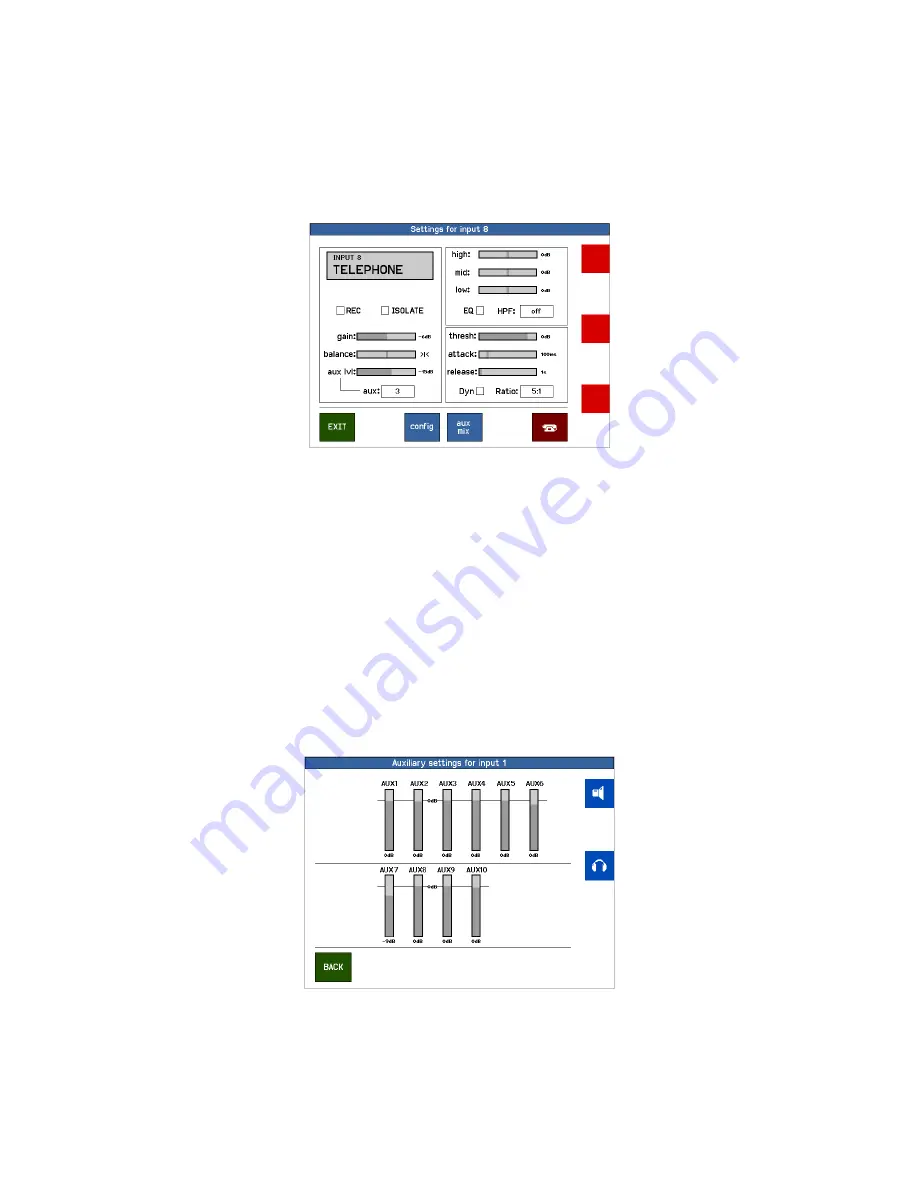
CHANNEL SETTINGS:
Input select:
Each input fader has a “select”, “TalkBack”, “pfl” and “start” button above the fader. Briefly pushing
the grey “select” button opens the main ‘settings for input’ window in the display:
Touching one of the bars (gain, balance/pan or e.q. etc.) changes the color of
The bars in the block, the function of the rotary’s change and you can make the
necessary adaptions. You can see the momentary function in the labels next to
the rotary. Changes are executed in real time.
Gain and balance are operated in the same way. An aux level can be changed in
2 ways: You can select one of the 10 aux-es here and adjust the level or you can
open the ‘aux mix’ window to get an overview. (see below)
The small meter on the channel OLED display can be used to set the GAIN of an
input. E.Q. and dynamics can be switched on / off in the check-boxes. In the
same way you can adjust the compressor ratio.
‘REC’ and ‘ISOLATE’ Choose the box ‘REC” if you want your signal to route to the recording (REC)
output. In order to keep the signal off-air also tap the ’ ISOLATE’ box. In this way
you can make a recording independent from the on-air signal.
‘Aux mix’
NOTE:
You can “scroll” through all the input channels by tapping another one of the grey “SELECT”
button above the faders while staying in the same settings level. This allows adjusting the same aux
for all channels in a fast and easy way.
Eela Audio D4 manual
15



























