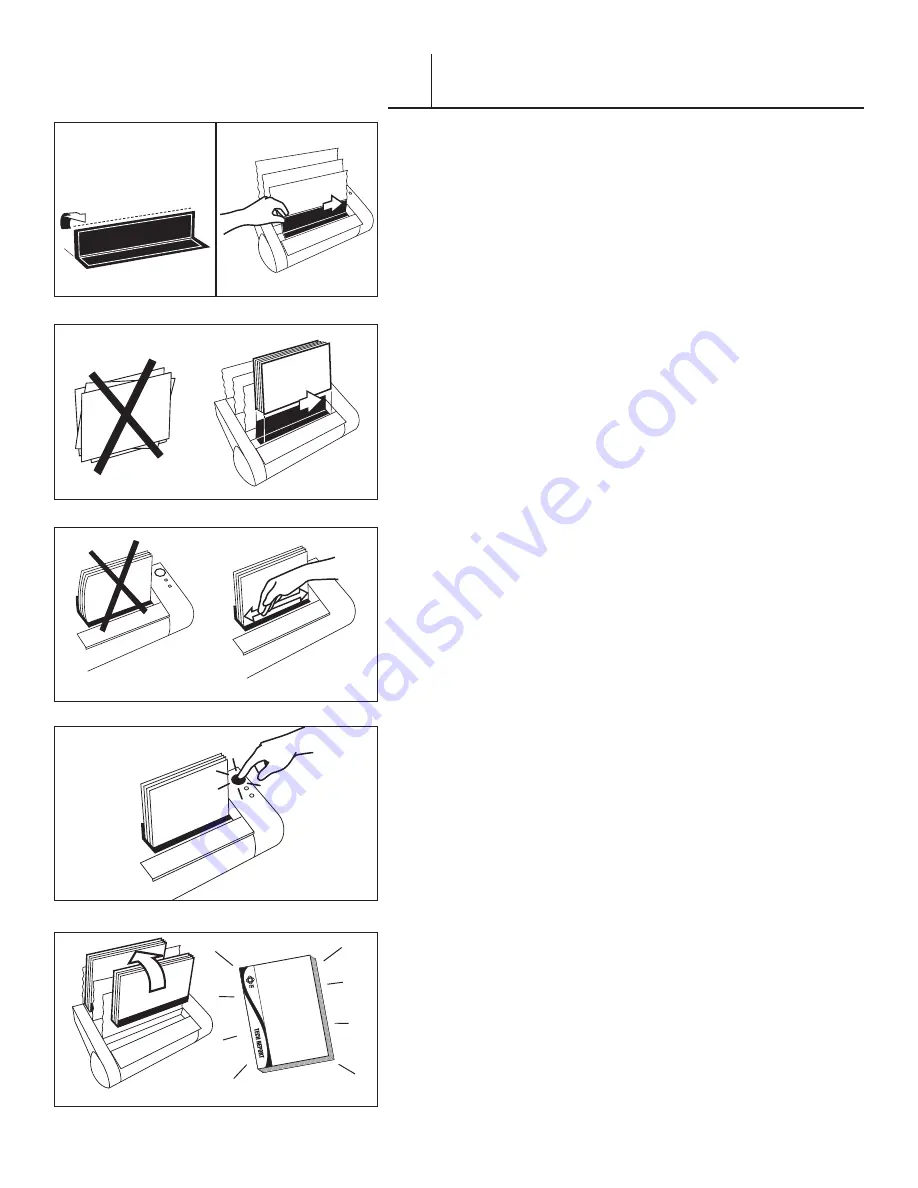
FASTBACK 9 USER’S MANUAL, 203860 Rev . A
9
BINDING A DOCUMENT
WITH IMAGE STRIPS™
VII-B
1 . Set the binder to IMAGE mode . If the machine is in IMAGE mode,
the display will read “READY TO BIND” … “IMAGE .”
2 . Select your Image Strip™ according to your document thickness:
10-125 sheets= Narrow
(This may vary slightly depending on the paper and cover thickness .)
3. Fold the strip to a 90° angle (figure 7a). Make sure the adhesive side
faces inward .
4 . Place the strip into the binding recess with the adhesive side facing
up, and the Image Strip’s front panel facing the rear of the binder .
The long side of the bent “L” should be resting against the back wall .
Slide the strip all the way to the right (figure 7b).
5. Tamp your document cover and pages on the front flat surface of the
housing so that they are straight . Place the document on top of the
strip
with the front of the document facing the rear of the binder
. Slide
the document all the way to the right (figure 8).
6 . Tap the document on the top and the left to be sure all pages are
even . Push the pages backward to ensure proper binding . Check that
the document edge aligns with the edge of the strip (figure 9).
7. Press the BIND button (figure 10). The binding process will begin.
•
NOTE:
Stopping the binding process: During the first several
seconds of the binding cycle, you can push the OPEN button
(the orange button closest to the front) to abort the whole process
and open the document clamps . Use a new binding strip when the
process resumes .
8. As soon as the display flashes “REMOVE BOOK,” pick up the
document and place it against a rear book support fence (figure 11).
9. Let the bound document cool for five minutes.
F I G U R E
7a
F I G U R E
7b
F I G U R E
8
F I G U R E
9
F I G U R E
10
F I G U R E
11
EDNord - Istedgade 37A - 9000 Aalborg - telefon 96333500
























