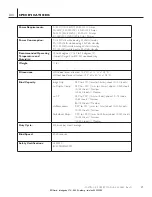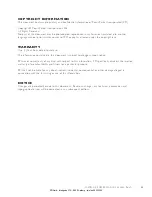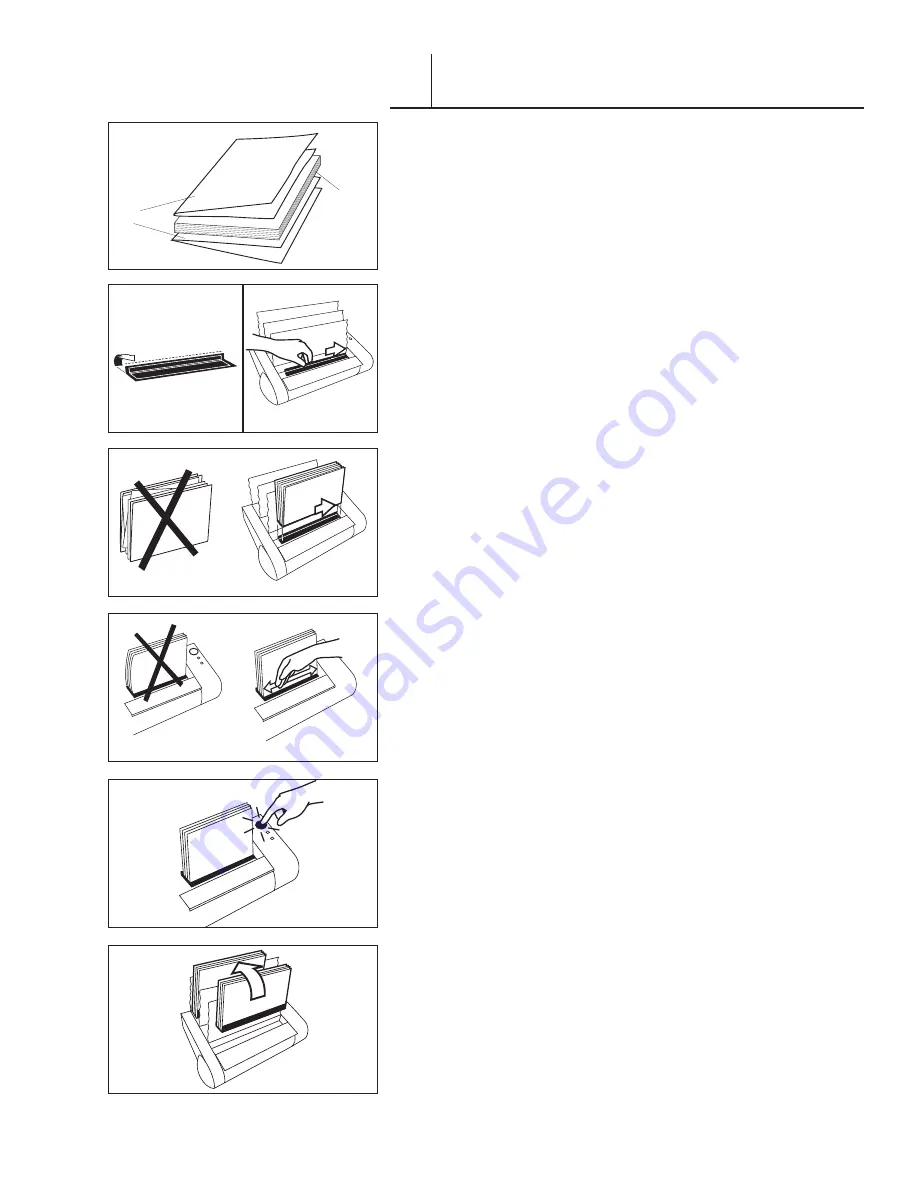
FASTBACK 9 USER’S MANUAL, 203860 Rev . A
19
BINDING HARD COVER BOOKS
X
In addition to soft cover binding, with the Fastback® 9 binder and our
Fastback® Hardcover Guide you can create professional-quality hard
cover books easily and inexpensively — in less than a minute .
Our covers are available in a wide range of sizes, colors and finishes.
And, with the addition of our Foilfast . printer, you can apply colorful foil
printed titles and artwork to your covers and spines — in up to seven
great-looking colors with tight registration . The Fastback Hardcover
system works with the Lx-Strip, and the Lx-CP Strip .
Before binding your pages, place folded Fastback endleaves at the front
and the back of your printed pages (figure 42). The folds should be at
the spine side of your pages .
1 . Set the binder to LX or Lx-CP mode according to which type of
strip you are using (see Section VII, page 16) . If the machine is in
LX mode, the display will read “READY TO BIND” … “LX .” If the
machine is in LX CP STRIP mode, the display will read “READY TO
BIND” … “LX CP .”
2 . Select your Lx-Strip according to your document thickness:
10-125 sheets= Narrow
125-250 sheets = Medium
(This may vary slightly depending on the paper and cover thickness .)
HINT:
If you are not sure which strip width to use, simply place
your document in the binding recess and push the BIND button . The
correct width will be shown on the display .
3. Fold the strip to a 90° angle (figure 43a). Make sure the adhesive
side faces inward .
4 . Place the strip into the binding recess with the adhesive side facing
up . The short side of the bent “L” should be resting against the back
wall. Slide the strip all the way to the right (figure 43b).
5 . Tamp your document cover and pages on the front flat surface of the
housing so that they are straight . Place the document on top of the
strip and slide the document all the way to the right (figure 44).
6 . Tap the document on the top and the left to be sure all pages are
even . Push the pages backward to ensure proper binding . Check that
the document edge aligns with the edge of the strip (figure 45).
7. Press the BIND button (figure 46). The binding process will begin.
•
NOTE:
Stopping the binding process: During the first several
seconds of the binding cycle, you can push the OPEN button
(the orange button closest to the front) to abort the whole process
and open the document clamps . Use a new binding strip when the
process resumes .
8. As soon as the display flashes “REMOVE BOOK,” pick up the
document and place it against a rear book support fence (figure 47).
9. Let the bound document cool for five minutes.
FOLDED
ENDLEAVES
PRINTED
PAGES
F I G U R E
42
F I G U R E
43a
F I G U R E
43b
F I G U R E
44
F I G U R E
45
F I G U R E
46
F I G U R E
47
EDNord - Istedgade 37A - 9000 Aalborg - telefon 96333500