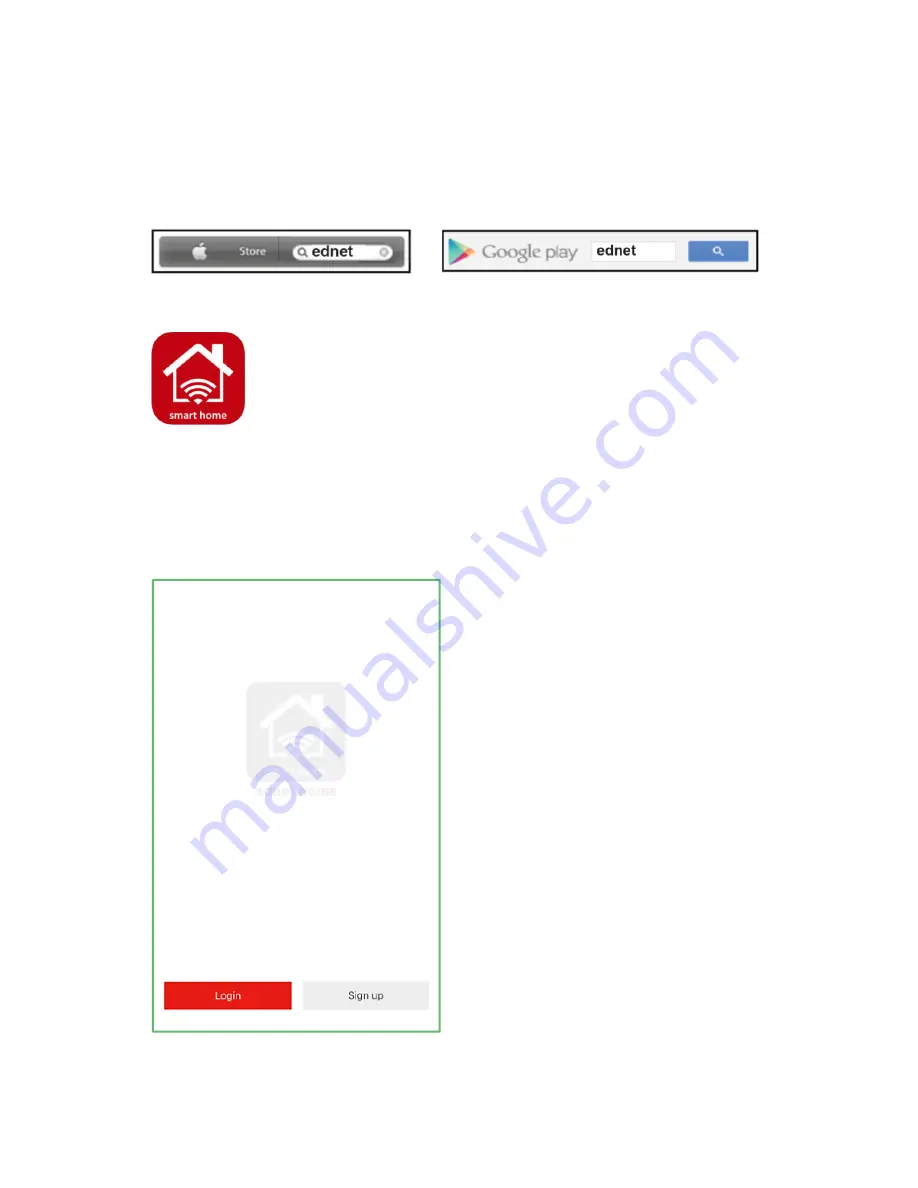
In the search field of the respective App Stores
®
enter “ednet” or
“ednet.home”.
Apple App Store
®
Google™
Play
In the Search results the “ednet.home”-App will be
marked with this symbol.
Then please download and install the App on your mobile device.
Start the App and you will enter the login page. For first time user,
please create your account by “Signup”
Create new account with
ednet.home
Click on “Signup”.

































