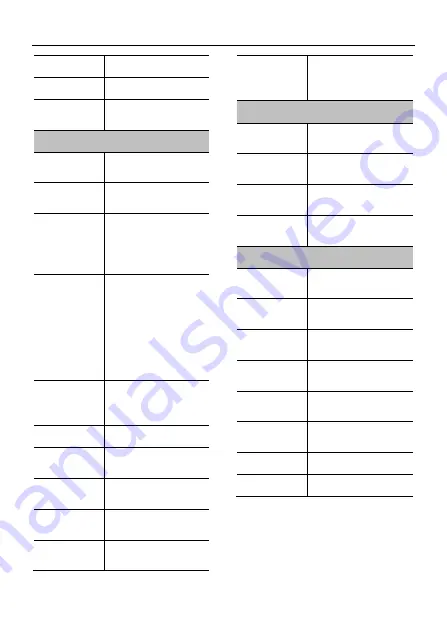
4K Ultra HD Camera With Autofocus
User Manual
3
PoE
Support
Local Storage
Support
Auto Tracking
Function
Teacher mode/Student
mode (optional)
Network Features
Video
Compression
H.264/H.265/MJPEG
Video Stream
Main Stream,
Sub Stream
First Stream
Resolution
3840x2160, 1920x1080,
1280x720, 1024x576,
960x540, 640x480,
640x360
Second
Stream
Resolution
1920x1080,
1280x720, 1024x576,
720x576(50Hz support),
720x480(60Hz support),
720x408, 640x360,
480x270, 320x240,
320x180
Third Stream
Resolution
960x540,
720x576(50Hz support),
720x480(60Hz support)
Video Bit Rate
32Kbps ~ 102400Kbps
Bit Rate Type
Variable Rate, Fixed
Rate
Frame Rate
50Hz
:
1fps ~ 25fps
,
60Hz
:
1fps ~ 30fps
Audio
Compression
AAC
Audio Bit Rate
48Kbps, 64Kbps,
96Kbps, 128Kbps
Support
protocols
TCP/IP, HTTP, RTSP,
RTMP, ONVIF, DHCP,
Multicast, etc.
Input/Output Interface
Network
Interface
1xRJ45: 10/100/1000M
Ethernet Interface
Wireless
Interface
1xWireless Wi-Fi
(optional)
USB Interface
1xUSB 2.0: Type A,
female
Power
Interface
DC 12V
Physical Parameter
Input Voltage
DC 12V / PoE
(IEEE 802.3af)
Current
Consumption
0.5A (Max)
Operating
Temperature
-10°C ~ 40°C
(14°F ~ 104°F)
Storage
Temperature
-40°C ~ 60°C
(-40°F ~ 140°F)
Power
Consumption
3W
Size
194mm x 34mm x
42mm (without bracket)
Net Weight
0.34 Kg
MTBF
>
30000h























