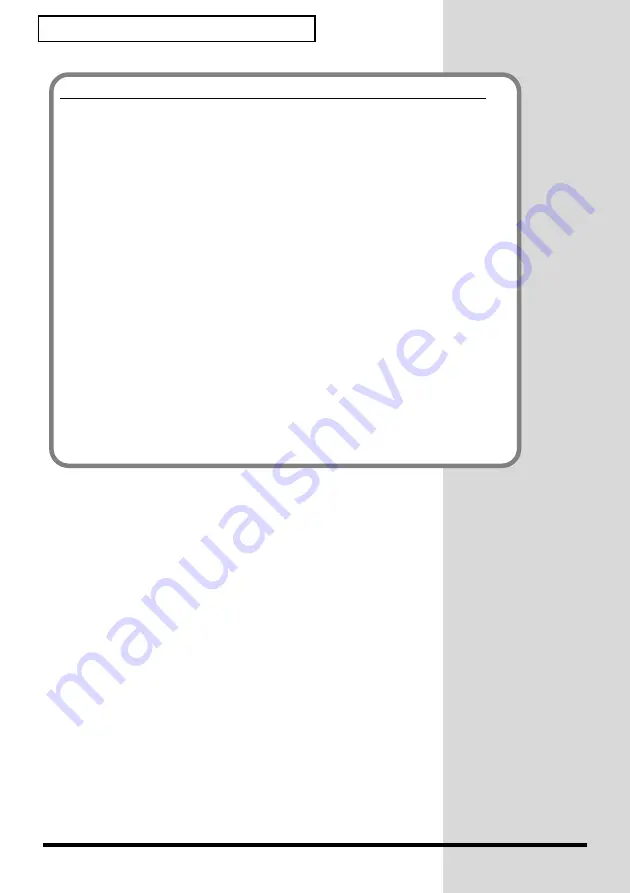
14
Installing & Setup the Driver
If you changed “What action do you want Windows to take?”
If you changed the
What action do you want Windows to take?
setting,
restore the original setting after Windows restarts.
1.
If you are using
Windows XP Professional
, log on to Windows using
the user name of an
administrative account
(e.g., Administrator).
2.
Click the Windows
start
menu, and from the menu, select
Control
Panel
.
3.
In
“Pick a category”
, click
“Performance and Maintenance”
.
* Depending on how your system is set up, the
System
icon may be displayed
directly in the
Control Panel
(classic view). In this case, double-click the
System
icon.
4.
In
“or pick a Control Panel icon”
, click the
System
icon. The System
Properties dialog box will appear.
5.
Click the
Hardware
tab, and then click
[Driver Signing]
. The
Driver
Signing Options
dialog box will appear.
6.
Return the
What action do you want Windows to take?
setting to the
original setting (either “Warn” or “Block”), and click
[OK]
.
7.
Click
[OK]
. The
System properties
dialog box will close.





























