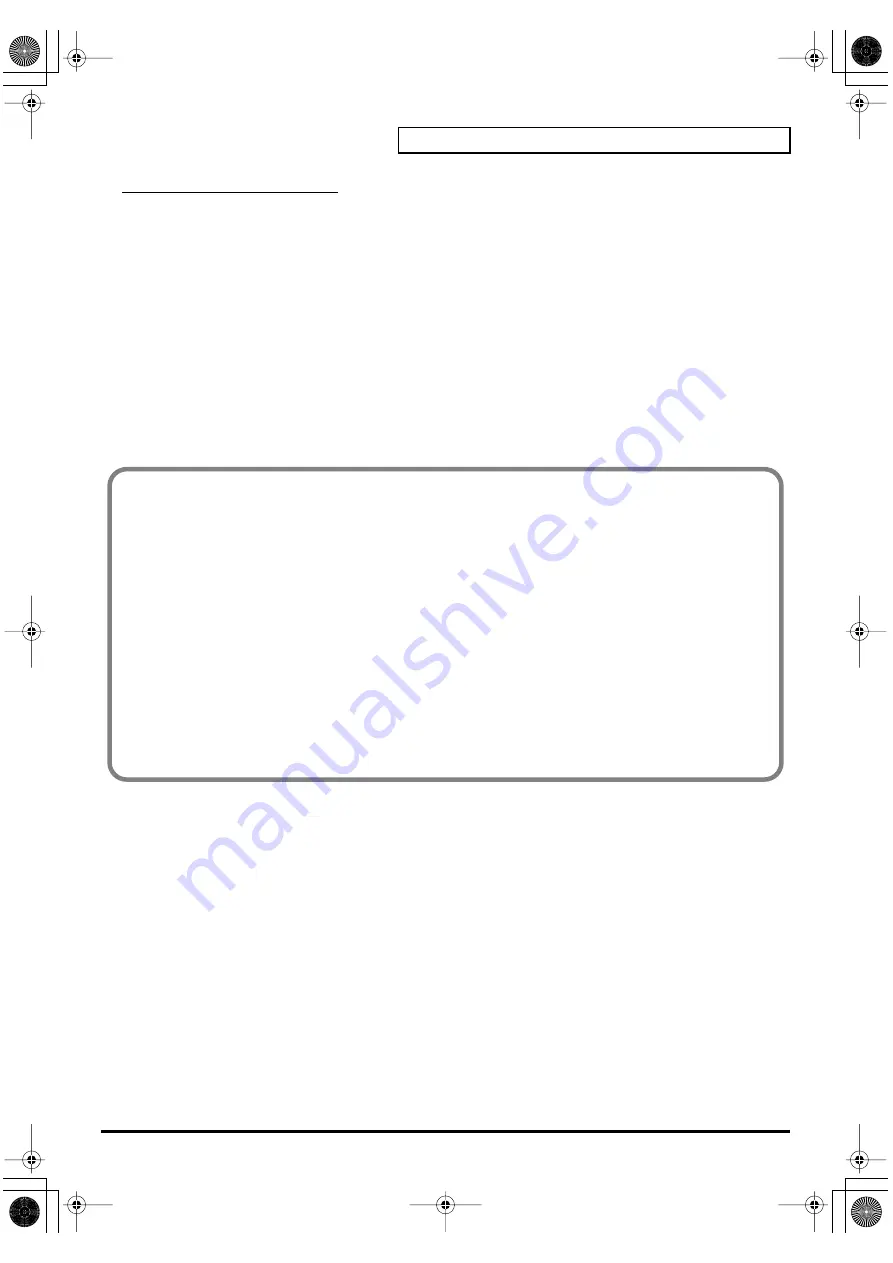
63
Using the PCR-A30 as a MIDI controller
Advanced modes 3 and 4
Advanced mode 3 lets you assign the Program Change Decrement function (
PC DEC
) to a
controller.
Advanced mode 4 lets you assign the Program Change Increment function (
PC INC
) to a controller.
1.
Press the
[EDIT]
button.
2.
Slightly move the controller to which you want to assign Program Change DEC/INC. In the case
of a button, press that button.
The display will indicate the number of the selected controller.
3.
Confirm what’s indicated, and press the
[ENTER]
button.
4.
Press the
[PROGRAM CHANGE]
key and then press key
[3]
or
[4]
.
5.
Press the
[ENTER]
button.
Program Change Decrement function (PC DEC)
This transmits a program change that is one less than the previously transmitted program
change number.
Program Change Increment function (PC INC)
This transmits a program change that is one greater than the previously transmitted program
change number.
The
PC DEC
or
PC INC
is transmitted on the current channel, just as in
(p. 48). The value that is actually transmitted will appear in the
display.
* In the explanation here, the “previously transmitted program number” refers to the one that was last
transmitted by Advanced Mode 3 or 4 or in
“Program Change Mode (PROGRAM CHANGE)”
* Program changes transmitted by basic mode or advanced modes 1 and 2 will not affect the
increment/
decrement
functions.
PCR-A30_e2.book 63 ページ 2003年10月22日 水曜日 午後3時19分
















































