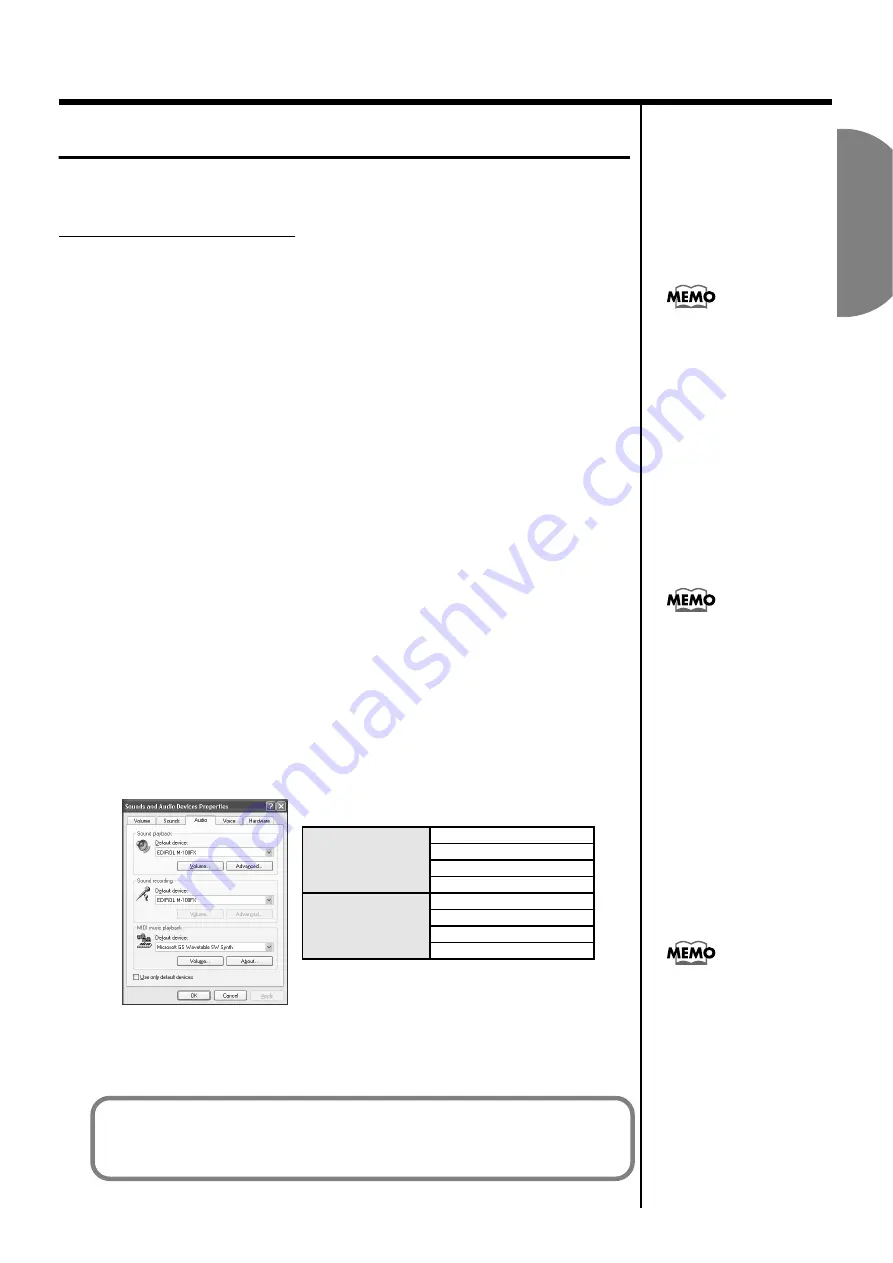
English
131
Connecting the M-100FX to your computer
Settings and checking
■
Specifying the audio input/output destination
Windows XP/2000/Me users
1.
Open
Control Panel
.
Windows XP
Click the Windows
Start
button, and from the menu that appears, select
Control Panel
.
Windows 2000/Me
Click the Windows
Start
button, and from the menu that appears, select
Settings | Control Panel
.
2.
Open the
Sounds and Audio Devices Properties
dialog box
(or in Windows 2000/Me,
Sounds and Multimedia Properties
).
Windows XP
In
“Pick a category”
, click
“Sound, Speech, and Audio Devices”
. Next,
in
“or pick a Control Panel icon”
, click the
Sounds and Audio Devices
icon.
Windows 2000/Me
In
Control Panel
, double-click the
Sounds and Multimedia
icon to open
the
“Sounds and Multimedia Properties”
dialog box.
3.
Click the
Audio
tab.
4.
For
MIDI music playback
, click the t located at the right of
[Default
device]
(or in Windows 2000/Me,
[Preferred device]
), and select the
following from the list that appears.
fig.2-28_50
5.
Close the
Sounds and Audio Devices Properties
dialog box.
Click
[OK]
to complete the settings.
Sound playback
Windows XP
EDIROL M-100FX
Windows 2000/Me
USB Audio Device
Sound recording
Windows XP
EDIROL M-100FX
Windows 2000/Me
USB Audio Device
Depending on how your
system is set up, the
Sounds and Audio
Devices
icon may be
displayed directly in the
Control Panel
(the Classic
view). In this case, double-
click the
Sounds and
Audio Devices
icon.
If the
Sound and
Multimedia
icon is not
displayed, click
“Show all
control panel options”
in
the frame at the left.
For
MIDI music playback
,
you can leave these settings
as they are.
This completes driver settings.
Next, you will need to make the Volume Control setting.
(
→
Содержание M-100FX
Страница 11: ...11 Basic operation ...
Страница 105: ...105 Applications ...
Страница 122: ...122 Effect applications MEMO ...
Страница 123: ...123 Supplementary information ...
Страница 182: ...182 Index MEMO ...






























