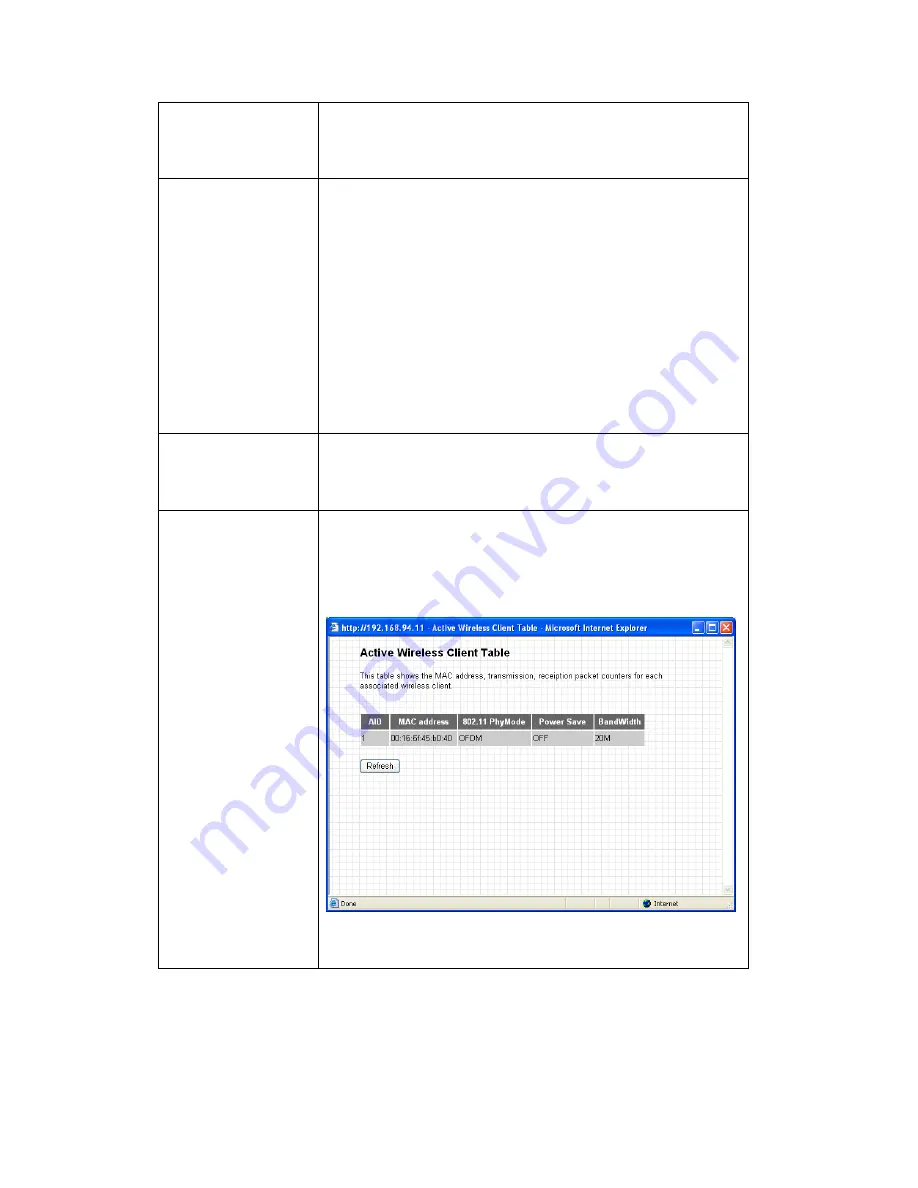
59
2.4GHz (B+G+N) - supports 802.11b, 802.11g, and
802.11 Draft-n wireless clients.
ESSID
Input the ESSID (Extended Service Set IDentifier, i.e.
the name used to identify this projector server among
other wireless access points) here.
Please note that client software also uses this name to
identify the projector server, even client software is
using wired Ethernet connection to connect to projector
server.
Default ESSID is ‘projector’.
Channel Number
Select the wireless channel number used by the
wireless interface of projector server from dropdown
menu. The default channel is 11.
Associated Client
Click ‘Show Active Clients’ button to show all connected
wireless clients (wired clients will not be displayed
here).
Click ‘Refresh’ button to reload latest wireless client list.
When you finish, please click ‘Apply’ button to save changes you made; to
discard changes, click ‘Cancel’ button. If you click ‘Apply’, you’ll see the
following message:
Содержание WP-S1100
Страница 1: ...1...
Страница 28: ...28...
Страница 30: ...30...
Страница 31: ...31 2 Click Start button to download client software 3 When you re prompted to download the software click Run...
Страница 32: ...32 4 Click Run to start software installation 5 Click Next to continue...
Страница 35: ...35 10 Software installation is complete when you see this message click Finish button to continue...
Страница 50: ...50 4 After you logged in the status of projector server will be shown on web browser...
Страница 52: ...52 3 3 Basic Setting In this menu you can configure web configuration menu password...
Страница 88: ...88...






























