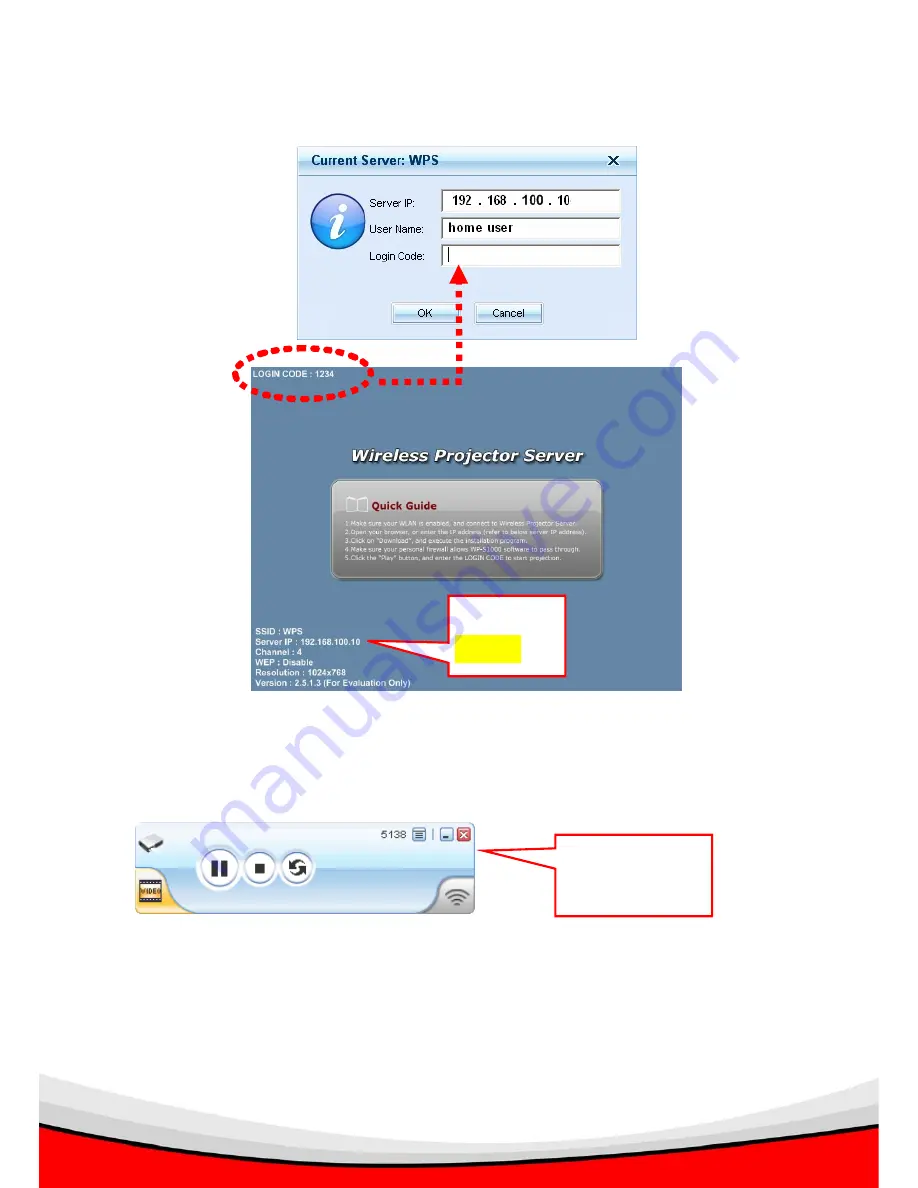
15
6. You’ll be prompted to enter Login Code, which is a 4-digit number displayed at the
upper-left corner of the WPS. Enter Login Code and click ‘OK’ to connect to the WPS.
7. Once you login successfully to the projector server, you will be connected and the WPS
will project your PC screen to the projector automatically. You will find the Presentation
Client Software appears in your computer.
8. If you close the Presentation Client Software, the WPS will disconnect your computer and
will not project your PC screen to the projector.
IP Address of
the WPS
Presentation Client
Software.
















































