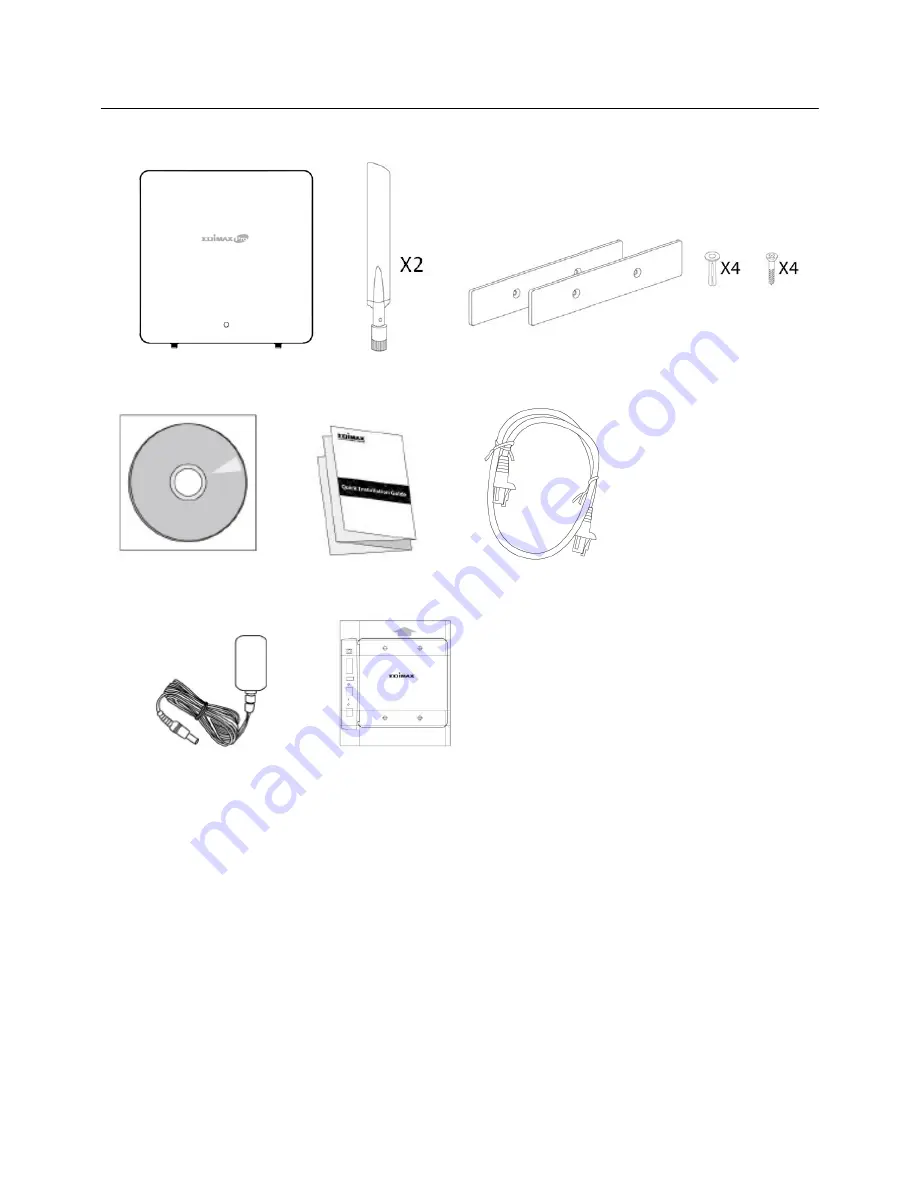
I.
Product Information
I-1. Package Contents
1.
WAP1200 Access Point
2.
Antennas x 2
3.
Magnetic Wall Mount x 2 & Screws
4.
CD
5.
Quick Installation Guide
6.
Ethernet Cable
7.
Power Adapter
8.
Magnetic Wall Mount Screw
Template
I-2. System Requirements
-
Existing cable/DSL modem & router
-
Computer with web browser for access point configuration
1
2
3
4
5
6
7
8
1
Содержание WAP1200
Страница 1: ...WAP1200 User Manual 07 2014 v1 0 ...
Страница 18: ...15 ...
Страница 77: ...74 ...
Страница 79: ...3 Click Local Area Connection 4 Click Properties 76 ...



















