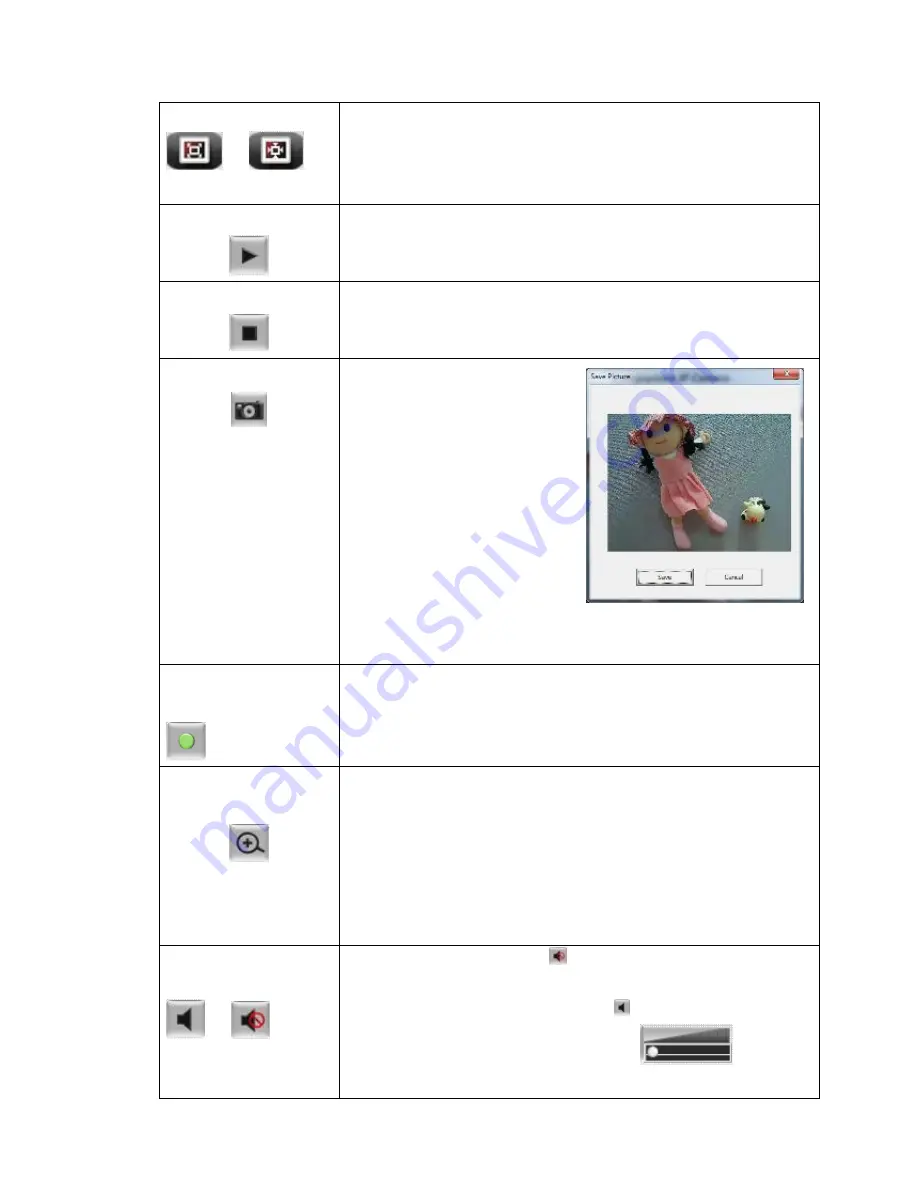
21
/
If you want to see video in detail, switch to original size. If
your computer monitor’s resolution is not enough and
you want to see full image view, switch to fit screen and
image size will adjust automatically.
‘Connect’ button
Start live video view.
‘Disconnect’ button
Stop live video view.
‘Snapshot’ button
Take a snapshot or camera
video and save image file
on your computer. When
you click this button, a new
window will appear:
Click ‘Save’ button when
you see the image you wish
to save, and you’ll be
prompted to indicate the
folder on your computer to
save image file. If you changed your mind and don’t want
to save image file, click ‘Cancel’.
‘Start Video Record’
button
Click this button to record video and save video file on
your computer. You’ll be prompted to indicate the folder
on your computer to save video file.
‘Enable Digital
Zoom’ button
This function will enlarge video view digitally from 1X to
10X, so you can see objects in video in detail.
Please note: that digital zoom uses computer algorithm to
enlarge the video and some details may lost. If you need
to focus on detail of specific objects in video view, please
use optical zoom ring on lens set of IP camera.
Enable / Disable
mute button
/
When mute is enabled ( ), you will not hear the voice
from IP camera; If you want to hear voice from IP camera,
click this button to disable mute ( ).
You can drag the slide bar (
)
beside
enable/disable mute button to adjust audio playback
Содержание VD-233ED
Страница 1: ...VD 233ED User Manual 08 2013 v1 1 ...
Страница 60: ...59 Set the time range then click Search then shows the records like below ...
Страница 77: ...76 ...






























