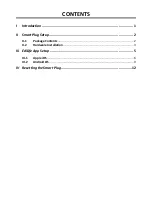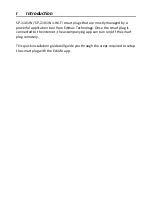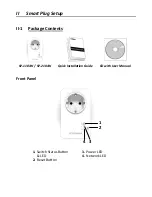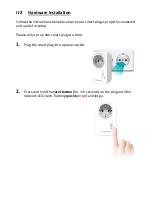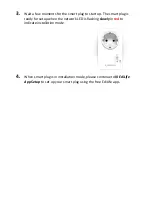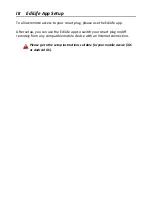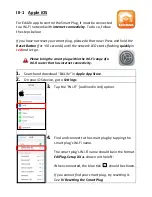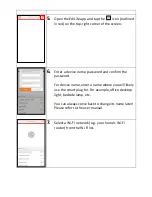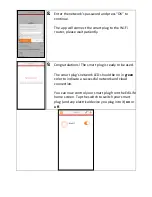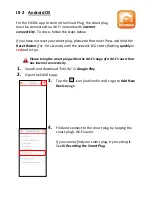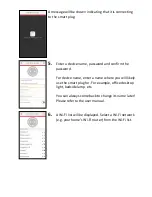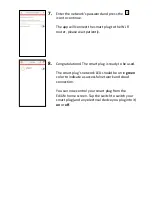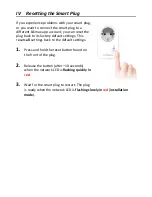Отзывы:
Нет отзывов
Похожие инструкции для SP-1101W

8000 Series
Бренд: Barksdale Страницы: 6

Cutler-Hammer
Бренд: Eaton Страницы: 8

VS-88DVI
Бренд: Kramer Страницы: 28

QuantaMesh T1048-LB9
Бренд: QCT Страницы: 42

Champion KD-2X1
Бренд: Key Digital Страницы: 12

C2G 29974
Бренд: LEGRAND Страницы: 12

OSD2154P
Бренд: Optical Systems Design Страницы: 20

PSM-700
Бренд: WIKA Страницы: 8

CDA-CV20
Бренд: Comprehensive Страницы: 6

Liquipoint FTW33
Бренд: Endress+Hauser Страницы: 48

Plexo
Бренд: LEGRAND Страницы: 140

CTMS-16RKPS
Бренд: CableTronix Страницы: 4

Genesis Digital HSM-04-02
Бренд: Hall Research Technologies Страницы: 28

VMS8
Бренд: Velleman Страницы: 4

DZ
Бренд: Omron Страницы: 6

TEK 1201-N+
Бренд: Tekvox Страницы: 40

EKI-2548I
Бренд: Advantech Страницы: 73

ePowerSwitch 1GR2
Бренд: Neol Страницы: 47