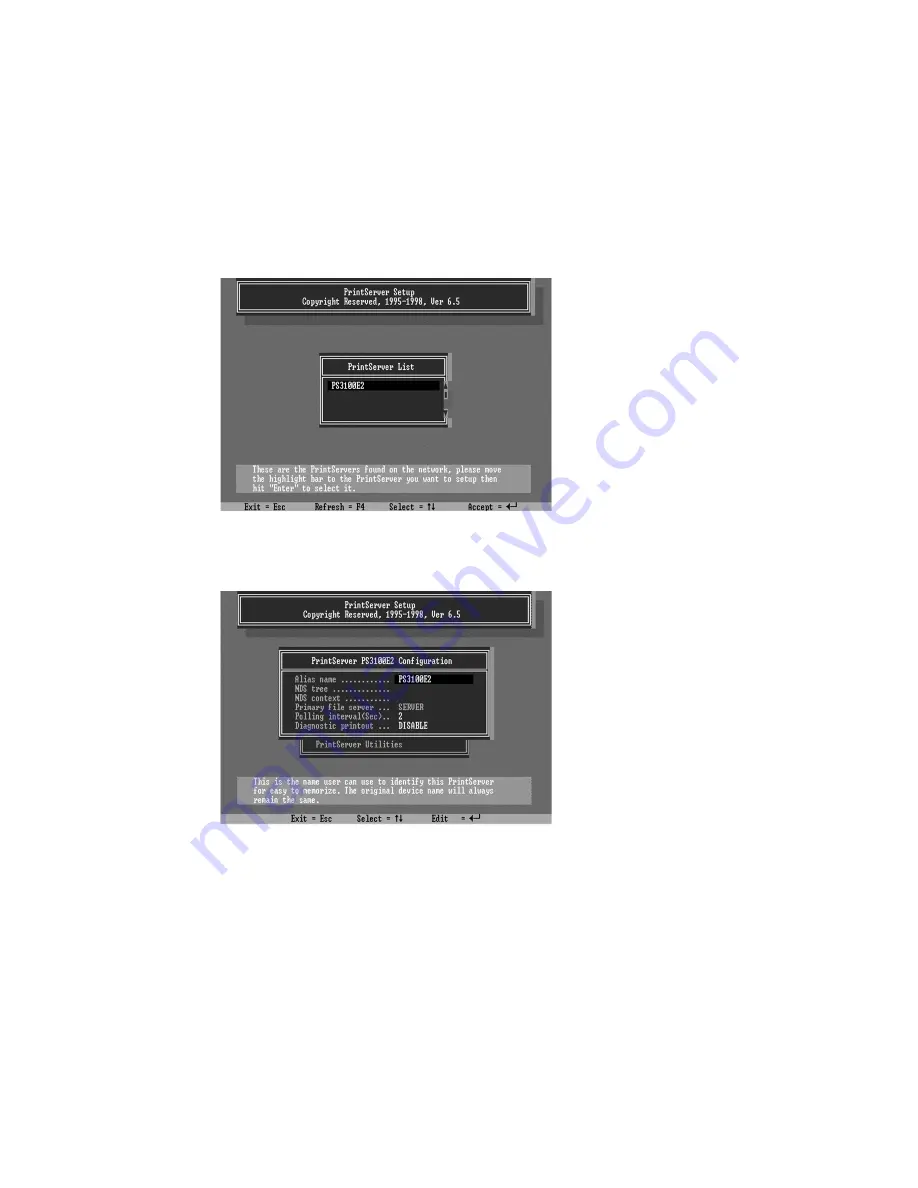
2. Run the PSETUP program included on the CD-ROM.
( Ex. e:\dosutil\psetup.exe )
3. Select your new print server from the list provided.
4. Choose NetWare Configuration from the menu.
5. Select Print server in the Printing mode field.
6. Change the Alias name if you want.
7. Set the Primary File Server to be the file server
where the print server’s queue will be located.
Содержание Print Server
Страница 1: ...L A N P R O F E S S I O N A L Print Server User s Manual...
Страница 5: ...1 Introduction...
Страница 10: ......
Страница 18: ...NetWare 3 x 4 x 5 x Windows 98 Windows 2000 TCP IP IPX NetBEUI IPX IP IPX IPX Print Queue...
Страница 23: ...3 Windows Peer to Peer Network...
Страница 34: ...Step6 Complete the rest of the questions to finish the network printer setup...
Страница 36: ...Web based management tool see chapter 8 Web Manager Configuration...
Страница 47: ......
Страница 48: ...4 Windows NT 2000 Network...
Страница 53: ...5 NetWare Network...
Страница 81: ...6 UNIX System Network...
Страница 92: ...The print server should now be available for printing from your Unix host...
Страница 94: ...7 Configuration Utility...
Страница 98: ...network for you to select a newly added print server...
Страница 100: ...7 4 Printer Status Attached Printer Status The Printer Status page displays the printer status for each port...
Страница 107: ...The Reset button reset the print server to let the changes take effect...
Страница 119: ...to all workstations in all Zones you should enter only in this field...
Страница 120: ...8 Web Management...
Страница 136: ...9 Email Printing...
Страница 145: ...10 IPP Printing...
















































