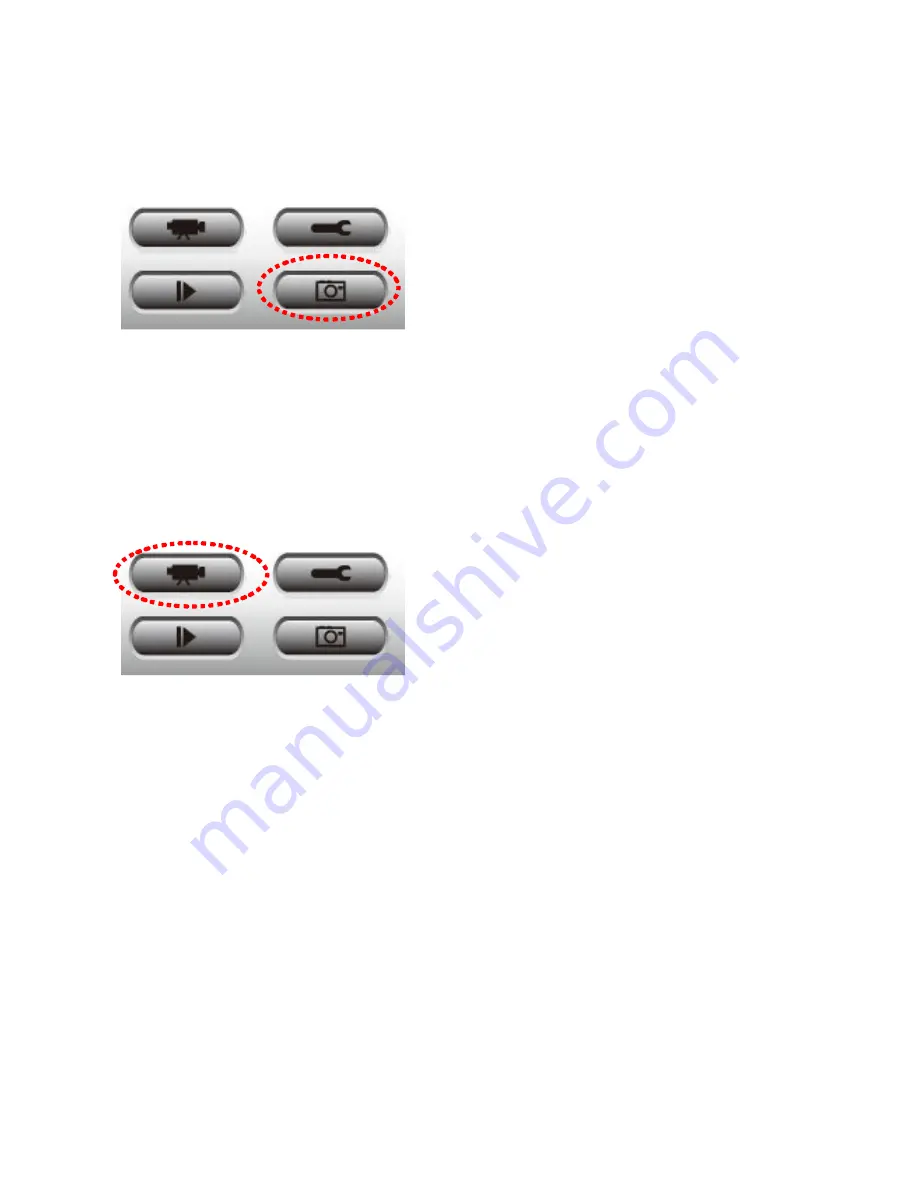
106
6-9 Snapshot
You can take a snapshot of selected camera and save it to ‘Snapshot’ sub-folder of
pre-defined data directory.
Click snapshot button once to take a snapshot; you can take as much snapshot as you
want before hard disk is full.
6-10 Recording
You can start video recording of selected camera manually by clicking ‘Start Recording’
button:
When recording starts, you’ll see a message displayed in message displaying box like ‘1/1
10:00:00, Camera 2 Start Manual’, which means camera 1 starts recording manually on 1/1
at 10:00:00.
To stop recording, click ‘Start Recording’ button again, and you’ll see a message displayed
in message displaying box like ‘1/1 10:00:00, Camera 2 Stop Manual’.
Содержание IC-9000
Страница 1: ...1...
Страница 19: ...19...
Страница 31: ...31...
Страница 35: ...35...
Страница 40: ...4 Click to proceed 5 Make a selection and click 6 Click to proceed 40 to proceed lick to proceed to proceed...
Страница 41: ...41 7 Click to exit CamView installation now is completed...
Страница 47: ...47 4 3 3 Rename You can rename the folder New folder shows up after you create it Rename folder...
Страница 77: ...77...
Страница 91: ...91 OK Save settings in this tab Cancel Discard all settings in this tab...
Страница 93: ...93 OK Save settings in this tab Cancel Discard all settings in this tab...
Страница 98: ...98 6 3 2 4 About This tab shows the version number of the IP camera surveillance software you re using...
Страница 101: ...101 Layout style 8 16 Cameras Displays the video of up to 16 cameras...
Страница 118: ...118...



























