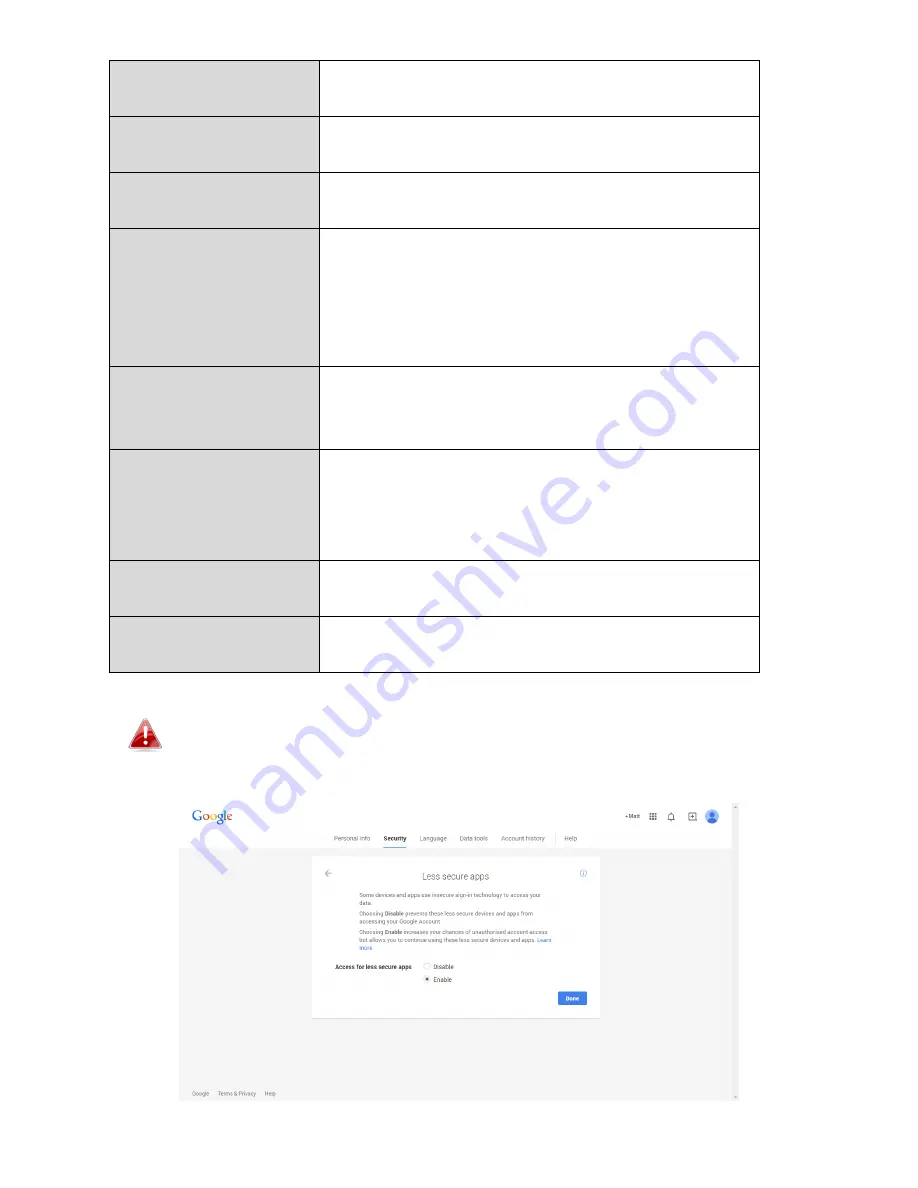
71
information can be provided by your email
service provider.
Recipient E-Mail
Address
Enter the email recipient’s email address
here.
Sender E-Mail
Address
Enter the sender’s email address here to
avoid spam filter issues.
SSL/TLS
Select ‘SSL or TLS’ when your SMTP server
requires encryption.
Consult your mail server administrator when
in doubt.
SMTP
Authentication
Select ‘Enable’ when your SMTP server
requires authentication. This information can
be provided by your email service provider.
Account
Input the SMTP account name when your
SMTP server requires authentication. This
information can be provided by your email
service provider.
Password
Input the password used for SMTP server
authentication.
Send Test Email
Click here to send a test email with the
current settings.
Gmail users please ensure that “Less Secure Apps” is enabled in
your Google account “Security” settings, otherwise your email
password may be rejected.
Содержание IC-7113W
Страница 1: ...IC 7113W User Manual 05 2015 v1 1...
Страница 41: ...41 A B C D E...
Страница 61: ...61...
Страница 68: ...68...
Страница 98: ...98...
Страница 117: ...117 VI 3 2 4 About The About tab displays the software version number...
Страница 136: ...136...






























