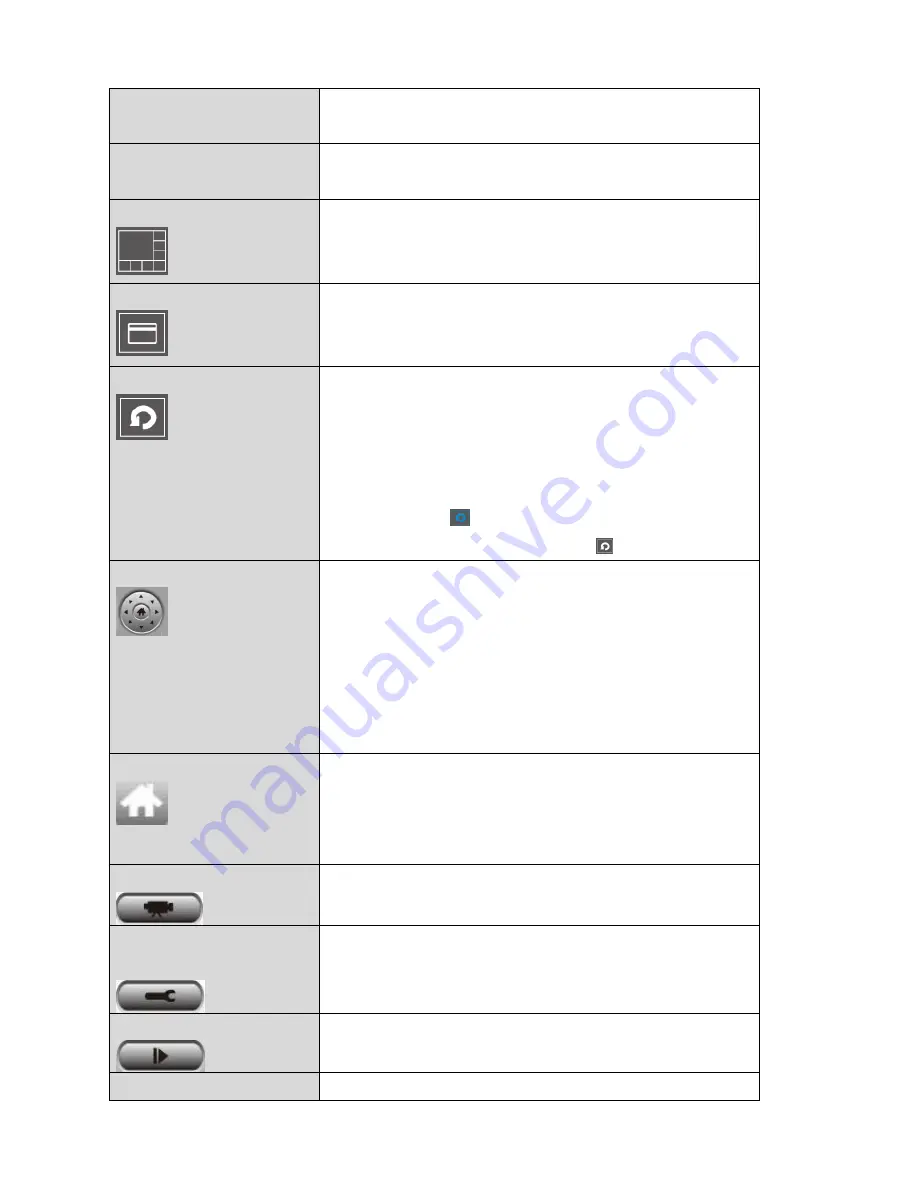
100
Video display area
A live image of up to 16 connected cameras
will be displayed in this area.
Language
Select a language from this dropdown menu
to change the display language.
Display layout
Change camera image display layout (click a
layout icon to change camera display layout).
There are 8 kinds of display layouts available.
Full screen
Click this button to switch to full screen mode
(only display all camera’s image), press “ESC”
key to quit full screen mode.
Scan
Click this button and the network camera
surveillance software will switch through the
images of all connected camera
automatically. Click this button once to
activate the scan function (scan icon will
become blue ), click again to stop scanning
(scan icon will become white ).
PTZ control
There are 8 directions in the Pan Tilt Zoom
(PTZ) control ring. If the camera you connect
to supports PTZ, you can use the PTZ control
ring to change the direction that the camera
faces.
This function is only available for supported
cameras.
Home
Click this button to return the camera to
“Home” (default) position.
This function is only available for supported
cameras.
Recording
Start video recording.
System
Configuration
Camera configuration and general options.
Playback
Play back a recorded video file. A new
window will open to locate recorded files.
Snapshot
Take a snapshot of current the camera image.
Содержание IC-7113W
Страница 1: ...IC 7113W User Manual 05 2015 v1 1...
Страница 41: ...41 A B C D E...
Страница 61: ...61...
Страница 68: ...68...
Страница 98: ...98...
Страница 117: ...117 VI 3 2 4 About The About tab displays the software version number...
Страница 136: ...136...
















































