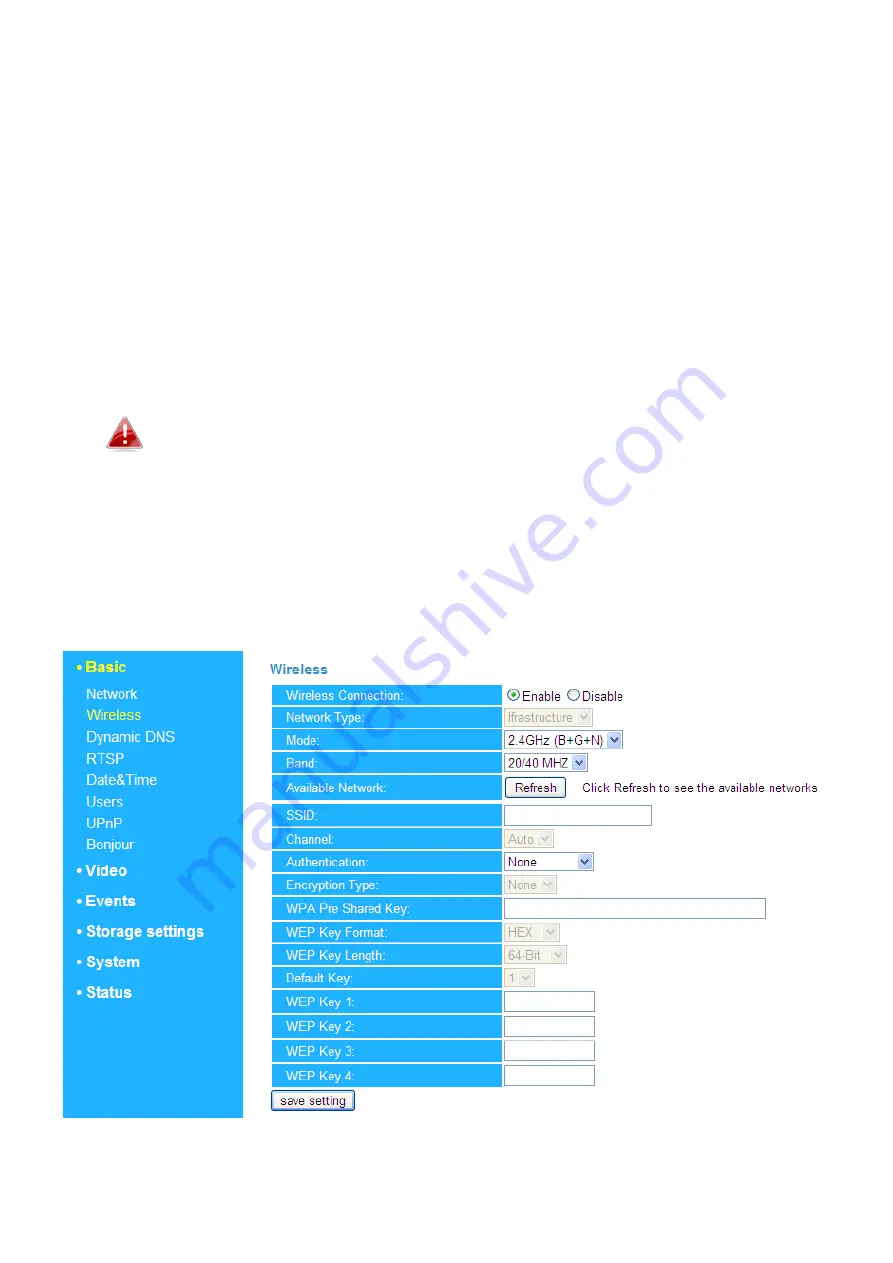
24
IV-1-2.
Wireless
The wireless page allows you to configure settings for your network camera’s
wireless connection. For Windows users, your wireless connection should
have been set up already using IP CAM Finder, though you can still use this
page to revise the settings if you need.
Mac users need to configure these settings manually since IP CAM Finder on
Mac will not set up your camera’s wireless connection. A quick guide to set up
your network camera’s wireless connection using a smartphone or a
computer is included below.
Mac users setting their network camera’s wireless connection for
the first time please ensure your network camera is connected to
your router/access point/switch via Ethernet cable.
You can also use the “wireless” page for Wi-Fi Protected Setup (WPS): to
either activate push-button WPS (the same effect as physically pushing the
hardware WPS button built into the camera), or PIN code WPS (using a PIN
code for verification between the two wireless devices for additional security.)
Содержание IC-3040IWT
Страница 1: ...IC 3040IWT User Manual V1 0 2013 11...
Страница 4: ...4 I Product Information I 1 Package Contents IC 3040IWT QIG CD ROM Power Adapter Ethernet Cable...
Страница 11: ...11 4 Select the IP CAM found...
Страница 12: ...12 5 1 Click the Configure Camera ICON and 2 key in the password then OK...
Страница 13: ...13 6 Press the OK button as the figure in below...
Страница 14: ...14 7 Select the Browse Camera via Web ICON to access the IP CAM...
Страница 20: ...20 6 After making any changes click Save Settings to save the settings and bring the changes into effect...
Страница 22: ...22...
Страница 48: ...48 IV 4 3 NAS Settings The NAS Settings allow you to define the NAS location...
Страница 53: ...53...






























