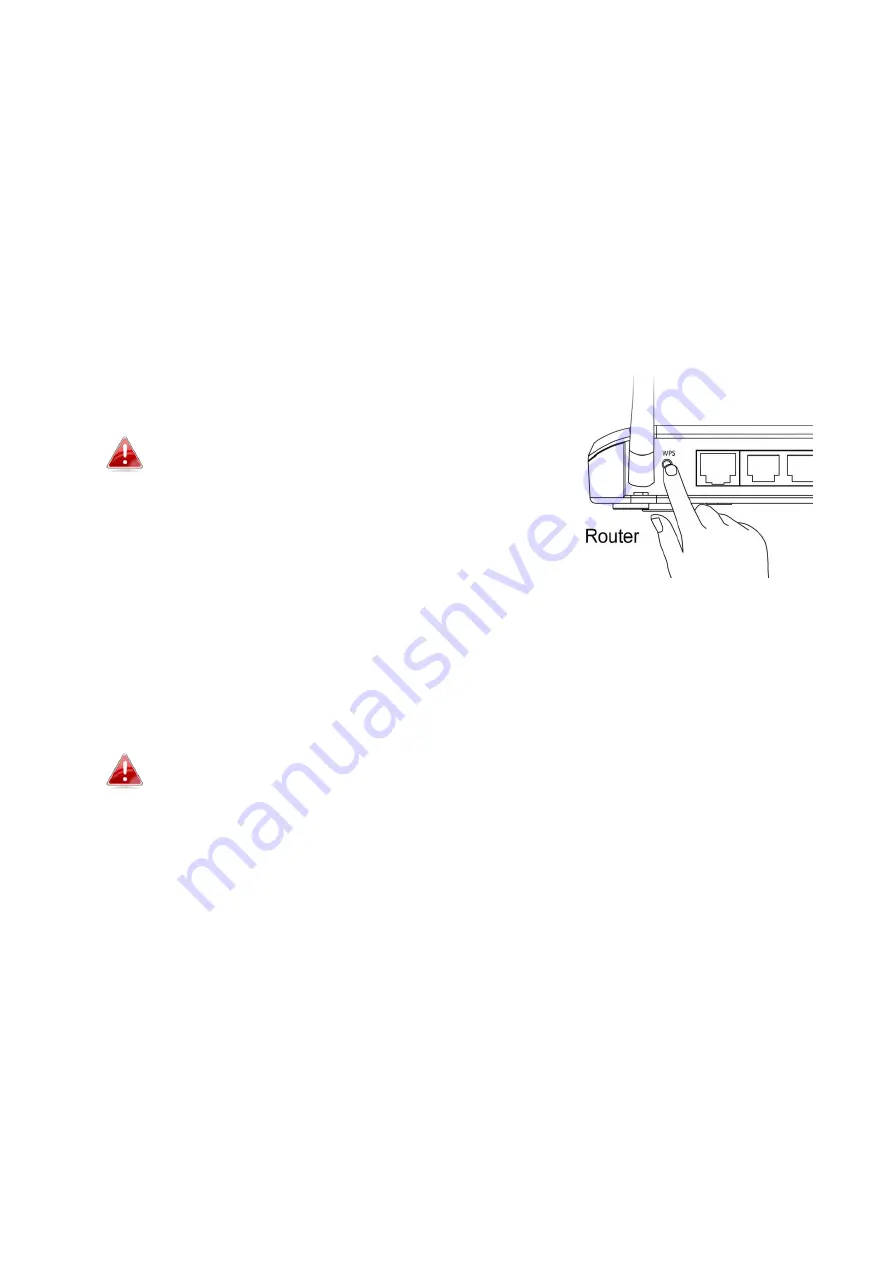
15
III-3.
WPS (Wi-Fi Protected Setup)
The WPS button is a quick and easy method to establish a secure wireless
connection between your network camera and your wireless router/access
point.
1.
Press and hold the WPS button on your
wireless router/access point
for
the correct length of time to activate its WPS.
Please check the instructions for your
wireless router/access point for how long
you need to hold down its WPS button to
activate WPS.
2.
Within two minutes, press the WPS/Reset button on the network camera
for 2 – 5 seconds to activate WPS. The
LAN/Wi-Fi
LED will
flash
slowly
to
indicate that WPS is active.
Take care not to hold the WPS button too long and reset your
network camera (see
I-5.
)
Содержание IC-3040IWT
Страница 1: ...IC 3040IWT User Manual V1 0 2013 11...
Страница 4: ...4 I Product Information I 1 Package Contents IC 3040IWT QIG CD ROM Power Adapter Ethernet Cable...
Страница 11: ...11 4 Select the IP CAM found...
Страница 12: ...12 5 1 Click the Configure Camera ICON and 2 key in the password then OK...
Страница 13: ...13 6 Press the OK button as the figure in below...
Страница 14: ...14 7 Select the Browse Camera via Web ICON to access the IP CAM...
Страница 20: ...20 6 After making any changes click Save Settings to save the settings and bring the changes into effect...
Страница 22: ...22...
Страница 48: ...48 IV 4 3 NAS Settings The NAS Settings allow you to define the NAS location...
Страница 53: ...53...






























