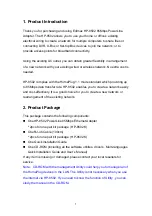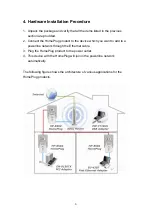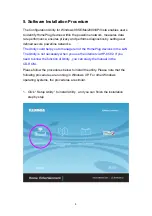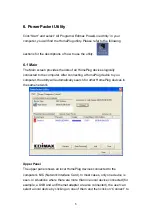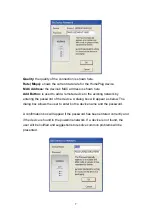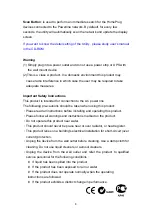6
connect to the device. Once connected, the utility will automatically and
periodically scan the power line for any other HomePlug devices.
Lower Panel
The lower panel displays all the HomePlug remote devices that are
discovered on the current logical network. Above the top of the table, you can
see the total number of remote devices connected to the same network, the
network type (Public or Private) and the scanning status.
Inside the table,
Device Name
shows the default device name, which may be
user re-defined. A user can change the name by either clicking on the
“Rename”
button or by clicking on the name and editing in-place.
An icon is usually shown with the name. Icons and their colors are made
distinctive for HomePlug 1.0, HomePlug 1.0 Turbo and HomePlug AV devices.
By default, a device name is always accompanied by an icon.
Password:
by default the password column is blank. To set the Password for
the device (it is required when creating a private network), first select the
device by clicking on its name in the lower panel and then click on “
Enter
Password
”. A dialog box with selected device name shown above the
password field will appear. Verify the password for the device and hit the “
OK
”
button. The Password field accepts the device password in any case formats,
with or without dashes between them.
Note 1:
The device must be present on the power line (plugged in) in order for
the password to be confirmed and added to the network. If the device can not
be located, a warning message will be shown.
Note 2:
Please find the password of the HomePlug device in its rear panel.
The “DEK” code is the password.