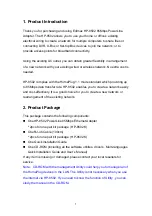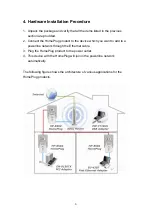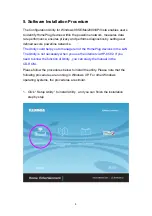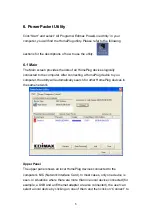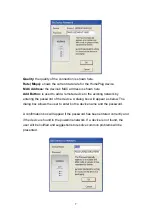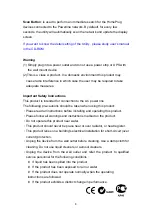3
4. Hardware Installation Procedure
1. Unpack the package and verify that all the items listed in the previous
section are provided.
2. Connect the HomePlug product to the device which you want to add to a
powerline network through the Ethernet cable.
3. Plug the HomePlug product to the power outlet.
4. This device with the HomePlug will join in the powerline network
automatically.
The following figure shows the architecture of various applications for the
HomePlug products.