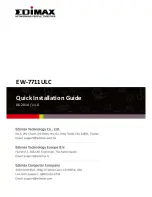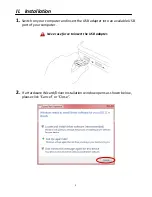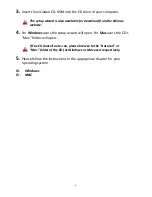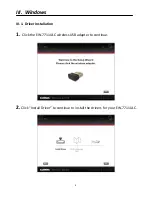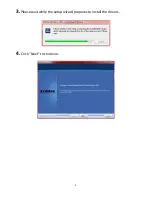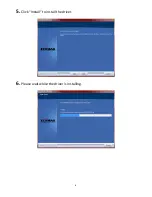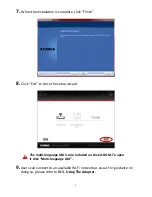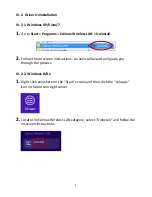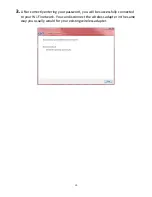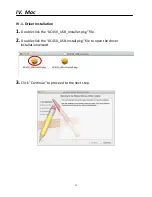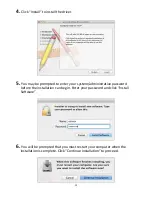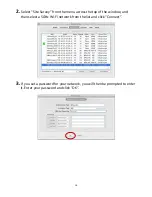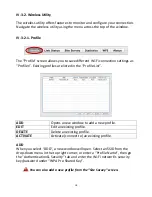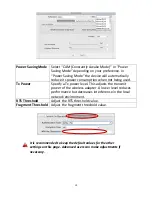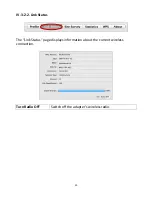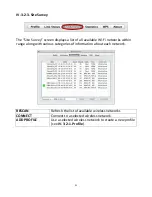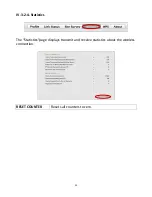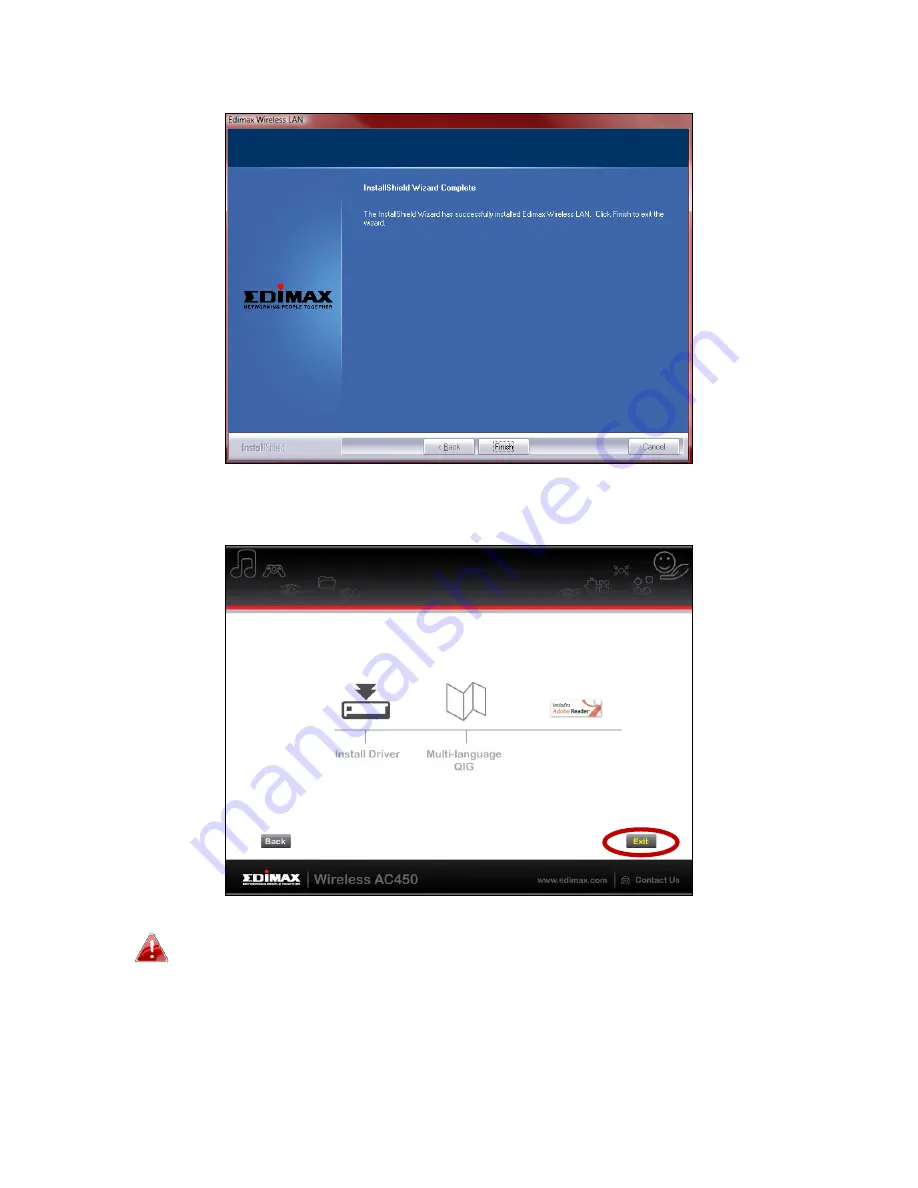
7
7.
When
the
installation
is
complete,
click
“Finish”.
8.
Click
“Exit”
to
close
the
setup
wizard.
The
multi
‐
language
QIG
is
also
included
on
the
CD
‐
ROM.
To
open
it
click
“Multi
‐
language
QIG”.
9.
Users
can
connect
to
an
available
Wi
‐
Fi
network
as
usual.
For
guidance
on
doing
so,
please
refer
to
III
‐
3.
Using
The
Adapter.
Содержание EW?7711ULC
Страница 1: ...1 EW 7711ULC Quick Installation Guide 06 2014 v1 0 ...
Страница 8: ...5 3 Please wait while the setup wizard prepares to install the drivers 4 Click Next to continue ...
Страница 9: ...6 5 Click Install to install the driver 6 Please wait while the driver is installing ...
Страница 20: ...17 4 After correctly entering your password you will be successfully connected to your Wi Fi network ...
Страница 35: ......