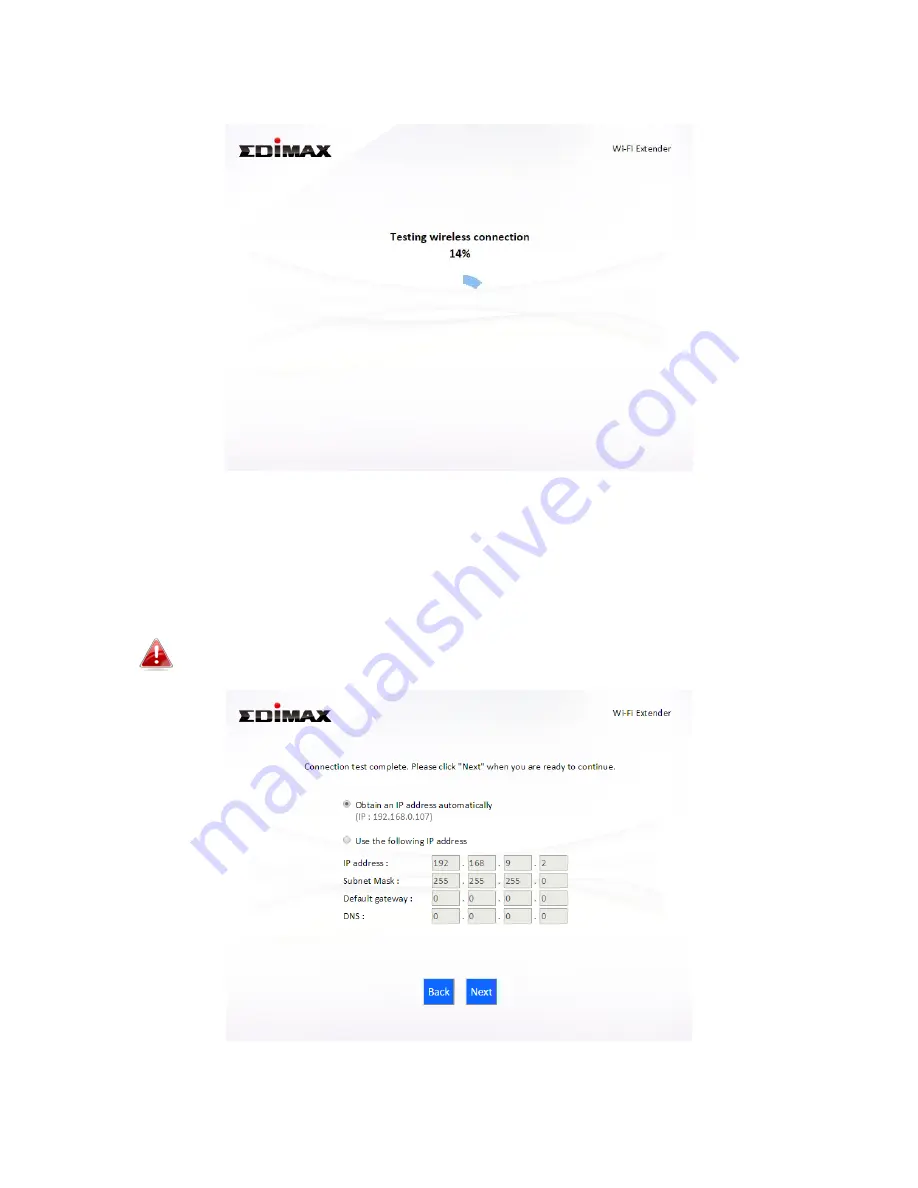
15
6.
Wait a moment while the EW-7438AC tests the wireless connection.
7.
Select “Obtain an IP address automatically” or “Use the following IP
address” for your EW-7438AC. If you are using a static IP, enter the IP
address, subnet mask and default gateway. Click “Next” to proceed to the
next step.
“Obtain an IP address automatically” is the recommended setting
for most users. The IP address will be displayed in brackets.
Содержание EW-7438AC
Страница 1: ...EW 7438AC User Manual 06 2015 v1 0...
Страница 33: ...30 3 You will arrive at the Status and Information screen Use the menu down the left side to navigate...
Страница 72: ...69...
Страница 74: ...71...
Страница 76: ...73 4 Click Properties 5 Select Internet Protocol Version 4 TCP IPv4 and then click Properties...
Страница 77: ...74 6 Select Obtain an IP address automatically and Obtain DNS server address automatically should be selected...
Страница 81: ...78...
Страница 83: ...80...
Страница 90: ...87 IP address 192 168 9 20 Subnet Mask 255 255 255 0 Click OK when finished...
Страница 97: ...94 6 Click Apply to save the changes...
Страница 104: ...101 3 Your router s IP address will be displayed next to Default Gateway...
Страница 106: ...103 3 A new window will open type ipconfig and press Enter...
Страница 107: ...104 4 Your router s IP address will be displayed next to Default Gateway...
Страница 109: ...106 4 Click the TCP IP tab and your router s IP address will be displayed next to Router...
Страница 111: ...108 3 After correctly entering your password you will be successfully connected to the EW 7438AC s wireless network...
Страница 124: ...121...
















































