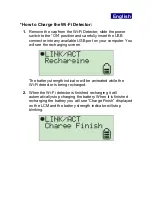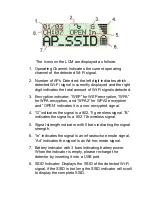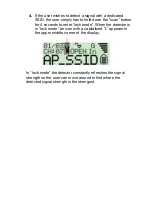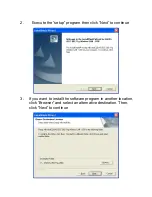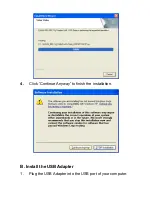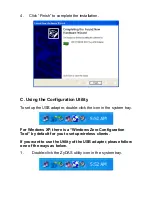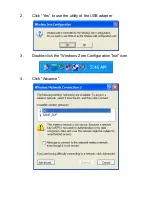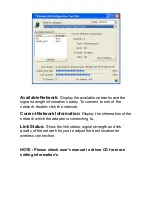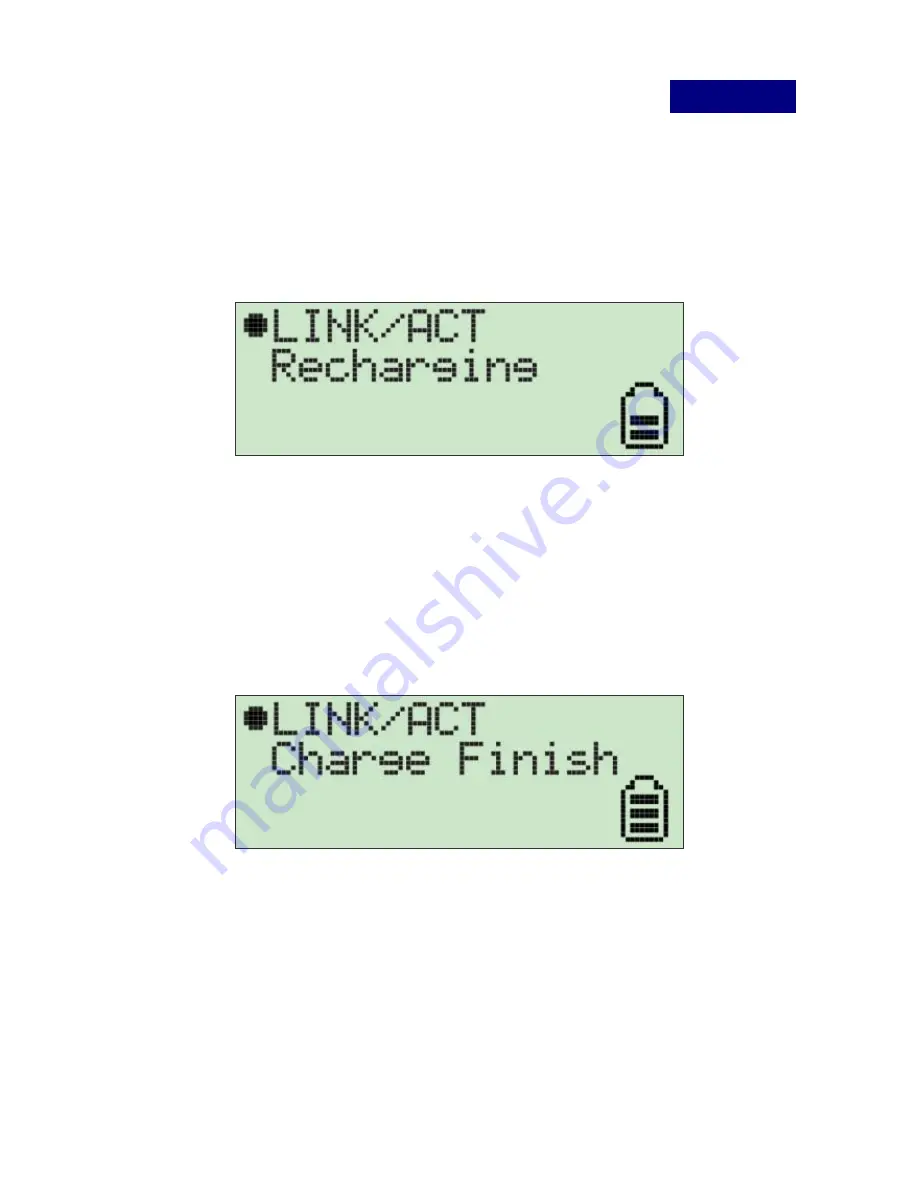
English
.
*How to Charge the Wi-Fi Detector:
1.
Remove the cap from the Wi-Fi Detector, slide the power
switch to the “ON” position and carefully insert the USB
connector into any available USB port on your computer. You
will see the recharging screen.
The battery strength indicator will be animated while the
Wi-Fi detector is being recharged.
2.
When the Wi-Fi detector is finished recharging it will
automatically stop charging the battery. When it is finished
recharging the battery you will see “Charge Finish” displayed
on the LCM and the battery strength indicator will stop
blinking.