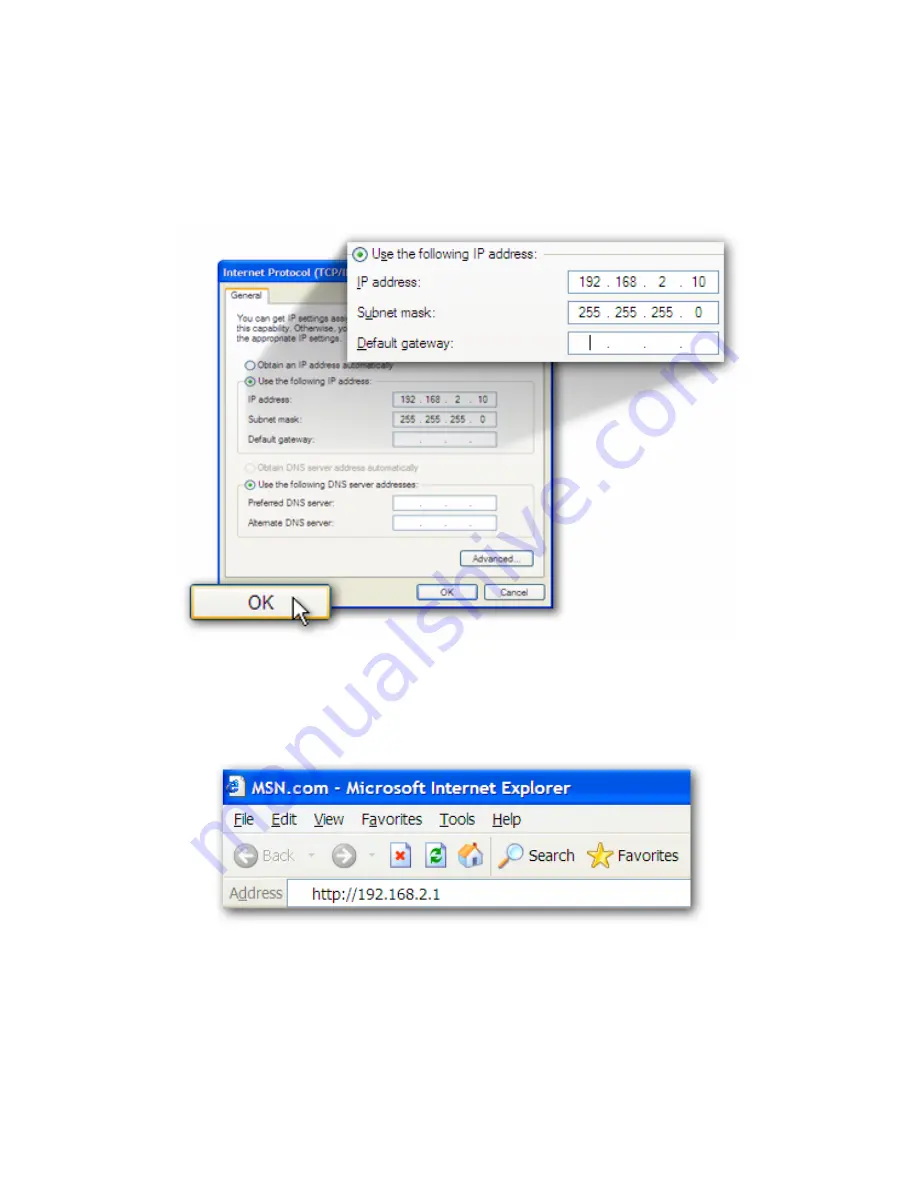
z
Select
“Use the following IP address”.
Enter a fixed IP
address, for example
“192.168.2.10”,
with a subnet mask of
“255.255.255.0
” and leave
“Default gateway”
,
“Preferred
DNS server” and “Alternate DNS server”
blank then press
“OK”
to close.
Second, login to the Access Point with a Web Browser
1.
Open up web browser and type in
192.168.2.1
(Access Point
default IP address) to access the Access Point’s setup page.
2.
A screen requesting user name and password, shown on next
page, will appear. The default user name and password are:
User Name: admin / Password: 1234
Note:
It’s highly recommended to change the login settings and
keep it for future reference.
9










