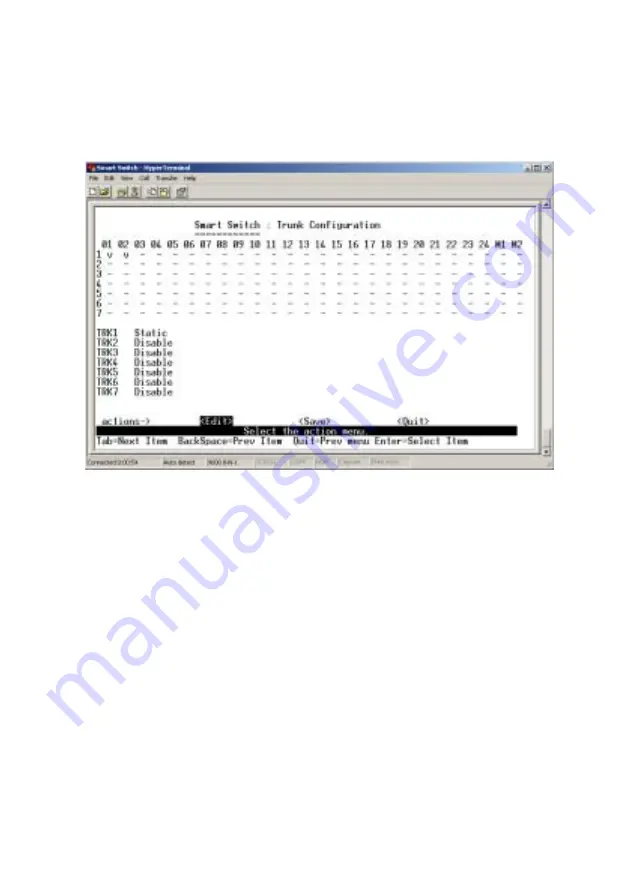
16
5.2.2 Trunk Configuration
There are seven trunk groups to configure. You can arbitrarily
select up to four ports from port 1 ~ port 24 or port 25 ~ port 26
to build a trunk group.
Configure a trunk group as the following steps:
1. Select <
Edit
> on actions menu and then press
Space
key to
configure the member ports of each trunk group.
2. Besides choosing the member ports, you have to set “Static”
for the corresponding trunk group of TRK1~TRK7 item.
3. Press
Ctrl+A
to go back actions menu line, and select
<
Save
> to save all configure values.
4. If the item of TRK1~TRK7 is set ”Disable”, it means the
trunk group is deleted.
5. All ports in the same trunk group will be treated as single
port. So when you set VLAN members and Port
configurations they will be toggled on or off simultaneously.
NOTE: If VLAN group exists, all of the members of trunk group
must be in the same VLAN group.



























