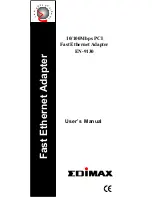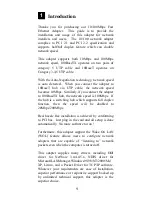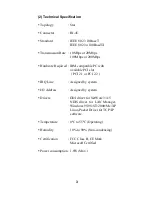FCC COMPLIANCE STATEMENT
This equipment has been tested and found to comply
with the limits of a Class B computing devices,
pursuant to Part 15 of the FCC rules. These limits are
designed to provide reasonable protection against
harmful interference in a residential installation. This
equipment generates, uses and can radiate radio
frequency energy and, if not installed and used in
accordance with the instructions, may cause harmful
interference to radio communications.
If you suspect this product is causing interference, turn
your computer on and off while your radio or TV is
showing interference.
If the interference disappears
then when you turn the computer off and reappears then
you turn the computer on, something in the computer is
causing interference.
You can try to correct the interference by one or more
of the following measures :
1. Reorient/Relocate the receiving antenna.
2. Increase the separation between the equipment and
receiver.
3. Connect the equipment into an outlet on a circuit
difference from that to which the receiver is
connected.
4. Ensure that all expansion slots (on the back or side
of the computer) are covered. Also ensure that all
metal retaining brackets are tightly attached to the
computer.