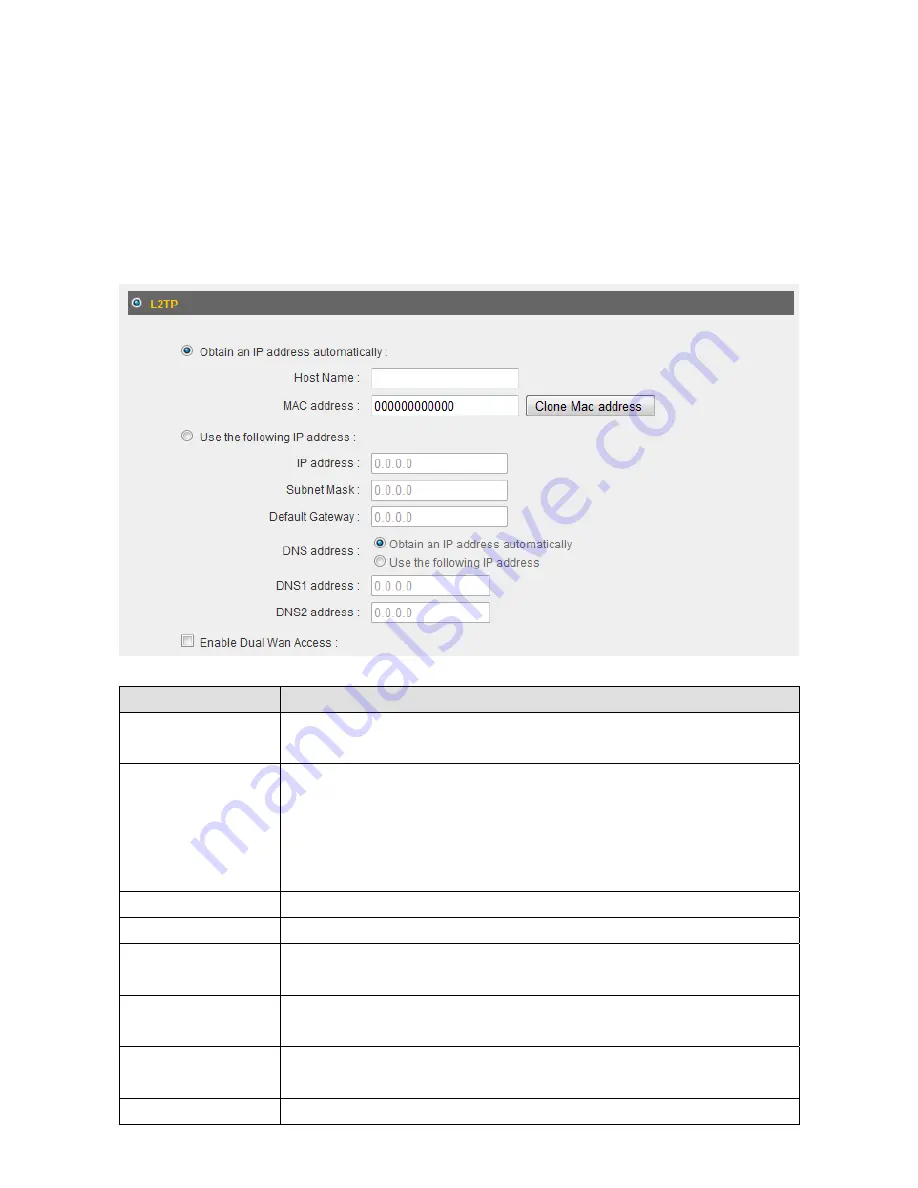
35
2
‐
4
‐
5
Using
“L2TP”
as
broadband
connection
type
1.
Select
“L2TP”
if
your
ISP
is
providing
you
Internet
access
via
L2TP
(Layer
‐
2
Tunneling
Protocol).
2.
If
your
ISP
is
providing
you
dynamic
IP
addresses,
select
“Obtain
an
IP
address
automatically”.
If
your
ISP
is
providing
you
a
static
IP
address,
select
“Use
the
following
IP
address”.
Item
Name
Description
Host
Name
Input
the
host
name
of
your
computer
here.
This
is
optional
and
only
required
if
your
ISP
asks
you
to
do
so.
MAC
Address
If
your
ISP
only
permits
computers
with
certain
MAC
addresses
to
access
the
Internet,
input
your
computer’s
MAC
address
here.
Press
“Clone
Mac
address”
to
fill
the
MAC
address
field
with
your
computer’s
MAC
address
automatically.
IP
Address
Input
the
IP
address
assigned
by
your
ISP
here.
Subnet
Mask
Input
the
subnet
mask
assigned
by
your
ISP
here.
Default
Gateway
Input
the
default
gateway
assigned
by
your
ISP
here.
Some
ISPs
may
call
this
“Default
Route”.
DNS
Address
Select
“Use
the
following
IP
address”
if
your
ISP
requires
that
you
do
so.
DNS
Address
1
and
2
Enter
the
primary
and
secondary
DNS
addresses
assigned
by
your
ISP
here.
Enable
Dual
‐
WAN
Check
the
“Enable
Dual
‐
WAN
Access”
box
if
your
ISP
requires
Содержание BR-6675nD
Страница 1: ......
Страница 15: ...14 2 Select Obtain an IP address from a DHCP server then click OK...
Страница 17: ...16 2 Select Obtain an IP address automatically and Obtain DNS server address automatically then click OK...
Страница 19: ...18 2 Select Obtain an IP address automatically and Obtain DNS server address automatically then click OK...
Страница 21: ...20 2 Select Obtain an IP address automatically and Obtain DNS server address automatically then click OK...
Страница 111: ...110 and is not malfunction You can reconnect to this broadband router and continue on other settings later...
Страница 144: ...143 4 1 6 Statistics This page shows the statistical information of each network interface and the total system up time...
Страница 150: ...149...
















































