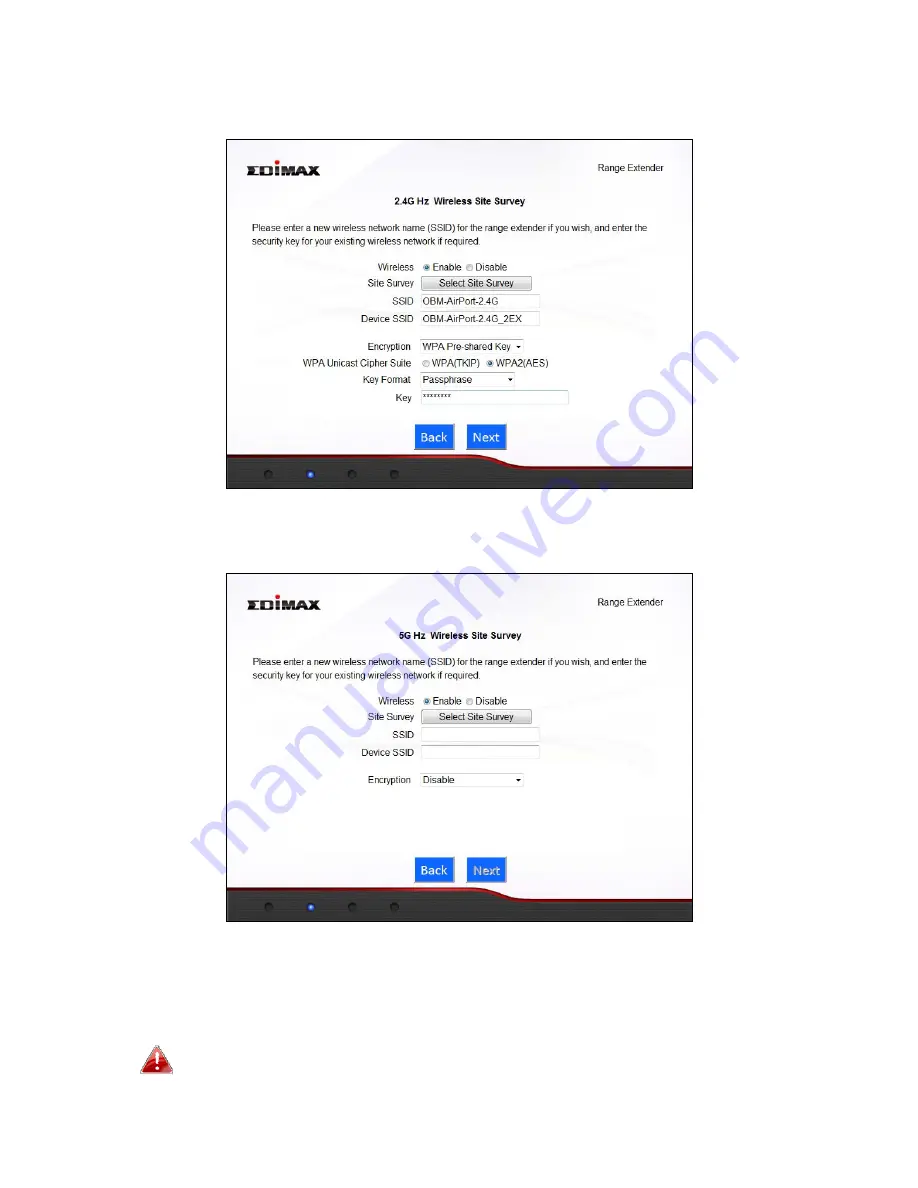
19
“Your
SSID_2EX”.
You
can
change
the
BR
‐
6478A
C’S
SSID
in
the
“Device
SSID”
field.
7.
Repeat
steps
4
–
6
for
the
BR
‐
6478AC’s
5GHz
network.
8.
A
summary
of
your
configuration
will
be
displayed,
as
shown
below.
Check
that
all
of
the
details
are
correct
and
then
click
“Next”
to
proceed.
The
device
will
use
the
same
wireless
password/security
key
as
the
existing
wireless
network.
Содержание BR-6478AC
Страница 1: ...BR 6478AC User Manual 11 2013 v2 0 ...
Страница 28: ...24 3 You will arrive at the Status screen Use the menu down the left side to navigate ...
Страница 45: ...41 CyberGate http cybergate planex co jp ddns NS2GO http www ns2go com NO IP http www noip com ...
Страница 48: ...44 ...
Страница 95: ...91 ...
Страница 97: ...93 ...
Страница 99: ...95 4 Click Properties 5 Select Internet Protocol Version 4 TCP IPv4 and then click Properties ...
Страница 100: ...96 6 Select Obtain an IP address automatically and Obtain DNS server address automatically should be selected ...
Страница 104: ...100 7 Select Obtain an IP address automatically and Obtain DNS server address automatically should be selected ...
Страница 106: ...102 4 Select TCP IP from the top menu and Using DHCP in the drop down menu labeled Configure IPv4 should be selected ...
Страница 111: ...107 3 Click Local Area Connection 4 Click Properties ...
Страница 129: ...125 4 Your router s IP address will be displayed next to Default Gateway ...
Страница 133: ...129 3 After correctly entering your password you will be successfully connected to the BR 6478AC s wireless network ...
Страница 145: ...141 ...






























