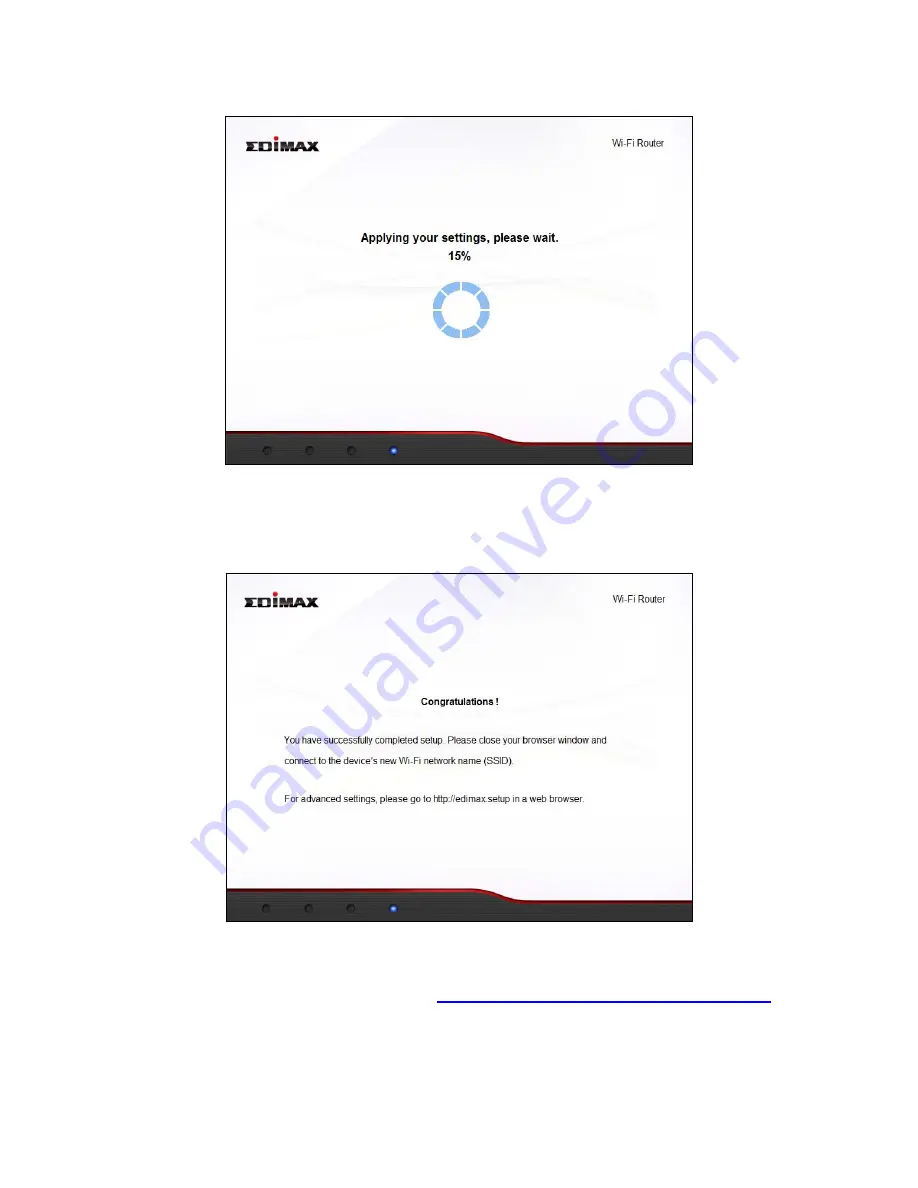
11
6.
Please
wait
a
moment
until
the
device
is
ready.
7.
A
final
congratulations
screen
will
indicate
that
setup
is
complete.
Please
close
the
browser
window.
8.
The
BR
‐
6478AC
is
working
and
ready
for
use.
You
can
now
connect
to
the
device’s
new
SSID.
Please
refer
to
IV
‐
2.
Connecting
to
a
Wi
‐
Fi
network
if
you
require
more
guidance.
Содержание BR-6478AC
Страница 1: ...BR 6478AC User Manual 11 2013 v2 0 ...
Страница 28: ...24 3 You will arrive at the Status screen Use the menu down the left side to navigate ...
Страница 45: ...41 CyberGate http cybergate planex co jp ddns NS2GO http www ns2go com NO IP http www noip com ...
Страница 48: ...44 ...
Страница 95: ...91 ...
Страница 97: ...93 ...
Страница 99: ...95 4 Click Properties 5 Select Internet Protocol Version 4 TCP IPv4 and then click Properties ...
Страница 100: ...96 6 Select Obtain an IP address automatically and Obtain DNS server address automatically should be selected ...
Страница 104: ...100 7 Select Obtain an IP address automatically and Obtain DNS server address automatically should be selected ...
Страница 106: ...102 4 Select TCP IP from the top menu and Using DHCP in the drop down menu labeled Configure IPv4 should be selected ...
Страница 111: ...107 3 Click Local Area Connection 4 Click Properties ...
Страница 129: ...125 4 Your router s IP address will be displayed next to Default Gateway ...
Страница 133: ...129 3 After correctly entering your password you will be successfully connected to the BR 6478AC s wireless network ...
Страница 145: ...141 ...
















































