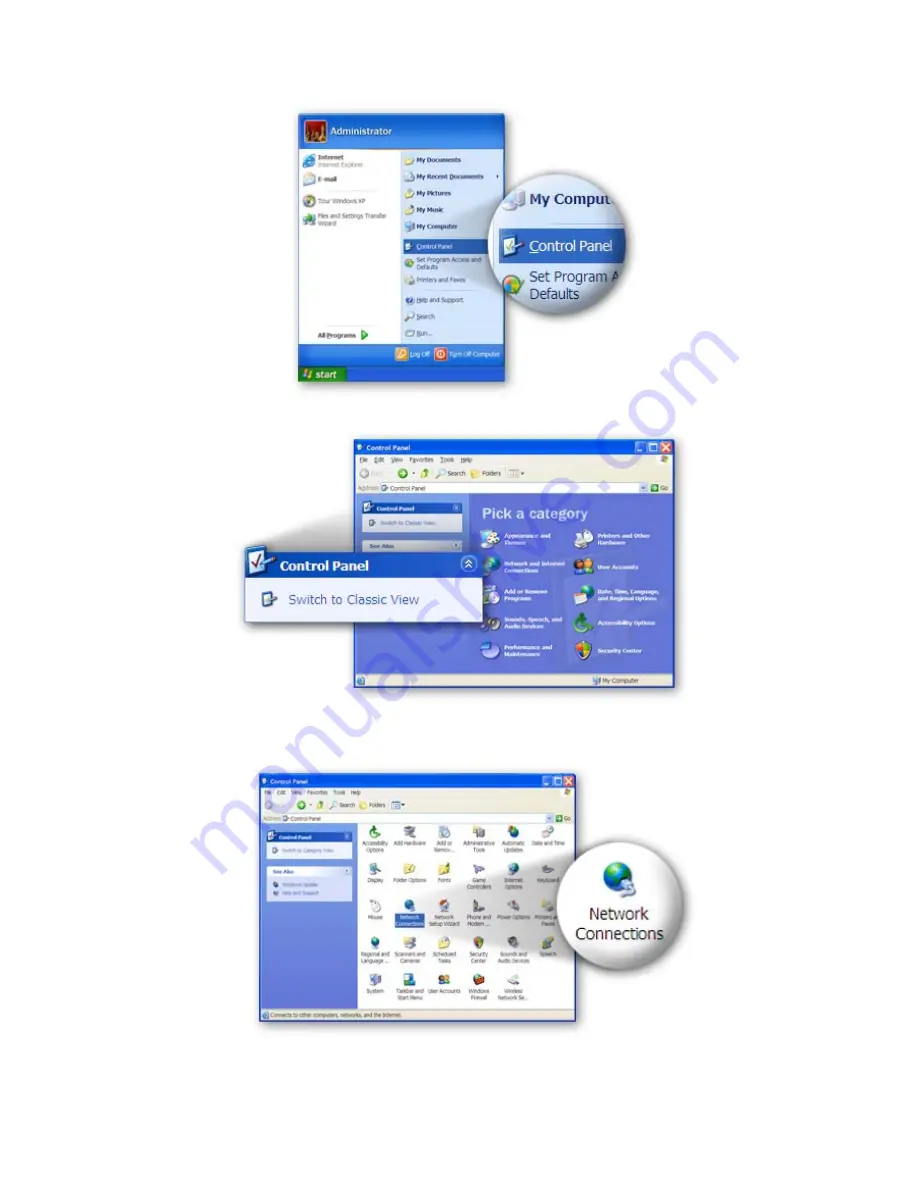
5
z
Click
“Start”
in the task bar then select the
“Control Panel”
.
z
Click
“Switch to Classic View”
on the left top to see more setting icons.
z
Find an icon
“Network Connection”
then Double-Click to open the
network connection setting.
z
You will see an icon
“Local Area Connection”
,
select the icon then
Right-Click the mouse to open the sub-menu and select the
“Properties”
.
Содержание BR-6225N
Страница 1: ...www edimax com ...
Страница 2: ......
Страница 6: ...目 錄 1 產品介紹 1 1 1 檢查產品型號 1 1 2 包裝內容物 1 1 3 前置面板 1 1 4 後置面板 2 2 自動安裝光碟 2 2 1 網際網路設定 2 2 2 無線網路設定 4 ...
Страница 9: ...3 完成硬體安裝 WAN 的連線模式 ...
Страница 10: ...4 WAN 的連線偵測 成功連線 Internet 2 2 無線網路設定 無線網路設定請直接點選畫面最上面的圖形選項 依照步驟設定 與 無線網路設定 相關的圖形選項是 ESSID 與 設定加密 ...
Страница 12: ...目 录 1 產品介紹 1 1 1 檢查產品型號 1 1 2 包裝內容物 1 1 3 前置面板 1 1 4 後置面板 2 2 自動安裝光碟 2 2 1 網際網路設定 2 2 2 無線網路設定 4 ...
Страница 15: ...3 完成硬件安装 WAN 的联机模式 ...
Страница 16: ...4 WAN 的联机侦测 成功联机 Internet 4 2 无线网络设定 无线网络设定请直接点选画面最上面的图形选项 依照步骤设定 与 无线网络设定 相关的图形选项是 ESSID 与 设定加密 ...
Страница 18: ......
Страница 20: ......
Страница 35: ......
Страница 36: ...www edimax com EDIMAX Technology Co Ltd ...












































