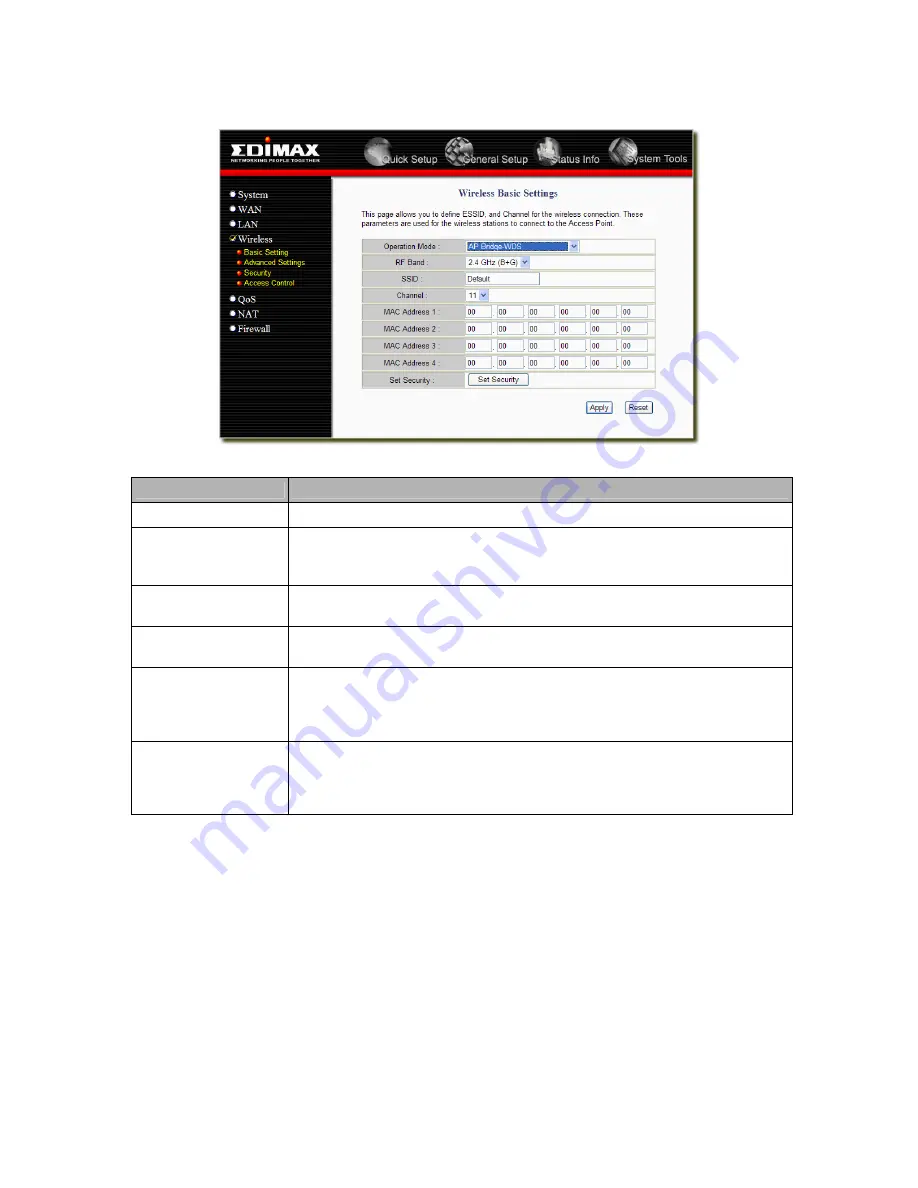
AP Bridge-WDS mode setting page
Parameter
Description
Operation Mode
It allows you to set the AP to AP, Bridge or WDS mode.
RF Band
It allows you to set the AP fix at 802.11b or 802.11g mode. You also can select
B+G mode to allow the AP select 802.11b and 802.11g connection
automatically.
SSID
This is the name of the wireless LAN. All the devices in the same wireless LAN
should have the same ESSID.
Channel Number
The channel used by the wireless LAN. All devices in the same wireless LAN
should use the same channel.
MAC address
If you want to bridge more than one networks together with wireless LAN, you
have to set this access point to “AP Bridge-Point to Point mode”, “AP Bridge-
Point to Multi-Point mode” or “AP Bridge-WDS mode”. You have to enter the
MAC addresses of other access points that join the bridging work.
Set Security
Click the “Set Security” button, then a “WDS Security Settings” will pop up. You
can set the security parameters used to bridge access points together here
when your AP is in AP Bridge modes. You can refer to section 4.3 “Security
Settings” for how to set the parameters.
Click <
Apply>
at the bottom of the screen to save the above configurations. You can now configure other
advance sections or start using the router (with the advance settings in place)
2.4.2 Advanced Settings
You can set advanced wireless LAN parameters of this router. The parameters include Authentication Type,
Fragment Threshold, RTS Threshold, Beacon Interval, Preamble Type …… You should not change these
parameters unless you know what effect the changes will have on this router.
28






























