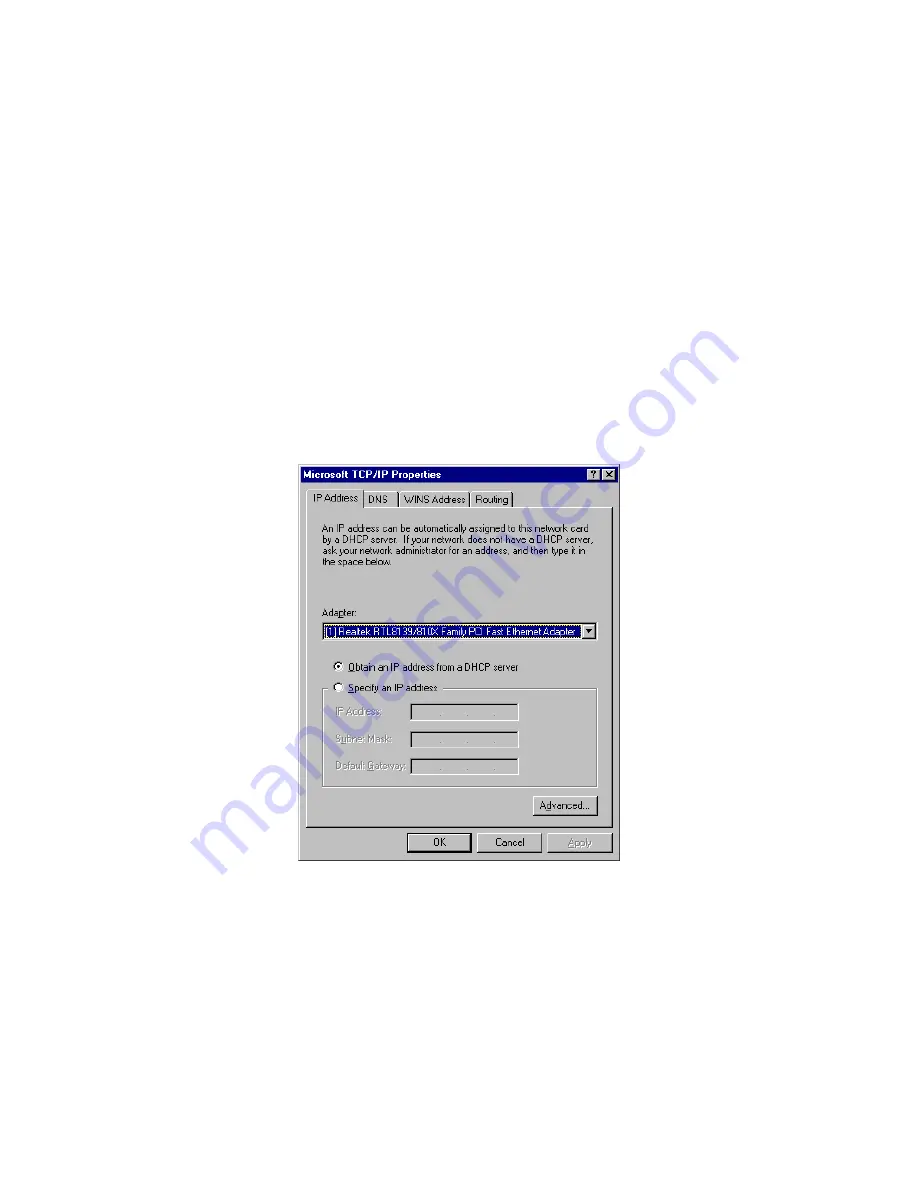
2d) Windows NT
1: Click the
Start
button and select
Settings
, then click
Control Panel
. The
Control Panel
window will
appear.
2: Double-click
Network
icon. The
Network
window will appear. Select the
Protocol
tab from the
Network
window.
3: Check if the
TCP/IP Protocol
is on your list of
Network Protocols
. If TCP/IP is not installed, click the
Add
button to install it now. If TCP/IP is installed, go to
step 5
.
4: In the
Select Network Protocol
window, select the
TCP/IP Protocol
and click the
Ok
button to start
installing the TCP/IP protocol. You may need your Windows CD to complete the installation.
5: After you install TCP/IP, go back to the
Network
window. Select
TCP/IP
from the list of
Network
Protocols
and then click the
Properties
button.
6: Check each of the tabs and verify the following settings:
•
IP Address:
Select
Obtain an IP address from a DHCP server
.
•
DNS:
Let all fields are blank.
•
WINS:
Let all fields are blank.
•
Routing:
Let all fields are blank.
7: Click
OK
to confirm the setting. Your PC will now obtain an IP address automatically from your
Broadband Router’s DHCP server.
Note
: Please make sure that the Broadband router’s DHCP server is the only DHCP server
available on your LAN.
Once you’ve configured your PC to obtain an IP address automatically, please proceed to Step 3.
9

























