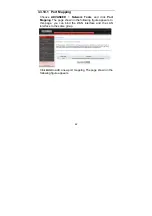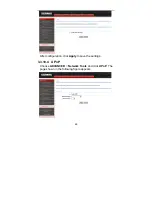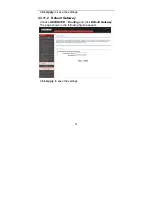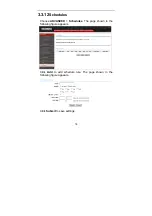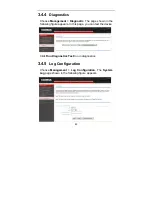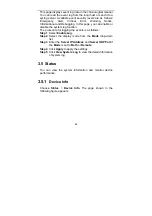Содержание AR-7284WNA
Страница 1: ......
Страница 16: ...11 Step 5 The dialog will instruct you to choose driver from specific location ...
Страница 20: ...15 Step 4 Set the time and date ...
Страница 23: ...18 Configure the wireless network Enter the information and click Next ...
Страница 24: ...19 If the Protocol is Bridge the page shown in the following figure appears ...
Страница 25: ...20 If the Protocol is Static IP the page shown in the following figure appears ...
Страница 29: ...24 Click Apply The page shown in the following figure appears ...
Страница 40: ...35 Click Add The page shown in the following figure appears Click Apply to save the settings ...
Страница 42: ...37 If you select AUTO WPA or WPA2 WPA Only or WPA2 Only the page shown in the following figure appears ...
Страница 43: ...38 Click Apply to save the settings ...
Страница 53: ...48 Click Add to add an inbound IP filter The page shown in the following figure appears ...
Страница 60: ...55 Click Add the page shown in the following figure appears ...
Страница 66: ...61 ...
Страница 72: ...67 The AR 7284WnA supports AnnexA mode so the AnnexB is not enabled Click Apply to save the settings ...
Страница 76: ...71 Click Apply to save the settings ...