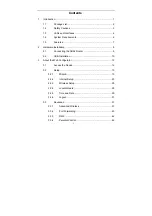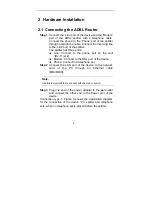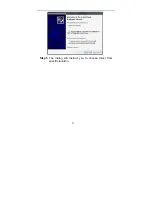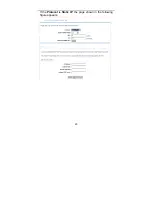8
2 Hardware
Installation
2.1 Connecting the ADSL Router
Step 1
Connect the ‘Line’ port of the device and the ‘Modem’
port of the ADSL splitter with a telephone cable.
Connect the phone to the ‘Phone’ port of the splitter
through a telephone cable. Connect the incoming line
to the ‘Line’ port of the splitter.
The splitter has three ports:
Line: Connect to the phone port on the wall
(RJ-11 jack).
Modem: Connect to the DSL port of the device.
Phone: Connectto a telephone set.
Step 2
Connect the LAN port of the device to the network
card of the PC through an Ethernet cable
(MDI/MDIX).
Note:
Use twisted-pair cables to connect with the Hub or switch.
Step 3
Plug one end of the power adapter to the wall outlet
and connect the other end to the Power port of the
device.
Connection type 1: Figure 3 shows the application diagram
for the connection of the device, PC, splitter and telephone
sets, when no telephone set is placed before the splitter.
Содержание AR-7284WNA
Страница 1: ......
Страница 16: ...11 Step 5 The dialog will instruct you to choose driver from specific location ...
Страница 20: ...15 Step 4 Set the time and date ...
Страница 23: ...18 Configure the wireless network Enter the information and click Next ...
Страница 24: ...19 If the Protocol is Bridge the page shown in the following figure appears ...
Страница 25: ...20 If the Protocol is Static IP the page shown in the following figure appears ...
Страница 29: ...24 Click Apply The page shown in the following figure appears ...
Страница 40: ...35 Click Add The page shown in the following figure appears Click Apply to save the settings ...
Страница 42: ...37 If you select AUTO WPA or WPA2 WPA Only or WPA2 Only the page shown in the following figure appears ...
Страница 43: ...38 Click Apply to save the settings ...
Страница 53: ...48 Click Add to add an inbound IP filter The page shown in the following figure appears ...
Страница 60: ...55 Click Add the page shown in the following figure appears ...
Страница 66: ...61 ...
Страница 72: ...67 The AR 7284WnA supports AnnexA mode so the AnnexB is not enabled Click Apply to save the settings ...
Страница 76: ...71 Click Apply to save the settings ...