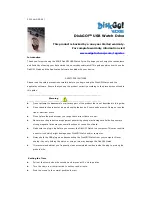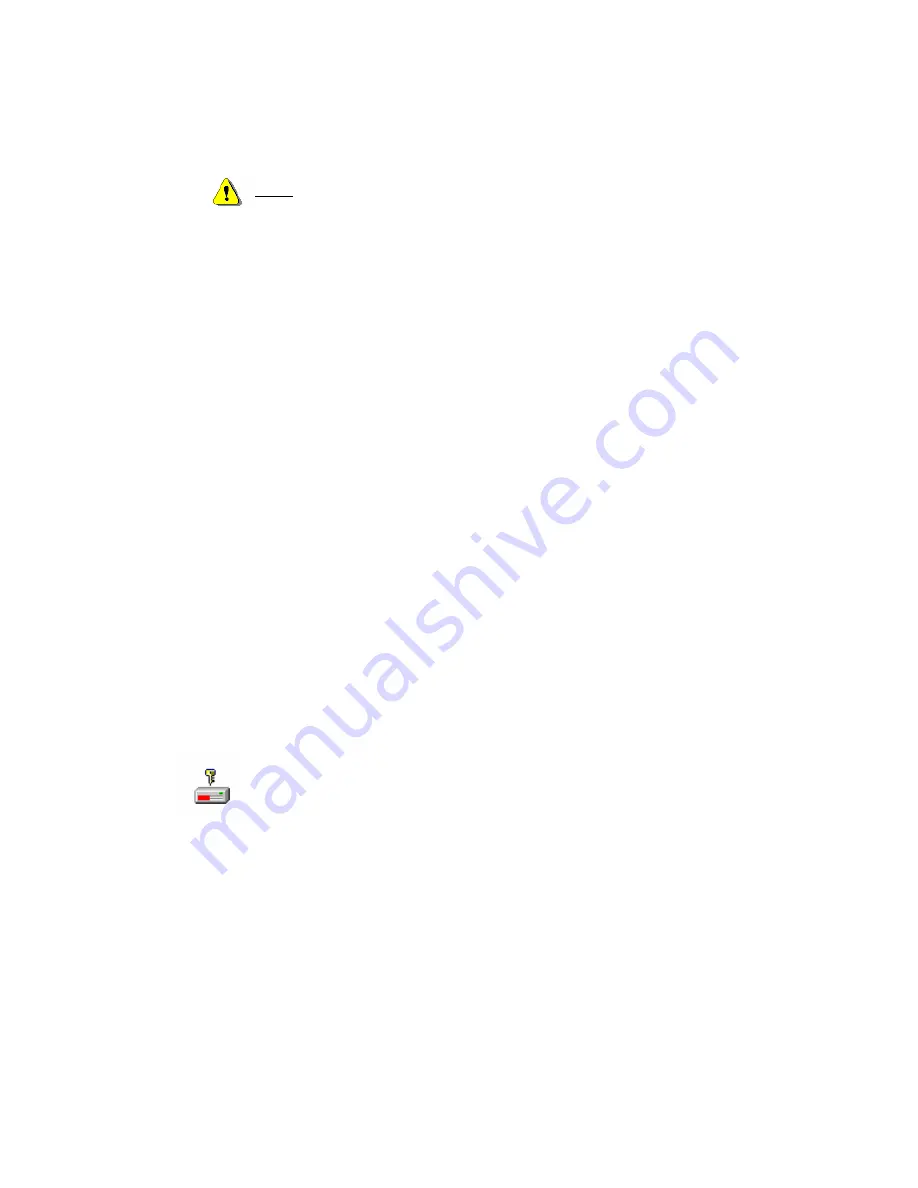
Shortly after clicking stop, you will get a message indicating that you can unplug the device from the
USB port of your computer.
Warning: When you want to remove the DiskGO! Watch, make sure the LED isn’t flashing.
If the LED is flashing, activity is still occurring between your computer and the DiskGO!
Watch. Do not remove the DiskGO! Watch at this time as it could damage your data or the
DiskGO! Watch.
Warning If you do not follow the Safe Removal procedure in Windows ME, 2000, or XP, it may
cause data loss or the malfunction of the DiskGO! Watch.
If you are using a Macintosh, you can drag the removable disk icon and put into the trash. This will
perform the “Eject” function which will allow you to safely remove the DiskGO! Watch
If you are using Linux, please follow the “un-mount” command procedure to remove the device.
PARTITION TYPES
You can partition the DiskGO! Watch into three types of areas. We will use the following terminologies in
this guide:
1. Public Area
There is no “Security” function at all. You can do any basic functions, as
described in the “Basic Functions” section.
2. SecureArea
This area cannot be viewed without the application software. Once you log
in using the application software, your view will switch from the “Public
Area” to the “Secure Area”. Once this is done successfully, you can do any
basic functions, described in the “Basic Functions” section.
You can only view either the “Public Area” or “Security Area” in the same
disk logic unit number, LUN.
You can select the following partition combinations:
1. Single Public Area
The entire device storage area is accessible
2. Security Area
Partition the device into two partitions in the same LUN, Public
Area and Security Area. The Public Area can be accessed by
everybody. The Security Area can be accessed only by using a
password.